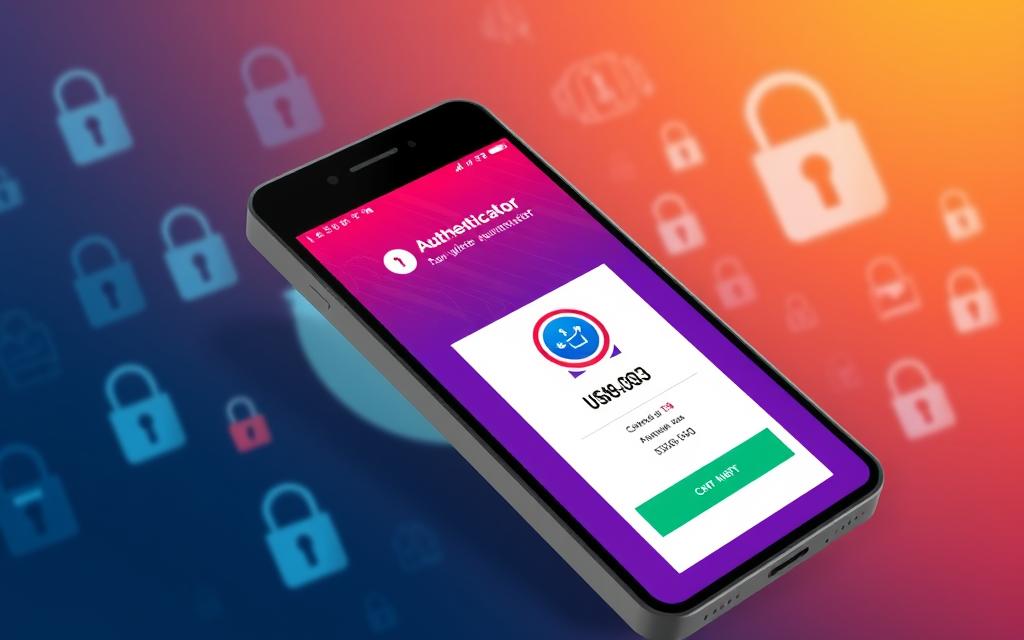In today’s digital age, email is essential for our daily business tasks. But, it’s under the threat of data breaches. So, it’s vital to keep our emails secure and private. Outlook offers strong email encryption features. These can protect important information and keep the trust of our clients and partners.
Emails are crucial for daily business but can also be risky. Data breaches are a real threat, and emails are often targeted. It’s surprising to know that detecting and stopping these breaches can take up to 308 days.
This guide will show you how to send encrypted emails in Outlook step by step. We’ll cover the desktop and web versions. You’ll learn about different encryption options. This allows you to set up your email security as needed. Whether you want to follow data privacy laws, keep client trust, or protect your data, we’ve got you covered.
Table of Contents
ToggleWhy Email Encryption is Crucial for Outlook Users
In today’s world, cyber threats are everywhere, putting businesses at risk. That’s why securing emails is so important for any size company. Outlook and Office 365 have strong encryption tools. These make sure sensitive info stays safe, like financial records and client details.
Protect Sensitive Data from Unauthorized Access
Every day, businesses handle data that’s very private. And a lot of this data moves through emails. But, emails are a big target for hackers. So, it’s key to use outlook email encryption and other steps to keep them out. A security breach can cost money, hurt a company’s name, and shake client trust.
Comply with Data Privacy Regulations
Today’s business world has strict rules about keeping data secure. Using outlook email encryption and secure outlook email features helps meet these rules. It makes sure data is safe under laws like HIPAA, GDPR, and CCPA. Not following can mean big fines.
Maintain Client Trust and Business Reputation
Businesses hold a lot of trust when it comes to client info. A breach can break that trust quickly. Using outlook confidential mode, outlook encrypted messaging, and other tools shows you care about privacy. This can save your good name and keep your customer bonds strong.
Prerequisite: Licensing Requirements for Outlook Email Encryption
Encrypting emails in Outlook is key, but not all Microsoft 365 plans offer the Office 365 Message Encryption (OME) feature. Make sure your current subscription includes this. This way, your Outlook email encryption will work as you need it to.
Many top Microsoft 365 plans come with OME, like Microsoft 365 Business Premium, E3, and E5. Yet, if you’re on a basic plan, an upgrade might be needed. This will grant you access to the latest secure outlook email encryption.
Securing your emails in Outlook by encrypting them ensures your business talks stay safe. It stops others from reading your private information. Plus, it makes sure you’re following the rules on keeping data safe.
| Microsoft 365 Plan | Includes Office 365 Message Encryption (OME) |
|---|---|
| Microsoft 365 Business Premium | Yes |
| Microsoft 365 E3 | Yes |
| Microsoft 365 E5 | Yes |
| Microsoft 365 Business Basic | No |
| Microsoft 365 Apps for Business | No |
Checking that you have the right outlook encrypted messaging in your Microsoft 365 plan is crucial. It’s the first step to making sure your emails are safe. This is how you start guard your outlook email privacy.
How to Send Encrypted Email in Outlook
Securing your Outlook emails is important. We can use the desktop and web clients to send encrypted emails. Let’s look at how to do this in more detail.
Using the Outlook Desktop Client
The Outlook desktop app makes email encryption easy. After writing your email, go to the “Options” tab and then to “Encrypt”. This step will make sure your email is safe with encryption. It protects your private outlook email encryption and outlook encrypted messaging.
Using the Outlook Web Client
The web version of Outlook also lets you encrypt emails. First, write your email. Then, click on “Options” and choose “Encrypt”. This action will safeguard your email with outlook end-to-end encryption.
Both the desktop and web Outlook clients keep your important info safe. They help with privacy laws and show your clients and partners they can trust you.
Outlook Email Encryption Options Explained
Outlook has a few ways to encrypt emails, which is great for keeping your messages safe. “Encrypt Only” and “Do Not Forward” are two popular options.
Encrypt Only
The “Encrypt Only” feature in Outlook makes sure only your intended receiver can read your email. It’s perfect for sharing things like financial data or private details. This setting locks down your message end-to-end, adding a strong layer of protection.
Do Not Forward
“Do Not Forward” is for keeping your email from being shared with others. It’s useful for private information meant for only a select few. With this on, you know your email stays between you and the ones you sent it to.
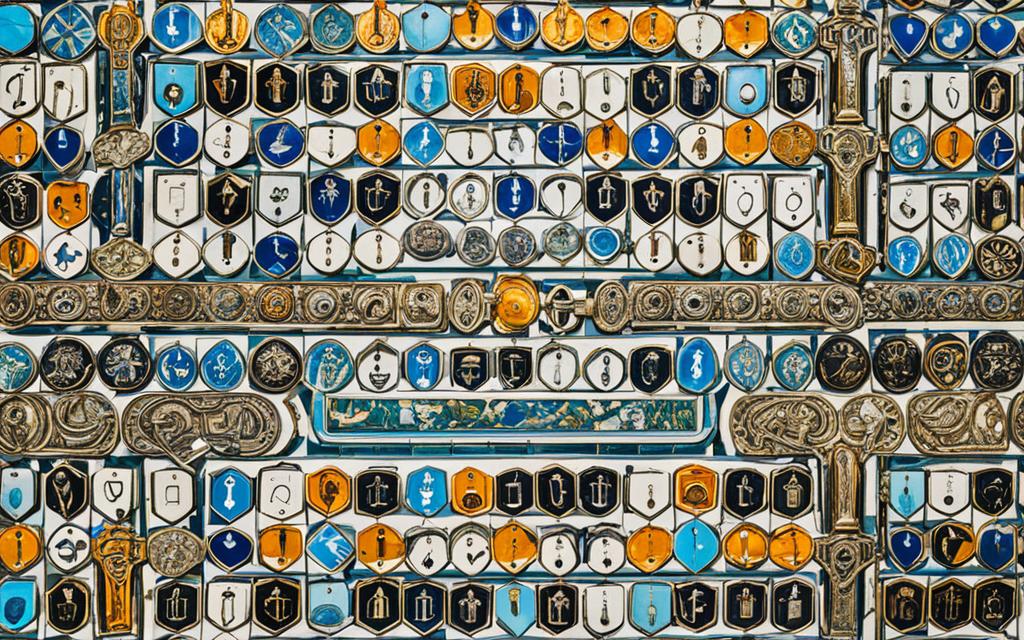
No matter if you go with “Encrypt Only” or “Do Not Forward,” Outlook gives you solid ways to safeguard important info. It keeps your sensitive data safe and your communications private.
How to Send Encrypted Email Outlook
Sending encrypted email in Outlook is pretty easy. It adds more security to your important messages. Here’s how to do it:
- Open your Outlook account on your computer or through the web.
- Start a new email or choose to reply to one.
- Click on the “Options” tab at the top of your message.
- Find and pick an encryption choice, like “Encrypt” or “Do Not Forward”.
- You might need to log in with your Microsoft account to finish the process.
- After encrypting, you’ll see a padlock icon, showing the email is secure.
- Last, make sure the email looks right encrypted, then send it normally.
Outlook email encryption ensures your important information stays safe. It makes sure your messages are private. This helps keep your communications encrypted emails outlook friendly and easily meets your safety needs.
If you want more protection and advanced features, check out outlook confidential mode and outlook end-to-end encryption in Office 365. With these, your secure outlook email experience improves. You get more control over how you encrypt emails outlook.
Encrypting Emails in Office 365
Microsoft’s Office 365 suite has top-notch email encryption features. They work perfectly with Outlook, ensuring your data is safe and private. We’ll look at how Office 365 makes encrypted emails simpler in Outlook.
Integration with Outlook
Using Office 365 for email encryption goes hand in hand with Outlook. With a few clicks in Outlook, users turn on powerful encryption. This keeps important info secure when sending emails. The simple process fits right into Outlook. It means you don’t have to deal with complicated settings or new software.
Azure Rights Management for Automatic Encryption
Office 365 has Azure Rights Management (Azure RM) for extra help. This cloud service automatically encrypts emails by following specific rules. These rules help keep sensitive data, like personal and financial info, safe. Even if these emails get shared outside the company, the data stays encrypted.
Using Office 365 and Outlook helps businesses protect their email content. This is crucial for following data privacy laws and keeping trust with clients and partners.
Advanced Encryption Features in Office 365
Outlook and Office 365’s basic encryption are great for email security. But Microsoft’s enhanced features boost email privacy even more.
Customization and Branding
Office 365 lets companies make their encrypted emails match their brand. They can add logos, colors, and designs to email templates. This keeps the look professional and builds client trust when sending secure messages.
Mail Flow Rules for Automatic Encryption
One key feature lets users make mail flow rules for automatic encryption. These rules spot sensitive info like financial data or PII. They then encrypt the message before sending. This is great for keeping business data safe, even if employees forget to encrypt manually.
Overall, Office 365’s advanced encryption features offer a full set of tools. They make email privacy and security top-notch. Plus, they highlight the company’s focus on data safety and client privacy.
Why You Need Email Data Loss Prevention Like Strac
Outlook and Office 365 have strong encryption for emails, but they miss out on email redaction. Strac Office365 Email DLP fixes this issue. It quickly finds and removes important data in emails and their attachments.
Instant Detection and Redaction of Sensitive Data
Strac uses smart technology to find and remove sensitive info. This includes personal info (like names), health details, credit card numbers, and more. So, if you mistakenly share this data, Strac deletes it right away.
Seamless Integration with Office 365 and Outlook
Strac fits well with Outlook and Office 365. It lets users send secure emails. It also makes sure important data is hidden. This way, your work stays safe and sound without slowing anyone down.
Conclusion
Nowadays, with the risk of data breaches and cyber threats, keeping our emails secure is vital. Luckily, Microsoft Outlook and Office 365 have powerful email encryption. These features help protect our important data.
This security is achieved through Outlook Confidential Mode, Outlook Encrypted Messaging, and Azure Rights Management. They make it easier to meet new data privacy laws too.
It’s crucial to make our email conversations safe in the digital world. With encrypt emails in Outlook and secure Outlook email, we can. Advanced tools like Outlook end-to-end encryption and Outlook message encryption help us keep our clients’ trust.
By using Outlook and Office 365’s email encryption, our important data is safe. It keeps financial info, client data, and internal conversations secure. This makes our Outlook email privacy better and protects our Outlook information protection. And it helps keep our business reputable and successful.
FAQ
What is the purpose of encrypting emails in Outlook?
Encrypting emails in Outlook keeps important information safe. It makes sure only the right people see it. This also follows laws about keeping data private. It helps businesses stay trusted and respected.
What are the licensing requirements for Outlook email encryption?
You need to have the right Microsoft 365 plan for Office 365 Message Encryption (OME). Not all plans include this. Make sure your plan has what you need.
How do I send encrypted email in Outlook?
To send an email that’s encrypted, here’s what to do: [Outline the step-by-step process].
What encryption options are available in Outlook?
In Outlook, you can choose from different ways to encrypt your emails. Options include Encrypt Only and Do Not Forward.
How does Office 365 integrate with Outlook for email encryption?
Office 365 and Outlook work together smoothly. They offer more encryption like Azure Rights Management. This means better security for your emails.
What advanced encryption features are available in Office 365?
Office 365 has advanced encryption tools for top security. You can create custom rules and designs. It comes with special features like mail flow rules for automatic encryption.
How can Strac help with email data loss prevention?
Strac Office365 Email DLP helps by finding and hiding sensitive information in emails. It can take care of personal data, medical or financial info, and confidential files. It makes sure your important data stays safe.