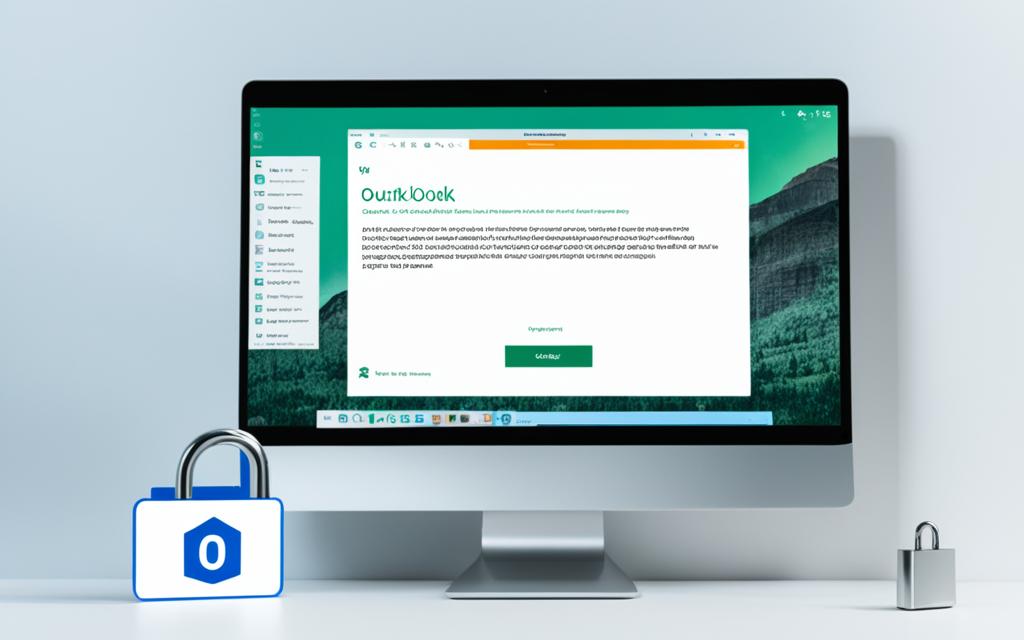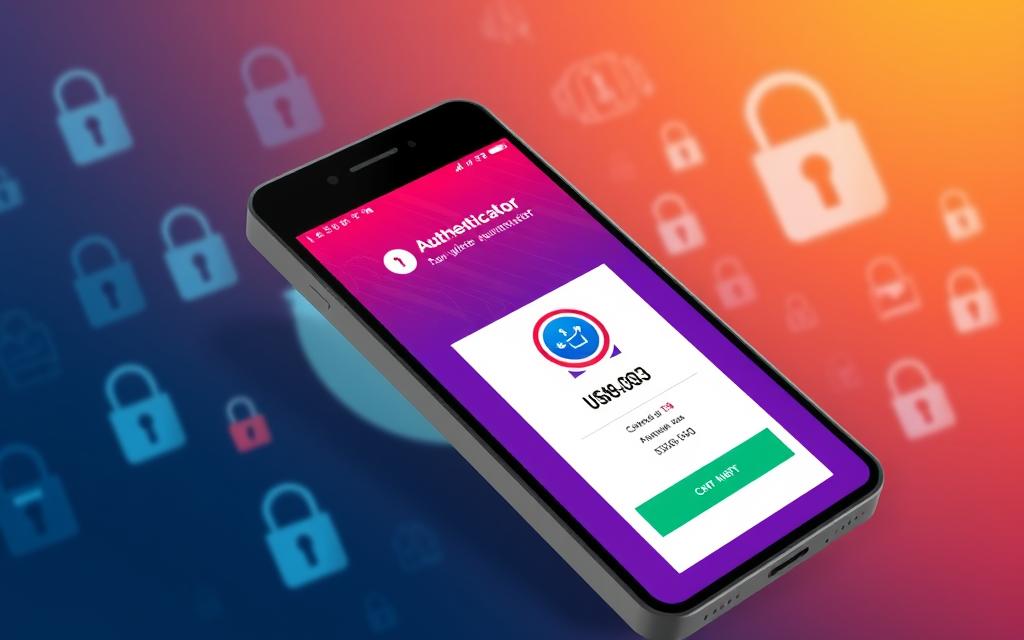Taking care of our digital privacy is more important than ever. The latest Microsoft Office updates have made sure that sending encrypted emails through Outlook is easier and more secure. This is good news for Microsoft 365 users, who can now protect their private information better.
Outlook now has an Encrypt button instead of Permissions. This new feature lets us pick between two types of encryption. One of them, S/MIME, is very powerful but we must first set it up on our computer. By doing this, we gain extra security for our emails.
For those with a Microsoft 365 subscription, there are even more options. You can choose Encrypt-Only that keeps messages safe within Microsoft’s system. Or, you can pick Do Not Forward, which stops the email from being shared further. These extra choices boost the privacy level of your emails.
Thanks to Outlook’s enhanced encryption, we can feel safe when sending private emails. This is crucial for both our personal and business messages. With Outlook’s new features, we can protect financial data, trade secrets, and private conversations with ease.
Table of Contents
ToggleImportance of Email Encryption for Privacy
In today’s world, we share sensitive details through email every day. This makes email encryption very important. Emails are used in both personal and business contexts. So, the risks of not encrypting your emails are a big worry for many.
Risks of Unencrypted Email Communications
Sending unencrypted emails is risky. Others might see what’s in those emails if they’re not protected. This could lead to big problems like identity theft or data leaks. Without encryption, both people and companies are at risk of losing their private information.
Benefits of Encrypted Email for Confidential Information
Encrypted emails offer a layer of privacy and security. They ensure only the right people can see your email’s content. It’s a key tool for keeping financial data, personal records, or intellectual property safe. Encrypted email makes sure your important information stays confidential and secure.
Email Encryption Options in Outlook
Outlook has two main ways to encrypt your emails: S/MIME and Microsoft 365 Message Encryption. Each has its benefits and requirements. Knowing what each can do helps you pick the best for your needs.
S/MIME Encryption
S/MIME is a known standard for email encryption. It lets you protect and sign emails securely. But, you need to set up a digital certificate on your device for it to work. Even though it’s a bit more work, it’s super secure and works well with most email services.
Microsoft 365 Message Encryption
Microsoft 365 Message Encryption works from the cloud without the need for a certificate. This is great for users of Microsoft 365. It fits right into Outlook and makes it easy to keep your emails safe.
So, weigh the options for email encryption in Outlook. Think about your outlook email encryption, s/mime encryption, and office 365 message encryption needs. Then, you can choose the best method to keep your emails secure.
Setting Up S/MIME Encryption in Outlook
If you want to use S/MIME encryption in Outlook, start by getting an S/MIME certificate. You can buy one from a trusted Certificate Authority (CA). Or you can make a self-signed certificate. After having the certificate, set it up in Outlook’s Trust Center settings.
Obtaining an S/MIME Certificate
First, get an S/MIME certificate for Outlook. You could buy it from a well-known CA such as VeriSign, Thawte, or GeoTrust. Or make your own self-signed certificate using the Microsoft Management Console or a similar tool. It’s important that the certificate is trusted to work with Outlook’s S/MIME.
Configuring S/MIME in Outlook
After getting the S/MIME certificate, set it up in Outlook. In the Trust Center settings, choose your S/MIME certificate. Then pick the right encryption and signing methods. Doing this part right is very important for safe encrypted emails.
Using Microsoft 365 Message Encryption
Microsoft 365 Message Encryption has two main options for safe email exchange: Encrypt-Only and Do Not Forward. These tools keep our private info safe and keep our exchanges confidential.
Encrypt-Only Option
The Encrypt-Only choice keeps our messages encrypted in the Microsoft 365 system. If you use Outlook.com or Microsoft 365, you can easily open and download files. This great feature makes everything smoother without sacrificing office 365 message encryption.
Do Not Forward Option
The Do Not Forward option adds another level of safety. It stops the recipient from copying or sending the secure message. It’s key when we must keep outlook do not forward messages confidential. This way, our most private data stays safe.
With these two tools, outlook encrypt only and Do Not Forward, we customize our email security. This ensures that our important data is protected without slowing down our work.
how to send encrypted email in outlook
Keeping your email safe is key in today’s tech world. Outlook makes it easy to protect your messages. You can encrypt one email or set it up so all your emails are safely sent.
Encrypting a Single Message
To lock up a single email in Outlook, first open your message and go to File > Properties. Then, mark the “Encrypt message contents and attachments” box. This keeps your private stuff safe. Or, you can find the Encrypt choice in the Options menu while writing your email.
Encrypting All Outgoing Messages
To make all your sent emails safe right from the start, head to the Trust Center in Outlook. Then, pick the “Encrypt contents and attachments for outgoing messages” option. Your mails will soon all be encrypted for an added layer of safety.
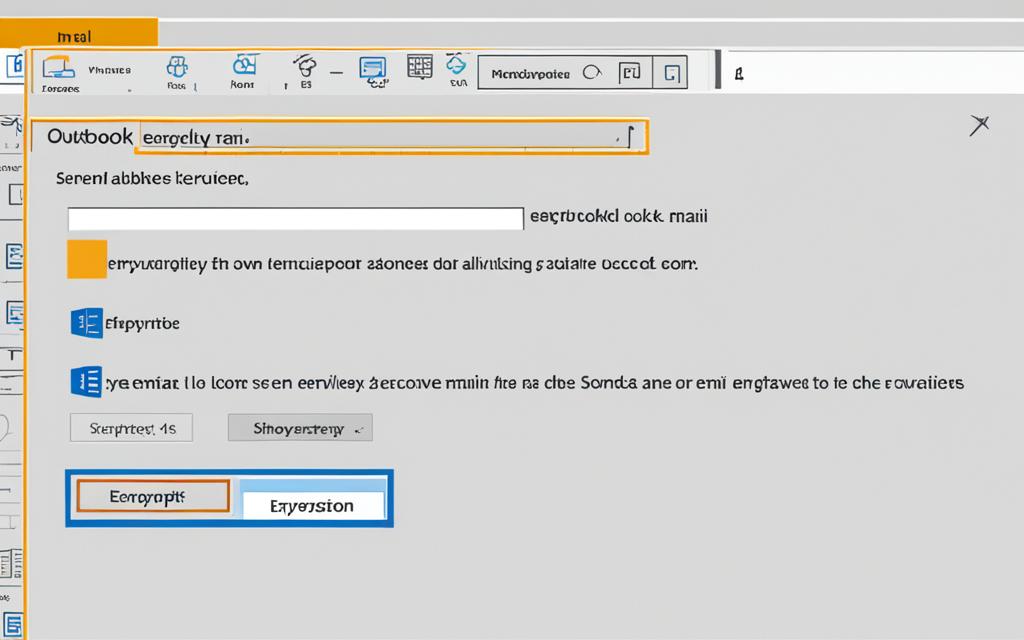
Reading Encrypted Emails in Outlook
The way to read encrypted emails in Outlook can change based on your email type and the encryption you use. If you’re using Outlook.com or Microsoft 365, things are easy. You can see the encrypted content right on Outlook.com, the Outlook app, or the Windows 10 Mail app.
Outlook.com and Microsoft 365 Accounts
Users with an Outlook.com or Microsoft 365 account find it simple to read and reply to encrypted messages. The message’s encrypted part shows up in the Outlook interface. From there, users can deal with the messages without more steps.
Other Email Accounts and Clients
But, those with different email accounts or apps might face some changes. An encrypted email will usually have a link and how-to for opening it at the Microsoft 365 Message Encryption portal. To view it, you might need to sign in with a Microsoft account or a passcode from the email.
Handling Encrypted Attachments
Working with encrypted emails in Outlook means keeping your files safe. When you send an encrypted email, the attachments you include are also encrypted. This protects your important documents.
Viewing Encrypted Attachments
Emails sent with the Encrypt-Only option are easy to see for some people. If you have an Outlook.com or Microsoft 365 account, downloading and seeing attachments isn’t hard. You can do it directly in Outlook.
For others, it’s a bit more complex. They might get a link and some steps for seeing the attachments. This usually means going through the Microsoft 365 Message Encryption portal and maybe entering a code.
Forwarding Encrypted Attachments
The Do Not Forward option makes things interesting for some files. With Word, Excel, or PowerPoint files, the encryption stays even after they’re downloaded. So, if someone tries to forward them, the files stay private.
But, other types of files can lose their encryption when downloaded. Then, the receiver can share them without the original safety. Knowing these details is crucial for maintaining security when sending encrypted attachments outlook.
Best Practices for Encrypted Email Communication
To use encrypted email in Outlook safely and effectively, setting up best practices is key. This begins with offering detailed encrypted email training to staff. They should learn how to properly use email encryption features. Also, putting in place clear email encryption policies is essential. These policies will state what’s expected when dealing with private data.
Training and Awareness
It’s crucial to regularly train and raise awareness about the importance of encrypted email best practices. Training should include setting up S/MIME certificates and how to use features like Encrypt-Only and Do Not Forward in Microsoft 365. Employees need to know the right steps when dealing with encrypted attachments. By following these steps, organizations can create a secure environment. This helps protect sensitive data shared through email.
Email Encryption Policies
It’s vital to have solid email encryption policies for consistent safe use within the organization. These rules need to explain when encryption is a must, what methods are allowed, and how to deal with encrypted content. It’s also important to regularly check and update these policies. They should evolve with new security threats and technology. This ensures your encrypted emails always maintain their high level of security.
Troubleshooting Encryption Issues in Outlook
We have looked at the strong encryption options in Outlook. It’s key to tackle problems users might have with encrypted emails. This includes issues with certificates, email client differences, and accessing encrypted files.
If you run into any trouble with encrypted email issues in Outlook, start by checking Outlook’s help resources. You can also look at the detailed info from Microsoft 365 Message Encryption. Don’t forget, your IT support team at work can help too.
Dealing with these issues early and keeping up with the latest encryption methods is crucial. It ensures our private emails stay safe and secure, even as technology changes.
Conclusion
Sending encrypted email in Outlook is key for keeping our privacy and security of confidential communications. Using options like S/MIME and Microsoft 365 Messages keeps our info safe. This is crucial for anyone dealing with things like financial data, personal info, or intellectual property.
To make sure email stays safe, we need to follow the best steps. This includes training and laying down clear rules about encryption. As tech changes, we must keep up our guard to protect our emails and keep our chats private.
Microsoft’s work on making Outlook safe shows they care about our security. By using their encryption options, we make our data more secure. This helps us not only protect our stuff but also build trust with others.
FAQ
How to send encrypted email in Outlook?
To send encrypted emails through Outlook, you have two options. You can use S/MIME encryption or Microsoft 365 Message Encryption. For S/MIME, first get a digital certificate. If you have Microsoft 365, there are specific encryption options available that include Encrypt-Only and Do Not Forward.
What are the benefits of using encrypted email in Outlook?
Encrypted emails offer more privacy. They make sure that only recipients can see the message. This is key for those dealing with important data, like finances or personal records.
How do I set up S/MIME encryption in Outlook?
First, you need an S/MIME certificate. You can buy one from a trusted CA or get a self-signed certificate. Then, configure it in Outlook’s Trust Center settings.
What are the encryption options available for Microsoft 365 subscribers in Outlook?
Microsoft 365 users can choose between two encryption options. Encrypt-Only keeps messages encrypted within Microsoft 365. Do Not Forward stops recipients from sharing the message.
How do I encrypt a single message or all outgoing messages in Outlook?
To encrypt a single email, go to File > Properties, choose Security Settings, and encrypt the message. To encrypt all emails you send, change your settings in Outlook’s Trust Center.
How do recipients access encrypted emails and attachments in Outlook?
Outlook.com and Microsoft 365 users can open encrypted emails easily through their apps. For others, an encrypted email has a link. This link leads to Microsoft 365 Message Encryption portal for instructions.
What are the best practices for using encrypted email in Outlook?
To make the most of email encryption, train your team. Also, have clear encryption policies. These practices help keep sensitive information secure.
What should I do if I encounter issues with encrypted email in Outlook?
If you face problems with encrypted emails, check Outlook’s help resources. You can also look at Microsoft 365 Message Encryption guides. Or, get in touch with your IT support team for help.