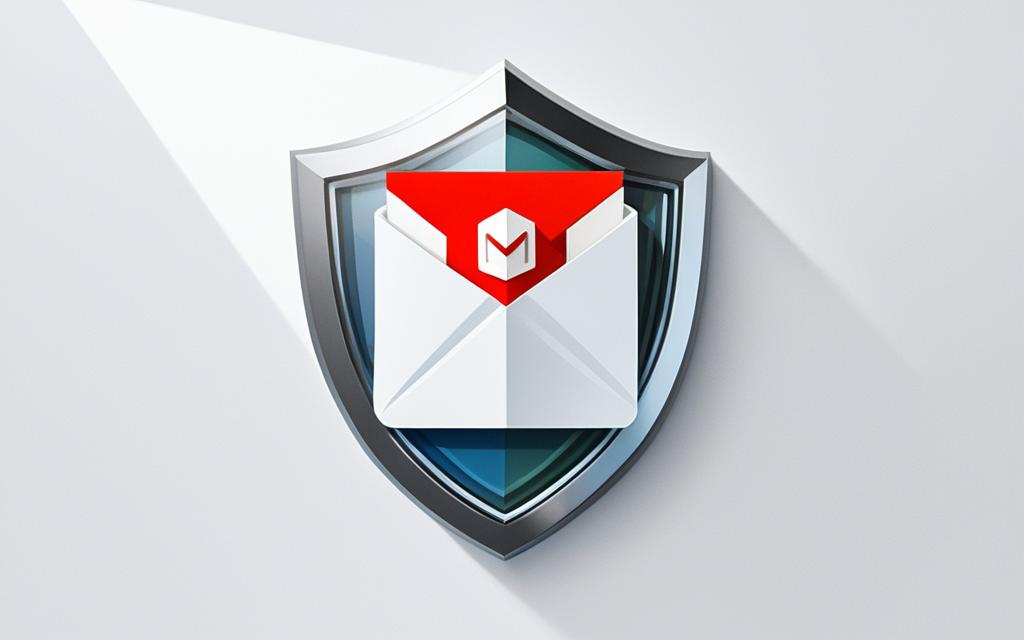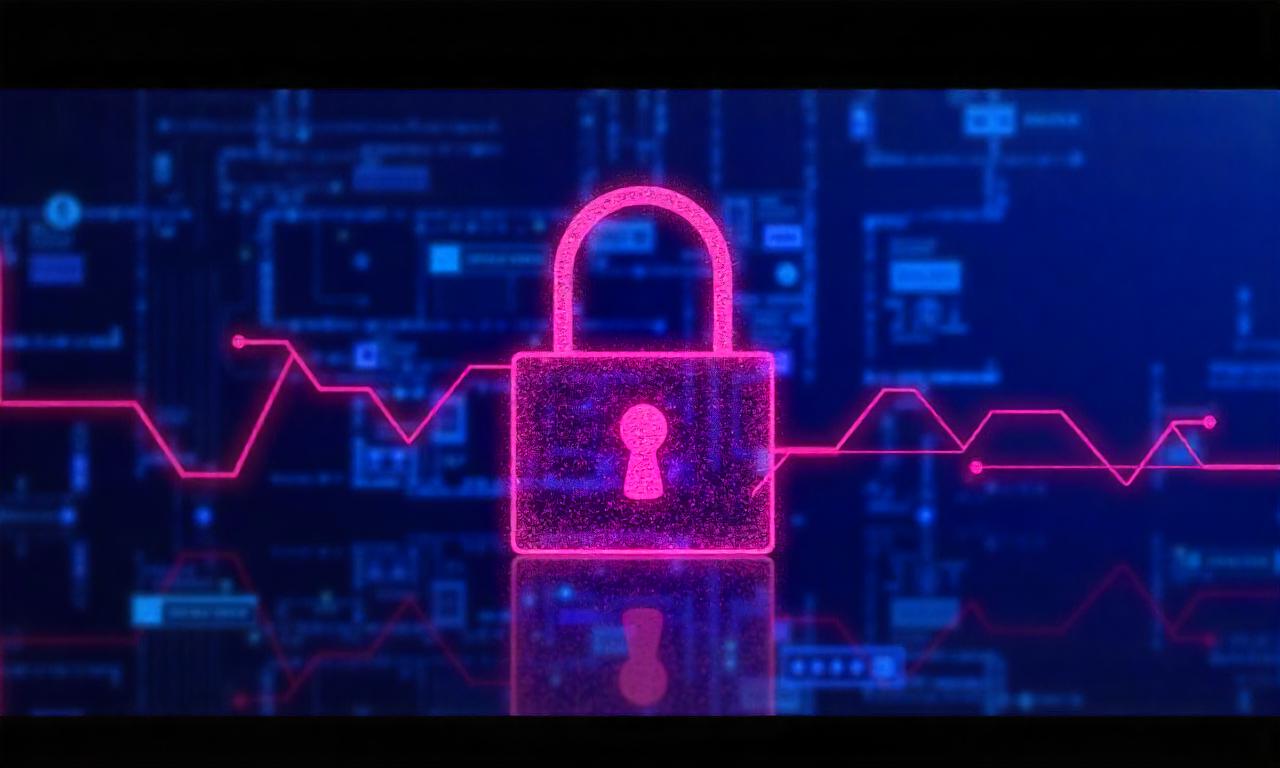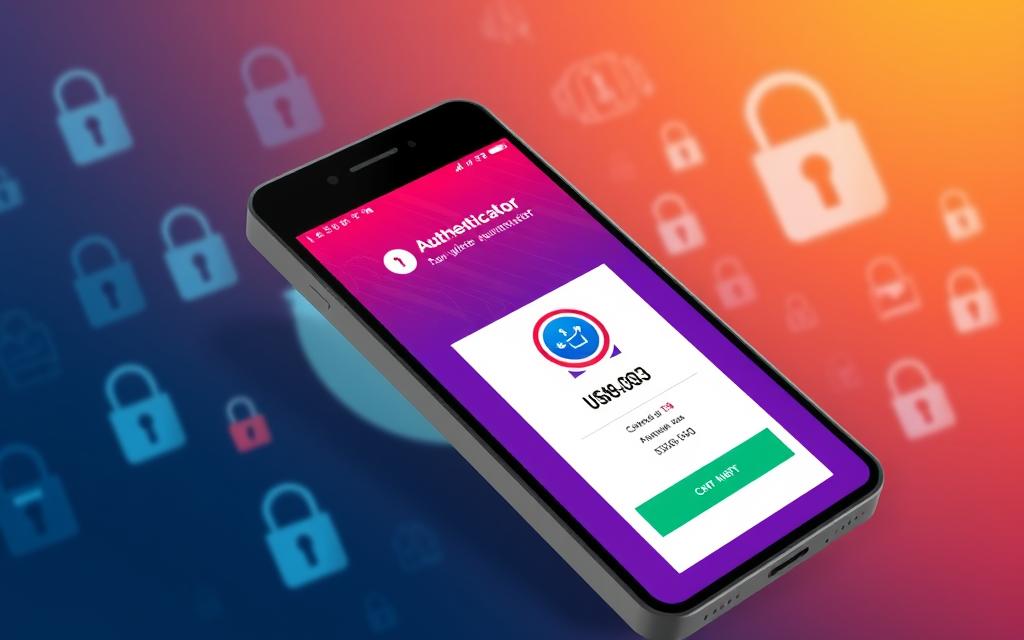In today’s world, keeping our emails private is more important than ever. With lots of information sent online, we need to make sure our emails are only seen by the right people. Gmail is very popular and has strong ways to keep your emails safe. This guide will show you how to send an encrypted email in Gmail. This will let you be in charge of keeping email privacy and security.
Gmail has over 1.8 billion users, making it a top choice for many. But, just being on Gmail doesn’t mean your emails are safe. It’s key to know and use email encryption methods, especially for important info like personal data, finances, and business secrets.
We will look at different ways to encrypt emails in Gmail. This includes S/MIME enhanced encryption and TLS standard encryption. We’ll help you set these up so your Gmail messages stay private. Plus, we’ll talk about Gmail’s Confidential mode. This gives extra protection for your Gmail account.
After reading this, you’ll know how to send an encrypted email in Gmail. This will protect your important info. You’ll learn how to make sure your privacy and security are top-notch in your emails.
Table of Contents
ToggleUnderstanding Email Encryption in Gmail
Email encryption is vital for keeping sensitive info safe. It protects personal details, financial data, and confidential messages from being seen by the wrong people. Without it, your messages could be read by hackers or others not meant to see them. This can lead to serious issues like data breaches and identity theft. Encrypting emails in Gmail ensures only the person you’re sending it to can read it. This adds a layer of security to your online conversations.
Why Email Encryption Matters
Email encryption is extremely important today. As we use digital communication more, the risk of sharing info with the wrong people is high. Encrypted emails stop anyone else from peeking at what you send, keeping your messages private. This helps avoid the problems that come with leaks or hacks. By using encryption, you make sure your emails are safe and can keep the trust of those you communicate with.
Types of Encryption in Gmail
In Gmail, you can choose between S/MIME and TLS for encryption. S/MIME uses a complex method known as public-key cryptography to lock your messages. This way, only someone with the right key can unlock and read them. It’s like having a secret code for your emails. TLS, on the other hand, works while emails are on their way from you to the other person. It’s like putting your email in a hidden safe while it’s being delivered. However, email services can still see the content because it unlocks before it reaches the final person.
Enabling S/MIME Encryption in Google Workspace
To enable
, we start by going to the Google Admin Console. This is where you can change the settings for Google Workspace. It lets us set up S/MIME for your domain easily.
Accessing the Google Admin Console
First, sign in to the Google Admin Console. Then, find the Gmail settings. Here you can enable S/MIME encryption for all email sent from your domain.
Enabling S/MIME for Your Domain
Once S/MIME is enabled for your domain, you might need to adjust some settings. You can choose trusted certificate authorities. You can also set up user-specific settings and choose optional encryption features.
Configuring S/MIME Settings
Turning on S/MIME encryption in Google Workspace protects emails well. It adds a strong layer of security. This setup is worth it for keeping important information safe.
Google Workspace S/MIME setup is key for email safety. Follow Google’s instructions closely to enable and configure S/MIME encryption. This ensures your specific security and privacy needs are met.
Using Confidential Mode for Free Gmail Accounts
Free Gmail accounts can get an extra layer of protection with Confidential mode. This feature helps secure your email messages. You can start by composing a new email in Gmail.
Composing a New Email
After writing your message, look for the Confidential mode button. It’s often in the bottom right. Activating this mode lets you beef up the security of your emails.
Activating Confidential Mode
By turning on Confidential mode, your email gets extra security. You can make it so emails expire, or require a special passcode to open. Plus, you control who can see your message.
Setting Expiration and Access Options
In the settings, pick an expiration date for your email. After this date, the email is no longer accessible. You can also require a passcode for extra security. This is good for keeping your emails private.
Checking Encryption Status
In Gmail, you can see if emails are encrypted. Next to the recipient’s name, there are different icons. A green lock means S/MIME enhanced encryption. A gray lock shows TLS standard encryption. A red lock means the email isn’t encrypted.
Identifying Encryption Icons
Gmail’s icons show the email’s security level. This makes it easy to know if your emails are safe. Knowing what each icon means helps us take the right steps.
Viewing Encryption Details
Clicking on the icon shows more about the email’s encryption. You can see the type of encryption (S/MIME or TLS). It also tells you if there are any issues, like if the recipient doesn’t use encryption.
how to send an encrypted email in gmail
To start, compose your email in Gmail. Depending on your account type, the steps to encrypt the email may differ. This is true for both paid Google Workspace accounts and free Gmail accounts.
Composing the Encrypted Email
When you write the email, be careful about what you include. Only add important information. Avoid sharing sensitive data that might be risky if the email is seen by others.
Adding Recipients
As you add people to the email, watch for encryption status icons by their names. These icons show the encryption level supported by the recipients’ email services. They help you know if your message will be secure enough.
Verifying Encryption Level
Once your email is ready and recipients are added, check the encryption icons. This ensures your message will be as secure as you want. It can use S/MIME for stronger encryption or TLS for basic protection.
Revoking Access to Encrypted Emails
If you need to stop someone from seeing an encrypted email you sent, the first step is finding that email in your Sent folder. In Gmail, you can check all the emails you sent, including encrypted ones, under the Sent tab.
Finding Sent Encrypted Emails
To see encrypted emails you’ve sent before, head to the Sent tab in Gmail. There, you can check emails secured with S/MIME or Gmail’s Confidential mode easily.
Removing Access for Recipients
After locating the email, you can prevent the recipient from viewing it. For Gmail’s Confidential mode, change or remove the expiration date to stop access. With S/MIME emails, you might need help from the recipient’s email provider to block access.
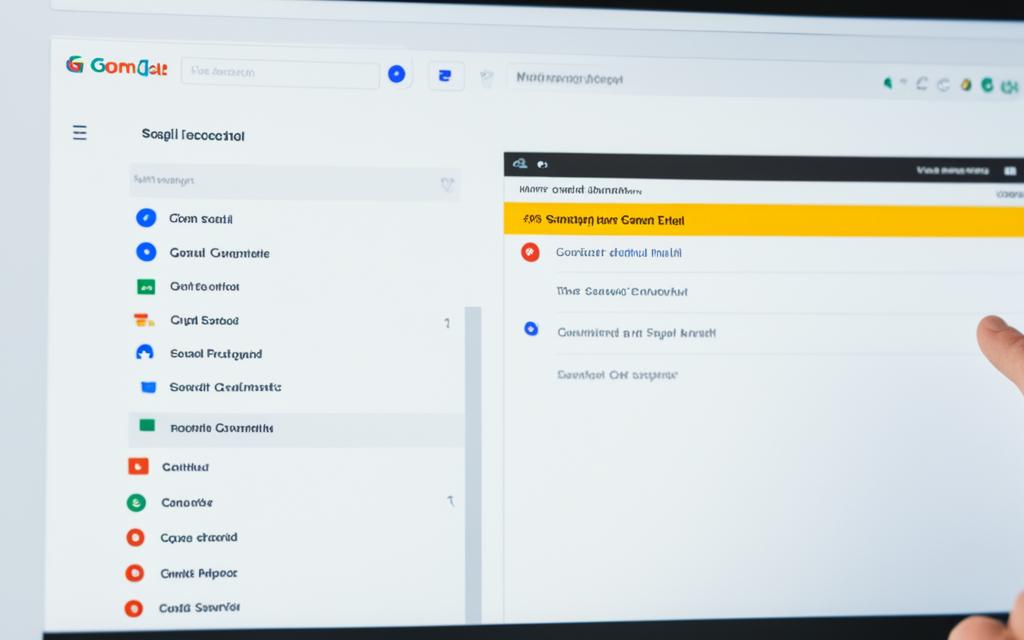
Best Practices for Encrypted Email Communication
When to Use Encrypted Email
Use encrypted email for sharing sensitive info like personal data, financial details, or confidential work stuff. It’s crucial to plan the security needs of your messages. Choose the right encryption (S/MIME or Confidential mode) for top-notch security.
Securely Handling Sensitive Information
Be very careful when sending sensitive info by email. Always follow strict rules. Try to keep the email content light on sensitive data. Avoid using personal info if possible. And check your emails to make sure confidential details aren’t there.
Training Employees on Encryption Protocols
Companies should train their employees well on encrypted email use. Staff needs to learn about S/MIME and Confidential mode. They should know when to use different types of encryption, and how to set up and use them correctly.
Popular Email Encryption Tools
In today’s world, email is vital for business. This makes keeping your emails safe and private very important. Luckily, some great tools help protect your emails when you’re using Gmail.
ZixEncrypt
ZixEncrypt is a favorite when it comes to keeping emails secure. It works well with Gmail. You can decide on security rules that fit your needs, like encrypting emails with certain words or meant for specific departments.
This tool also makes sure your emails reach the right person safely. And it filters out anything that’s not supposed to be there, adding extra protection. So, using zixencrypt email encryption and zix email encryption for gmail is a smart choice for safer communication.
Trustifi
Trustifi is all about making email security easy and strong. It can work right with Gmail too. It has cool features like extra login checks, emails that only the right people can open, and the power to stop people from opening your messages after a certain date.
This tool is easy to use and follows important privacy laws. It’s perfect for businesses that need extra safety when using zixencrypt with gmail. It also works with trustifi email encryption and trustifi gmail encryption.
Virtru
Virtru is a top choice for extra email protection. It works with Gmail to put a lock on your attachments and gives you control over who can forward your emails. You can even mark your emails with special watermarks to show they’re yours.
With a special dashboard for managing, it’s easy to keep everything secure across your company. Choosing virtru email encryption or virtru gmail encryption means keeping your secrets safe.
Troubleshooting Encryption Issues
Setting up S/MIME encryption in Google Workspace might hit some snags. Issues can pop up with trusted authorities, user settings, or tech stuff. It’s crucial to use Google’s help to fix S/MIME issues. This way, our email encryption will work well.
Resolving S/MIME Configuration Errors
Fixing Gmail’s S/MIME issues and setting it up right is key. We can get it working smoothly in Google Workspace. Just follow Google’s tips and use their support. This lets us solve S/MIME errors. And, it keeps our email encryption safe and dependable.
Dealing with Unencrypted Recipient Domains
Sometimes, Gmail users send encrypted emails to people who can’t open them safely. These emails end up unencrypted, and Gmail shows a red lock.
To help, we should tell our contacts to use encrypted email. Or, for really private info, we could find other secure ways to chat. This can include using Gmail safely with non-encrypted addresses. Or, we can try different ways to reach those recipients.
Balancing Encryption and Usability
Email encryption is a must to keep important info secure. But, we need to balance security and ease of use. Methods like S/MIME or Confidential mode shouldn’t make using email a hassle. By making improvements to how encryption works in Gmail, we can keep emails safe without slowing us down.
Streamlining the Encryption Process
To make sending encrypted emails easier, we can automate some steps. User guides can be clearer. This ensures using encryption in emails doesn’t mess up how we normally use email. With regular checks and tweaks, we can keep things secure and easy.
Educating Recipients on Encrypted Email Access
Thinking about those who get the encrypted emails matters too. We should give them clear, step-by-step instructions. This helps them open and view the message with no trouble. It includes telling them what encryption icons mean, or how to put in a passcode to read the message.
Conclusion
Sending encrypted emails in Gmail is vital for keeping our personal info safe. It stops others from reading our messages. To do this, we need to know about S/MIME and Confidential mode, set them up right, and teach others to do the same. We must always check and improve how we use encryption to make sure we’re both safe and able to use our emails easily. It’s also important to teach our team and others outside about protecting email with encryption.
To send safe Gmail emails, we can use S/MIME or Confidential mode. Make sure the encryption is working, and stop access if needed. It’s critical to think about how risky and important our info is, handle it carefully, and train our team well. This way, everyone knows how to keep emails safe.
Encrypting emails is key for protecting data. By following these steps, we shield our private info, keep those we work with confident, and show the world we care about privacy and security.
FAQ
What are the different types of email encryption in Gmail?
Two main types of encryption are in Gmail. These are S/MIME and TLS. S/MIME uses special crypto to make emails more secure. TLS is a common way to keep emails safe as they travel.
How does S/MIME encryption work in Gmail?
Public-key crypto is at the heart of S/MIME. It signs and encrypts emails. If the person you’re emailing has a public key, Gmail locks your message. They unlock it using their private key.
What is the purpose of TLS encryption in Gmail?
Gmail uses TLS to shield emails on their way. It stops others from reading or changing them. This happens while emails go from one server to another.
How do I enable S/MIME encryption for my organization’s Gmail accounts?
Go to the Google Admin Console for your organization’s Gmail. This console handles all settings for Google Workspace. There, set up S/MIME for your email domain.
How do I use Confidential mode in Gmail?
Start a new email to use Confidential mode. The mode button sits at the bottom right of the write window. Turning it on lets you pick when the email will expire and protect it with an SMS code.
How can I check the encryption status of emails in Gmail?
In Gmail, find out if an email is encrypted with icons by the recipient’s name. A green lock means it’s S/MIME encrypted. A gray lock is for TLS. A red lock tells you it’s not encrypted. Clicking on the icon shows more about the encryption.
How do I send an encrypted email in Gmail?
To send an encrypted email, first write the message. The steps to encrypt it change based on your Gmail account type. Pay attention to the lock icons to make sure the email is secure before sending.
How can I revoke access to an encrypted email I’ve previously sent in Gmail?
Find the email you want to change in the Sent folder. For Confidential mode emails, you can stop access. For S/MIME ones, you might need help from the recipient or their email service to stop access.
When should I use encrypted email communication?
Use encrypted email for sensitive info like personal or financial data. For risky information, choose the best encryption type. This ensures high security when sharing important details.
What are some popular email encryption tools that integrate with Gmail?
Tools like ZixEncrypt, Trustifi, and Virtru work well with Gmail. They add features to make your email security even stronger. Plus, they let you customize your protection.
How can I troubleshoot encryption issues in Gmail?
Setting up S/MIME might lead to setup problems. These can be about certificates or user settings. Always follow Google’s advice to fix S/MIME errors.
How can I balance email encryption and usability?
Email encryption is crucial for safety. But, it should not make sending emails harder. Finding ways to keep encryption smooth and simple is key. This could mean automating steps or offering clear instructions to users.