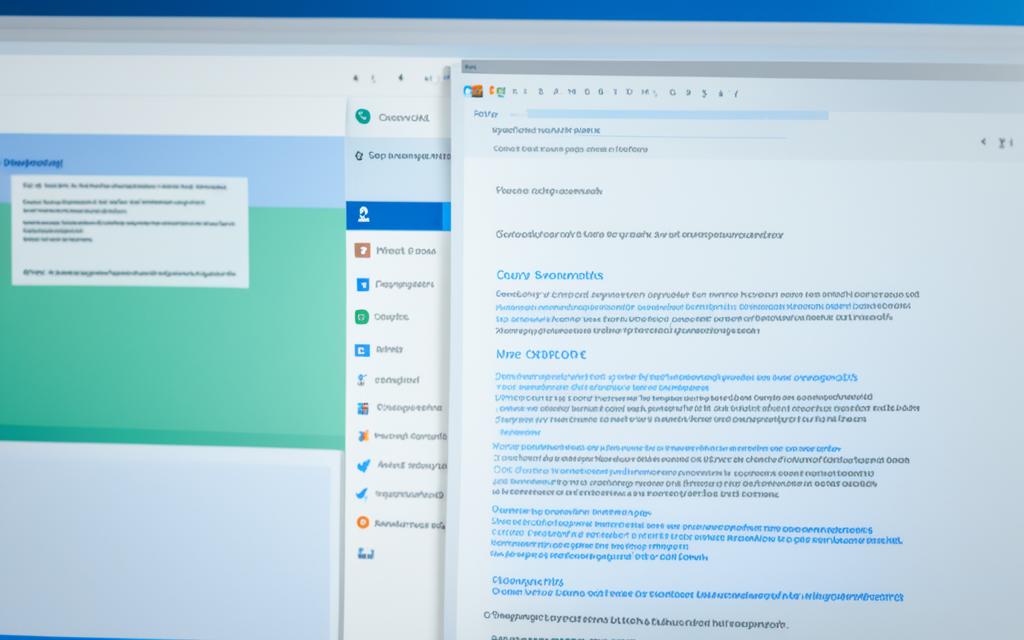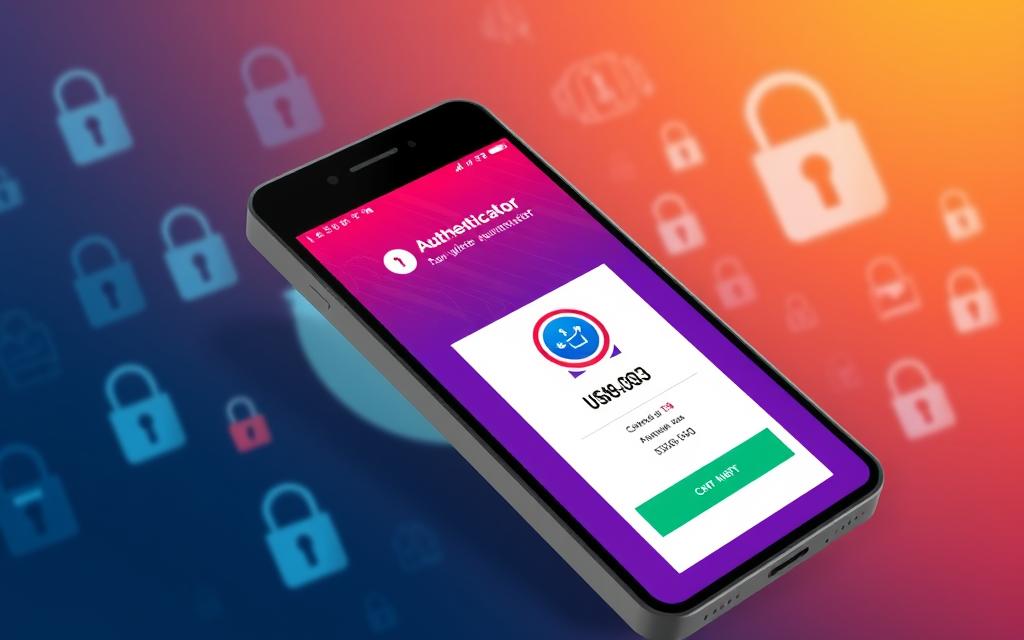How to Encrypt Email in Outlook 365 – Keeping our emails secure is crucial in today’s digital world. Microsoft Office 365 has made encrypting emails in Outlook easy. Now, the Permissions button is replaced with an Encrypt button. This button offers S/MIME and IRM encryption options.
If we’re Office Insiders with a Microsoft 365 subscription, we can use the Encrypt with S/MIME option. We just need to set up an S/MIME certificate in Outlook first. For those with a standard Microsoft 365 subscription, we have Encrypt-Only or Do Not Forward options under the Encrypt button.
We can encrypt just one message or make all our emails encrypted by default. These features make securing our business emails easy.
This article will cover email encryption in Outlook 365 in detail. We’ll look at the different options and how to use them easily. Whether you’re an individual or managing a team, these steps will help keep your sensitive info safe. This way, you can feel secure in your daily emails.
Table of Contents
ToggleIntroduction to Email Encryption in Outlook 365
Email is now key to how businesses talk to each other. But, with more emails sent, we need strong email security. Sharing important business info through email means we must keep it safe from unwanted eyes.
Email encryption in Outlook 365 is a big help here. Microsoft’s suite gives tools to send emails safely and privately. This keeps your business email security strong and your messages private.
Importance of Email Security in Business Communication
Now, email is how most business talks happen, with people getting over 120 emails a day. But, this makes emails a big risk. Data breaches in emails are hard to spot and fix, taking about 308 days to solve.
So, using email encryption in Outlook 365 is key for keeping business emails safe. It’s even more important with more people working from home. Secure emails are crucial for keeping business going and keeping info safe.
Outlook 365’s encryption helps protect your business email security. It makes sure only the right people can see your sensitive info. This boosts data safety and builds trust with clients and partners, showing you care about keeping info safe.
Licensing Requirements for Office 365 Message Encryption
Encrypting emails in Outlook 365 isn’t the same for all Microsoft 365 subscriptions. The Office 365 Message Encryption (OME) feature lets you send and receive encrypted messages. But, it’s not available in all plans. You need the right Microsoft 365 licenses to use this important email security feature.
Fortunately, some Microsoft 365 plans include OME right out of the box. For example, Microsoft 365 Business Premium, Microsoft 365 E3, and Microsoft 365 E5 offer OME. These plans are great for businesses needing strong security, like advanced email encryption in Outlook 365.
If your business is on a different plan, you might need to buy an OME add-on or upgrade. It’s key to check your current Microsoft 365 plan and know the OME requirements. This way, your team can protect sensitive emails.
| Microsoft 365 Subscription Plan | Office 365 Message Encryption (OME) Included? |
|---|---|
| Microsoft 365 Business Premium | Yes |
| Microsoft 365 E3 | Yes |
| Microsoft 365 E5 | Yes |
| Other Microsoft 365 Plans | May require add-on license or subscription upgrade |
Knowing the office 365 message encryption requirements and having the right microsoft 365 encryption licenses lets your team send and receive confidential emails safely. This is key to keeping your business communications secure and protecting sensitive info.
Encrypt Email Using the Outlook Desktop Client
Encrypting emails with the Outlook desktop client is easy and keeps your business messages safe. It’s great for protecting sensitive info or keeping your messages private. Here’s a simple guide on encrypting emails with Outlook.
Step-by-Step Guide to Encrypt Emails
- Open Outlook and start a new email.
- Go to the “Options” tab in the message window.
- Click the “Encrypt” button in the “Security” section.
- Choose an encryption type, like “Encrypt Only” or “Do Not Forward.” These options keep your email safe and stop it from being forwarded without your okay.
- Write your email as you normally would, making sure to add any attachments or info you need.
- When you’re done, hit the “Send” button to send your encrypted email.
These easy steps let you encrypt your emails with Outlook. It’s super helpful for businesses with sensitive data or confidential talks. It lowers the risk of data leaks and unauthorized access.
| Encryption Option | Description |
|---|---|
| Encrypt Only | This option makes the email message safe, keeping its contents private. |
| Do Not Forward | This stops the recipient from sending your email to others, keeping it confidential. |
Outlook’s encryption options are a great way to keep your emails safe and your business data private. Using these tools can make your email workflow more secure. It also builds trust with your clients and partners.
Encrypt Email Using the Outlook Web Client
Securing our email is easy with the Outlook web client. It has strong encryption tools. This keeps our sensitive messages safe, even when using the web version of Outlook.
To encrypt an email, log in to your Outlook account and start a new message. You’ll see a lock icon at the top. Click it to choose encryption options like “Encrypt” or “Prevent Forwarding.” Then, send your email.
Encrypting emails in Outlook web fits well with Office 365. You get the same security and control on any device. It’s easy and useful for how to encrypt email in outlook web and outlook web client email encryption.
Email encryption is key for businesses too. With sensitive info being shared all the time, strong security is crucial. Encrypting emails keeps our important messages safe, even if there’s a data breach.
If you use Outlook a lot or are new to the web version, remember to encrypt your emails. This feature keeps your messages secure, no matter where you’re accessing Outlook from.
how to encrypt email in outlook 365
Protecting our business emails is more important than ever in today’s digital world. Outlook 365 has encryption options to keep our emails safe. We’ll explore the encryption features in Outlook to help you pick the right one for your needs.
Encryption Options Within Outlook
Outlook offers flexible ways to secure our emails. There are two main encryption choices:
- Encrypt Only: This encrypts the email but lets the recipient forward, copy, or print it. It’s great for protecting content while still allowing sharing if needed.
- Do Not Forward: This setting encrypts the email and stops the recipient from forwarding, copying, or printing it. It’s the top level of protection, keeping sensitive info safe and in the recipient’s hands only.
These outlook 365 email encryption options are part of the outlook email encryption features available. They let users customize their security for their business emails.
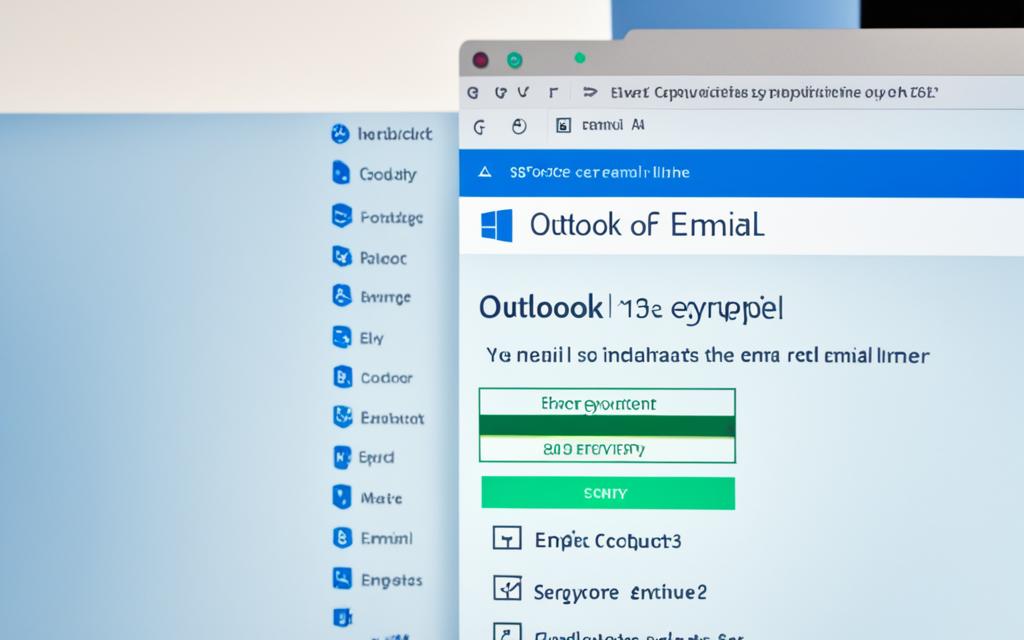
By using these encryption tools, Outlook 365 users can make their emails more secure. This protects sensitive data and builds trust with clients and partners.
Encrypt Emails in Office 365
Protecting your email is key in today’s digital world. Office 365 has strong encryption to keep your info safe. It’s great for working with clients, partners, or colleagues. Encrypting your emails adds an extra security layer.
To encrypt emails, use Azure Rights Management (Azure RM). It’s a key part of Microsoft 365’s email security. Azure RM lets you set policies for encryption. This depends on things like sensitive data or who gets the email.
- Log in to your Office 365 account and open Outlook, either on your computer or online.
- Start writing a new email or pick one you want to encrypt.
- Go to the “Options” tab in the message window.
- Click on the “Permission” option to see encryption settings like “Encrypt” or “Do Not Forward.”
- Pick the encryption level you want and apply it to your email.
Azure RM helps keep your emails safe from unauthorized access. This is great for businesses with sensitive info or in regulated fields. It ensures your emails stay secure, even if they’re shared or forwarded.
Office 365 also lets you set up mail flow rules. These rules automatically encrypt emails based on certain conditions. This makes encryption easier and keeps your emails secure across your company.
Encrypting emails in Office 365 is easy and very protective. By using Azure RM and knowing the encryption options, you can keep your business info safe. This helps you keep the trust of your clients, partners, and colleagues.
Advanced Features for Email Encryption in Office 365
Office 365 gives businesses advanced email encryption features. These go beyond basic encryption. You can also customize the look and feel of encrypted emails. This keeps your brand consistent in all your secure messages.
Customization and Branding of Encrypted Emails
Office 365 lets users change the look of their encrypted emails. You can pick the logo, background color, and even the text at the end. This is great for businesses that want their brand to stand out in all emails, even the secure ones.
To use these options, you need to use PowerShell commands. Upload your images and text to the Office 365 Security & Compliance Center. Then, you can add these custom elements to any encrypted email sent from Outlook desktop or web.
Using office 365 advanced email encryption features and office 365 encrypted email customization, businesses can make their secure emails look more professional. This makes your brand stronger and improves the experience for everyone involved.
| Feature | Description |
|---|---|
| Logo Customization | Upload a custom logo to be displayed in the header of encrypted emails. |
| Background Color | Choose a specific background color for the encrypted email message body. |
| Disclaimer Text | Customize the disclaimer text that appears at the bottom of encrypted emails. |
Mail Flow Rules for Automatic Encryption
Keeping sensitive business emails safe is crucial for many companies today. Office 365 has a great tool to make encrypting emails automatic – mail flow rules. These rules make sure emails with confidential info get encrypted right away. This adds an extra shield for our data.
Setting up mail flow rules for automatic email encryption in Office 365 is easy. We go to the Exchange Admin Center and set up rules for when we want emails to be encrypted. For instance, we might encrypt any message with “confidential” in the subject or body.
After setting the rule, Office 365 will automatically encrypt emails that meet the criteria. So, even if an employee forgets to encrypt a sensitive message, it will still be safe before it leaves our network.
Using office 365 automatic email encryption through mail flow rules boosts our email security and makes our team’s work easier. It removes the need for manual encryption. This way, important info stays safe without making our employees do more work.
Adding email encryption mail flow rules in Office 365 is a smart move for our email security. It keeps our sensitive data safe as we send more emails. This proactive step gives us peace of mind.
Enhancing Email Security with Strac Email DLP
Office 365 and Outlook have strong encryption, but they don’t redact emails. Strac Office365 Email DLP fills this gap. It finds and hides sensitive info like social security numbers or bank details. This keeps your emails safe, even if they’re sent to the wrong person by mistake.
Instant Detection and Redaction of Sensitive Data
Strac uses smart technology to spot and hide sensitive info in emails and attachments. It catches things like credit card numbers or social security numbers. With Strac, your important data is safe, even if there’s a mistake or a data breach.
Adding Strac Email DLP to Office 365 and Outlook is easy. It doesn’t change how your employees use Outlook. But, Strac works behind the scenes to keep your strac email dlp, office 365 email data loss prevention, and sensitive data redaction in outlook safe.
| Feature | Benefit |
|---|---|
| Automatic Sensitive Data Detection | Strac’s AI-powered algorithms quickly identify and redact PII, PHI, PCI, and other confidential information in emails and attachments. |
| Seamless Outlook Integration | Strac integrates directly with Office 365 and Outlook, providing enhanced security without disrupting your employees’ workflow. |
| Customizable Redaction Policies | Easily configure Strac to align with your organization’s specific data protection requirements and compliance needs. |
Using Strac Email DLP boosts your email security. It makes sure sensitive data stays safe, even if there’s a mistake or a breach.
Seamless Integration with Office 365 and Outlook
At Strac, we know how crucial seamless integration is for boosting email security. That’s why our email encryption solutions are made to work perfectly with Office 365 and Outlook. These are top choices for businesses worldwide.
Setting up the integration is easy and quick. Users can link their Strac account with their Office 365 or Outlook email in minutes. This makes their communication more secure right away. Businesses can use strac office 365 integration and strac outlook integration easily, without any hassle or disruption to their work.
After setting up, Strac’s encryption works right alongside Office 365 and Outlook. Users can keep using their usual Outlook interface. At the same time, Strac’s email encryption solutions for office 365 protect their sensitive info.
| Feature | Office 365 | Outlook |
|---|---|---|
| Encryption | ✓ | ✓ |
| Secure File Sharing | ✓ | ✓ |
| Data Loss Prevention | ✓ | ✓ |
| Compliance Reporting | ✓ | ✓ |
With Strac’s email encryption solutions, businesses get better security without changing their workflow or making employees learn new tools. This easy integration helps them move to a safer email communication quickly and smoothly.
Conclusion
The need for strong email security is clear in today’s digital world. Outlook 365 and Office 365 have stepped up with powerful encryption. This keeps our sensitive business info safe.
With these tools, we know our outlook 365 email encryption and office 365 email security are strong. This protects our data and keeps our clients and partners trusting us.
Strac Email DLP takes our secure business communication to the next level. It quickly spots and hides any sensitive info that might get out. This layered security keeps us ready for new threats.
We must keep our email security a top priority. Using Outlook 365, Office 365, and Strac Email DLP keeps our sensitive info safe. We can move forward, knowing our data is well-protected.