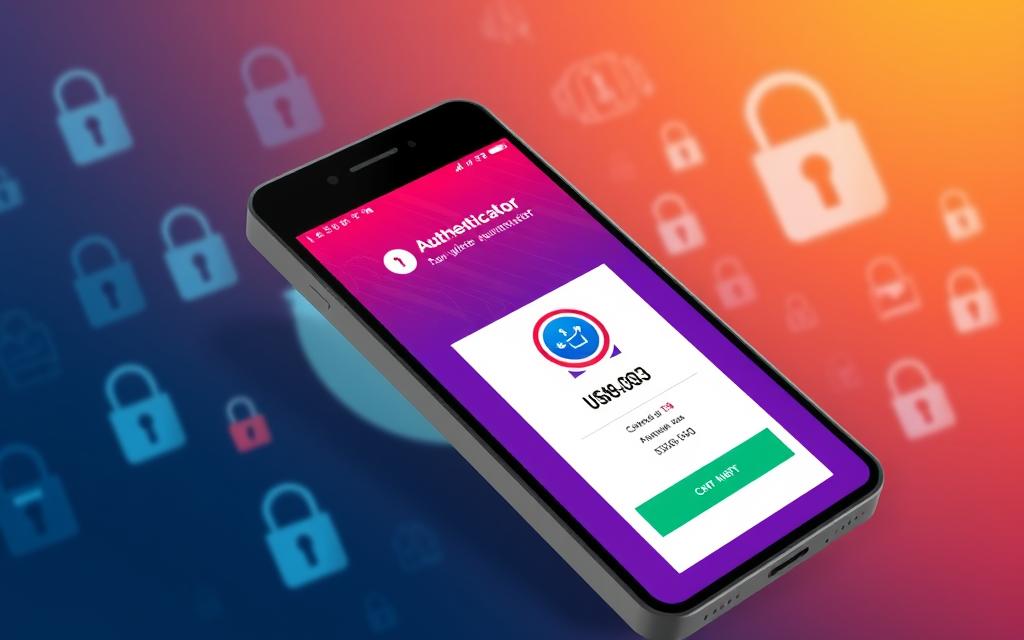How to Encrypt an Excel File – In today’s digital world, keeping sensitive data safe is a top priority for both businesses and individuals. We use spreadsheets more and more to handle important info.
So, making sure our Excel files are encrypted and safe from unauthorized access is key. This guide will show you how to encrypt your Excel files. You’ll learn how to keep your data safe.
Encrypting your Excel files is vital if you work with financial data, client info, or other private information. It helps prevent data theft and meets industry rules. By the end of this guide, you’ll know about different encryption methods, how to compress encrypted files, and how to share your secure spreadsheets. Let’s start learning how to protect your sensitive data in Excel.
Table of Contents
ToggleUnderstanding the Importance of Excel File Encryption
In today’s world, data is key for businesses. Keeping sensitive info safe is crucial. Encrypting Excel files is a big part of this. If these files get into the wrong hands, it can cause big problems.
This could mean data gets changed or lost, hurting a company’s reputation and value. It could also lead to financial losses and legal trouble.
Risks of Unauthorized Access to Sensitive Data
Data breaches can cause big issues for companies. Things like customer info, financial details, or trade secrets could end up where they shouldn’t. This could lead to identity theft, financial fraud, or losing a competitive edge.
These problems aren’t just about money. They can also hurt a company’s reputation, making it hard to keep customers and get new ones.
Compliance Requirements for Data Protection
Companies must follow rules for protecting data, like PCI DSS, HIPAA, and HITECH. Not following these can lead to big fines and legal trouble. Encrypting Excel files helps meet these standards and keeps data safe.
By encrypting Excel files, companies can control who sees and changes the data. This lowers the risk of data breaches and keeps with the law. It also keeps the company’s info safe, its reputation strong, and its future secure.
Methods of Protecting Excel Files
Protecting sensitive data in Excel files is crucial. You can use various methods like file-level encryption and password protection. These also include workbook and worksheet controls. Let’s look at how to keep your Excel data safe.
File-Level Protection: Encryption and Passwords
File-level encryption is a strong way to protect an Excel file. It locks the file with a password, so only those allowed can open it. This stops unauthorized people from accessing or changing the file, even if they have the file itself.
Setting a password on the Excel file adds more security. It makes users enter the right password to open the document. This is great for sharing files with others or keeping sensitive info safe.
Workbook and Worksheet Level Protection
Excel also has protection for the workbook and worksheet levels. Workbook-level protection locks the file’s structure, stopping users from changing sheets. This keeps your file’s layout and data organized.
Worksheet-level protection lets you control how users interact with sheets. You can limit access to certain cells or formulas, or stop changes to the sheet. This is useful for working on files together or protecting sensitive data.
Using these methods, you can keep your Excel files and data safe from unauthorized access or changes.
Choosing the Right Level of Protection
Protecting sensitive data in Excel files is key, but we must balance that with giving authorized users access. When picking the right protection level, several factors come into play.
First, we look at how sensitive the data is. If it’s very private, like financial info or personal details, we need strong protection. This might mean using encryption and passwords.
For less sensitive data, simpler protection works. Just setting passwords or protecting the whole workbook can be enough. The goal is to choose the appropriate excel file protection that keeps data safe but doesn’t block access for those who need it.
It’s also vital to find a balance between security and accessibility. We want to keep sensitive data safe but make sure authorized people can use the Excel file easily. Too much security can slow down work and upset employees, so we need to get it just right.
| Protection Level | Confidentiality | Accessibility |
|---|---|---|
| File-Level Encryption | High | Low |
| Workbook-Level Password | Medium | Medium |
| Worksheet-Level Protection | Low | High |
By looking at the data’s sensitivity, security needs, and user requirements, we can choose the appropriate excel file protection. This ensures we get the right balance between keeping data safe and making it accessible.
how to encrypt an excel file
Encryption turns readable info into a secret code. This makes it safe from people who shouldn’t see it. For Excel files, knowing about encryption algorithms is key. The Advanced Encryption Standard (AES) is a top choice for keeping data safe.
AES: The Industry-Standard Encryption Algorithm
AES is a top encryption method used by many, like governments and banks. It uses 128-bit, 192-bit, or 256-bit keys for secure data protection. This makes it hard for others to get into your files.
AES is fast, efficient, and very secure. It’s been tested a lot and is trusted to keep important data safe. This includes things like financial info and personal details.
Other Encryption Algorithms
While AES is the top choice, other methods can also protect Excel files. These include:
- RSA (Rivest-Shamir-Adleman) algorithm
- Blowfish algorithm
- Twofish algorithm
- Serpent algorithm
Each algorithm has its own good points and downsides. The right one for you depends on your security needs and how fast you need things to work.
Knowing about encryption is key to keeping your Excel files safe. Using these advanced methods helps keep your important info away from unwanted eyes.
Why Use WinZip Enterprise for Excel File Encryption?
Protecting sensitive data in Excel files is vital. WinZip Enterprise is a top choice for this. It’s known for its strong encryption for businesses. It uses the Advanced Encryption Standard (AES), a top-notch encryption method.
Advanced Encryption Standard (AES) Support
WinZip Enterprise uses AES encryption, the top choice for protecting data. It offers 128-bit, 192-bit, or 256-bit encryption. This level of security is strong against hackers.
This makes it perfect for companies with sensitive info. This includes financial data, personal records, or intellectual property.
The AES algorithm is trusted by governments and financial groups. It’s needed for top data security. With WinZip Enterprise and AES, your Excel files stay safe from unauthorized access.
This keeps your data private and secure. It also fits well into your work, making it easy to encrypt files. This ensures you follow data protection rules and best practices.

WinZip Enterprise is a key solution for keeping Excel files safe. It uses the Advanced Encryption Standard (AES) for top security. This lets you protect your important data, so you can focus on your work without worry.
Step-by-Step Guide to Encrypting Excel Files with WinZip Enterprise
Protecting sensitive data in Excel files is key. WinZip Enterprise gives you a strong way to keep your info safe. We’ll show you how to encrypt your Excel files with this tool.
- Open WinZip Enterprise on your computer.
- Click on the “Encrypt” option in the Actions pane.
- Drag and drop the Excel file you want to encrypt into the “NewZip.zip” pane.
- Enter a strong password in the dialog box, making sure it’s secure.
- Click “OK” to start the encryption.
- Navigate to the “Options” tab and select “Encryption Settings.”
- Choose the desired level of encryption, like AES 256-bit, for top protection.
These easy steps let you encrypt your Excel files with WinZip Enterprise. This keeps your sensitive data safe from unauthorized access. It also meets your organization’s security needs, keeping your info secure.
| Encryption Algorithm | Key Length | Encryption Strength |
|---|---|---|
| AES (Advanced Encryption Standard) | 256-bit | Strongest |
| AES | 128-bit | Strong |
| ZIP | N/A | Basic |
WinZip Enterprise’s advanced encryption keeps your Excel files safe. This makes sure your sensitive data stays confidential and secure. The steps are easy, making encryption simple for everyone.
Benefits of Compressing Encrypted Excel Files
Encryption is key to keeping sensitive data safe in Excel files. But, did you know that compressing these files can offer more perks? With WinZip Enterprise’s advanced compression, companies can gain several benefits. These advantages can make workflows better and cut costs.
Reduced File Transfer Times
Compressed files are much smaller than regular ones. This means they’re quicker to send, upload, and share. Employees can work faster and collaborate better. Quick file transfers also make data backups and recovery easier.
Cost Savings on Data Storage
Protecting sensitive data means storing more encrypted files. This can get expensive, especially for companies using big storage solutions. By compressing these files, companies can save a lot on storage costs. This frees up money for other important business projects.
| Benefit | Description |
|---|---|
| Faster File Transfers | Compressed encrypted files are smaller in size, allowing for quicker upload, download, and sharing, improving employee productivity. |
| Reduced Data Storage Costs | Compressed files require less storage space, leading to cost savings on enterprise-class hard drives and cloud-based storage solutions. |
Using encryption and compression together gives companies a strong way to protect their Excel data. The perks are clear: quicker file sharing and lower storage costs. WinZip Enterprise is a key tool for any modern business looking to stay ahead.
Best Practices for Sharing Encrypted Excel Files
Sharing encrypted Excel files securely is key to keeping sensitive data safe. In today’s digital world, we need strong ways to share files and work together. This ensures our data stays protected.
First, use secure ways to share files like password-protected cloud storage or special file transfer platforms. These methods keep your encrypted Excel files safe from unauthorized access. They help avoid data breaches and keep you in line with the law.
It’s also vital to have clear rules for working together on encrypted data. This means setting up secure access, defining roles, and using version control. This way, your encrypted Excel files stay safe when shared and edited.
Secure File-Sharing Platforms
Choosing a file-sharing platform for your encrypted Excel files is important. Look for security features like end-to-end encryption, multi-factor authentication, and fine access controls. These features stop unauthorized access and keep your data private.
| Platform | Encryption | Access Controls | Collaboration Features |
|---|---|---|---|
| WinZip Enterprise | AES 256-bit | Password protection, user permissions | Secure file sharing, version control |
| Google Drive | AES 256-bit | Sharing permissions, role-based access | Real-time collaboration, file versioning |
| Dropbox Business | AES 256-bit | Team folders, user management | Shared folders, commenting, @mentions |
Using these secure platforms makes sharing and working on encrypted Excel files easier. It also keeps your data safe.
Sharing encrypted Excel files safely is all about focusing on security, setting clear rules for working together, and using trusted sharing solutions. By doing this, you keep your sensitive data safe and your teamwork efficient and secure.
Common Encryption Pitfalls and How to Avoid Them
Encrypting your sensitive Excel files is crucial, but you must know the common pitfalls that could risk your data’s security. By understanding these issues and following best practices, we can keep our encrypted Excel files safe. This helps us avoid data breaches.
One big problem is forgetting your encryption password. If you can’t remember it, you’ll lose access to your files. To prevent this, keep your passwords in a secure place and check them often to make sure they’re still good.
Another issue is not updating your encryption as technology changes. Old encryption methods can be weak and leave your data at risk. It’s important to keep up with the latest encryption standards. Update your Excel file protection regularly to use the most secure methods.
Not making encryption part of your daily work can also be a problem. If encryption isn’t part of your routine, it might not cover all your data. To fix this, plan a detailed encryption strategy that fits your business needs.
By watching out for these common excel file encryption pitfalls, we can prevent encryption issues and keep our Excel files safe. A good encryption plan is key to protecting your important data and meeting legal requirements.
| Encryption Pitfall | Potential Impact | Recommended Solution |
|---|---|---|
| Loss or forgetting of encryption passwords | Inability to access protected files | Use a secure password manager and regularly review passwords |
| Failure to update encryption methods | Vulnerability to evolving cyber threats | Stay informed about the latest encryption standards and update protection accordingly |
| Lack of integration with workflow | Inconsistent or incomplete data protection | Implement a comprehensive encryption strategy that is aligned with business operations |
By tackling these common excel file encryption pitfalls and using the suggested solutions, we can dodge encryption issues. This keeps our critical Excel files safe. Being alert and proactive is the best way to protect your sensitive data and follow the law.
Integrating Excel File Encryption into Workflow
Protecting sensitive data is crucial for any business. Adding excel file encryption to your workflow helps keep your data safe. This makes it harder for others to access your Excel files without permission.
To keep your Excel data secure, set up clear rules for encrypting files. Teach your team how to use encryption tools. Also, automate encryption when you can and check your data protection often.
Using tools like WinZip Enterprise is a smart move. It has strong encryption features that fit into your current processes. This way, you can protect your data without slowing down your work.
Putting excel file encryption at the forefront of your workflow boosts your data security. It meets industry standards and builds trust with your clients and stakeholders.
For good data protection, make it a normal part of your company’s culture. Give your team the right tools and training. This way, you can keep your Excel data safe and keep your customers and partners trusting you.
Conclusion
Protecting sensitive data in Excel files is key for any business. We must understand the risks of unauthorized access and how to encrypt Excel files. Tools like WinZip Enterprise make this easy and keep our data safe.
Adding Excel file encryption to our daily tasks helps keep our data safe. This approach not only reduces the risk of data breaches but also builds trust with our stakeholders. It shows we take data management seriously.
This article provides a summary of how to keep Excel files secure. It helps us protect our data and keep the trust of our customers, partners, and regulators. It’s a valuable guide for staying ahead in data security.