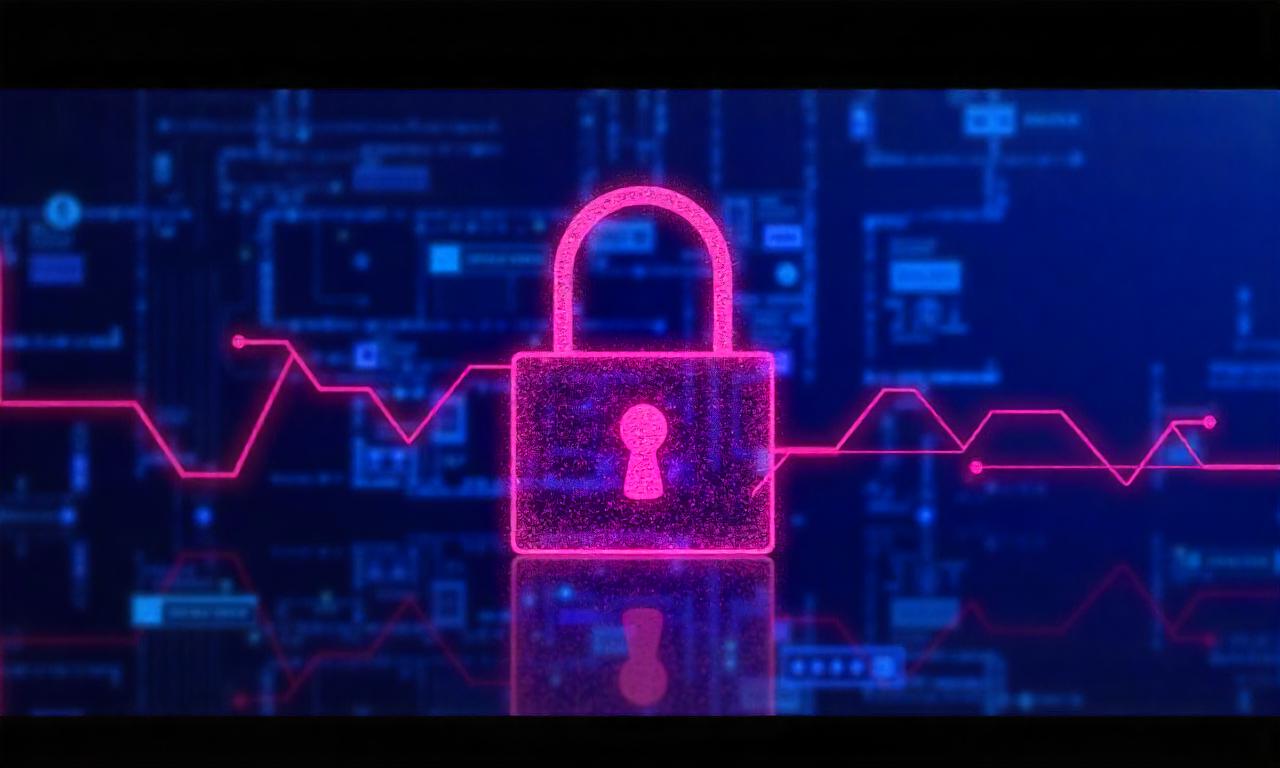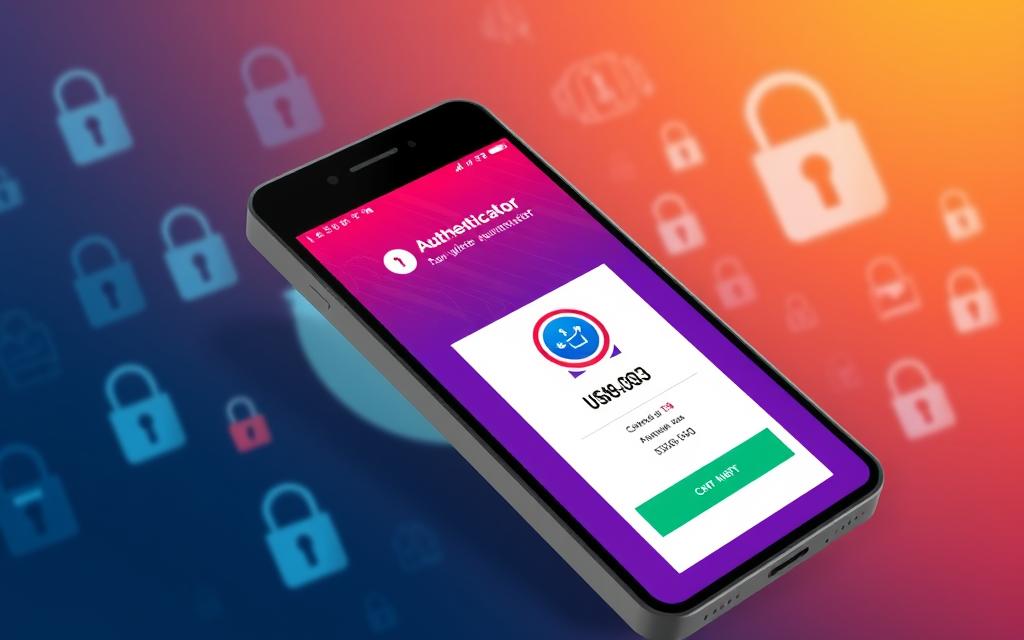Welcome to our guide on how to block third party cookies and take control of your online privacy. In this article, we will explore various browser options and settings that allow you to block or limit the use of third party cookies. By following these steps, you can protect your personal information and browsing habits from being tracked and collected by third-party websites.
Third party cookies are small pieces of data that are stored on your browser by websites other than the one you are currently visiting. They are often used for advertising and tracking purposes, which can raise concerns about your online privacy. By blocking these cookies, you can prevent websites from accessing your personal information and browsing behavior.
In order to block third party cookies, you can make changes to your browser settings. Different browsers offer different options, but most of them allow you to manage and control the type of cookies that websites can utilize. We will provide step-by-step instructions for popular browsers including Chrome, Firefox, Safari, and Edge, so you can easily customize your browser settings according to your preferences.
By learning how to block third party cookies and taking advantage of browser options, you can protect your online privacy and have more control over the data that websites can collect. Stay tuned as we dive deeper into understanding third party cookies and explore additional tools and extensions that can enhance your privacy and security online.
Table of Contents
ToggleUnderstanding Third Party Cookies
Before we dive into blocking third party cookies, it’s important to understand what they are and how they can impact your online privacy. Third party cookies are small pieces of data that are created by websites other than the one you are currently visiting. These cookies are used to track your browsing behavior and collect information about your online activities.
Third party cookies are often a concern when it comes to tracking and data collection, as they can be used by advertisers and marketers to gather information about your interests and preferences. This information can then be used to deliver targeted ads and personalize your browsing experience.
However, third party cookies can also pose a threat to your online privacy. They can be used to track your movements across different websites, creating a digital profile of your online behavior. This data can be shared with other companies for various purposes, including targeted advertising, data analytics, and even surveillance.
To protect your online privacy and prevent unwanted tracking, it’s important to be aware of third party cookies and take steps to manage their use. In the next sections, we will explore different methods to block or limit the use of these cookies, allowing you to have more control over your online data and browsing experience.
Adjusting Cookie Settings in Your Browser
Now that you have a good understanding of third party cookies, it’s time to take control of your online privacy by adjusting the cookie settings in your web browser. By making a few simple changes, you can enhance your privacy protection and limit the use of third party cookies.
Let’s walk through the step-by-step process of adjusting cookie settings in popular web browsers:
1. Google Chrome:
- Click on the three-dot menu icon in the top right corner of your browser.
- Select “Settings” from the drop-down menu.
- Scroll down and click on “Privacy and security” in the left-hand menu.
- Under “Cookies and other site data,” choose your preferred option. You can block all cookies, block third party cookies, or allow cookies with specific exceptions.
2. Mozilla Firefox:
- Click on the three-line menu icon in the top right corner of your browser.
- Select “Options” or “Preferences” from the drop-down menu.
- Click on “Privacy & Security” in the left-hand menu.
- Under “Cookies and Site Data,” choose your desired settings. You can block all cookies, block third party cookies, or create exceptions for specific websites.
3. Apple Safari:
- Click on “Safari” in the top left corner of your browser.
- Select “Preferences” from the drop-down menu.
- Click on the “Privacy” tab.
- Under “Cookies and website data,” select your preferred option. You can block all cookies, block only third party cookies, or allow cookies from current websites you visit.
4. Microsoft Edge:
- Click on the three-dot menu icon in the top right corner of your browser.
- Select “Settings” from the drop-down menu.
- Click on “Privacy, search, and services” in the left-hand menu.
- Under “Cookies and site permissions,” choose your desired settings. You can block all cookies, block third party cookies, or set exceptions for specific websites.
By following these steps, you can customize your browser settings to align with your privacy preferences and limit the use of third party cookies. Keep in mind that blocking all cookies may affect the functionality and user experience of certain websites.
Cookie Management Tools and Extensions
Alongside adjusting your browser settings, there are several effective cookie management tools and extensions available that can enhance your privacy protection and internet security. These tools give you added control over the cookies that websites can access and enable you to manage them effectively. Let’s explore some popular options:
1. Privacy Badger
Privacy Badger is a widely-used browser extension developed by the Electronic Frontier Foundation (EFF). It blocks third party cookies and other tracking mechanisms to safeguard your privacy while browsing. Privacy Badger automatically detects and blocks sites that try to track your activities without your consent, ensuring that your online privacy is protected.
2. Ghostery
Ghostery is another popular browser extension that empowers users to manage and control their online privacy. It identifies and blocks third party tracking cookies, allowing you to prevent unwanted data collection. Additionally, Ghostery provides detailed reports on the trackers it blocks, giving you insights into the privacy risks posed by different websites.
3. Cookie AutoDelete
Cookie AutoDelete is an extension that lets you automatically delete third party cookies when you close the tabs or browser windows they originated from. By doing so, it helps you maintain a clean cookie database and removes any potential privacy threats. Cookie AutoDelete also provides customization options, allowing you to whitelist certain websites if needed.
These are just a few examples of the many cookie management tools and extensions available. By utilizing these tools, you can enhance your privacy protection and internet security by effectively managing and blocking cookies across multiple websites.
Conclusion
In conclusion, prioritizing online privacy and security is crucial in today’s digital landscape. One effective measure you can take is blocking third-party cookies. By doing so, you can have greater control over the information that websites collect about you, reducing the risk of data breaches and unauthorized tracking.
Understanding the functionality of third-party cookies is key to implementing effective protection measures. Adjusting the cookie settings in your preferred browser is a straightforward way to limit or block the use of these cookies. Popular browsers like Chrome, Firefox, Safari, and Edge offer options to manage cookie settings, allowing you to tailor your online experience to your privacy preferences.
In addition to browser settings, there are various cookie management tools and extensions available. These tools provide additional layers of privacy protection by blocking or managing cookies across multiple websites. Exploring and utilizing these options can further enhance your online privacy and security.
Remember, though, that safeguarding your privacy is an ongoing process. It is essential to review and update your cookie settings regularly to ensure optimal protection. By staying proactive and informed, you can help maintain your online privacy and security, allowing for a safer and more enjoyable browsing experience.
FAQ
How can I block third party cookies?
To block third party cookies, you can adjust the cookie settings in your web browser. Each browser has different options and steps to do this. You can usually find the cookie settings in the privacy or security section of your browser’s settings. Look for options to block all cookies or to block specifically third party cookies. By blocking third party cookies, you can enhance your online privacy and prevent tracking by advertisers or other websites.
Why should I block third party cookies?
Blocking third party cookies helps to protect your online privacy. Third party cookies are often used by advertisers and websites to track your browsing behavior and collect data about you. This can result in targeted advertising and potentially invasive data collection practices. By blocking third party cookies, you have more control over the information that websites can access, enhancing your privacy and security online.
Are there browser options other than blocking third party cookies?
Yes, there are other browser options to enhance your privacy and protect against tracking. Some browsers offer options to limit third party cookie access or to automatically delete cookies after a certain period of time. Additionally, you can use browser extensions or privacy tools that provide enhanced tracking prevention and cookie management features. These options give you additional control over your online privacy and security.
How do I adjust cookie settings in popular web browsers?
To adjust cookie settings in popular web browsers, follow these general steps: – Google Chrome: Go to settings > privacy and security > cookies and other site data. From here, you can block or clear cookies. – Mozilla Firefox: Go to options > privacy & security > cookies and site data. You can choose to block cookies or set custom preferences. – Apple Safari: Go to preferences > privacy. From here, you can block all cookies or set more specific options. – Microsoft Edge: Go to settings > privacy, search, and services > cookies and site permissions. Here, you can block or clear cookies. Please note that these steps may vary slightly depending on the version of the browser you are using. It’s always a good idea to consult the browser’s official documentation for detailed instructions specific to your browser version.
What are some popular cookie management tools and extensions?
There are several popular cookie management tools and extensions available that can enhance your privacy and security. Some popular options include: – Privacy Badger: This browser extension blocks third party tracking cookies and other intrusive trackers. – Ghostery: Ghostery detects and blocks third party cookies and trackers, allowing you to control your online privacy. – Cookie AutoDelete: This browser extension automatically deletes cookies as soon as you close the tab or browser, offering enhanced privacy protection. – Disconnect: Disconnect is an all-in-one privacy solution that blocks third party cookies, trackers, and malware. These are just a few examples, and there are many other cookie management tools and extensions available. It’s always recommended to research and choose options that best suit your specific privacy needs and preferences.