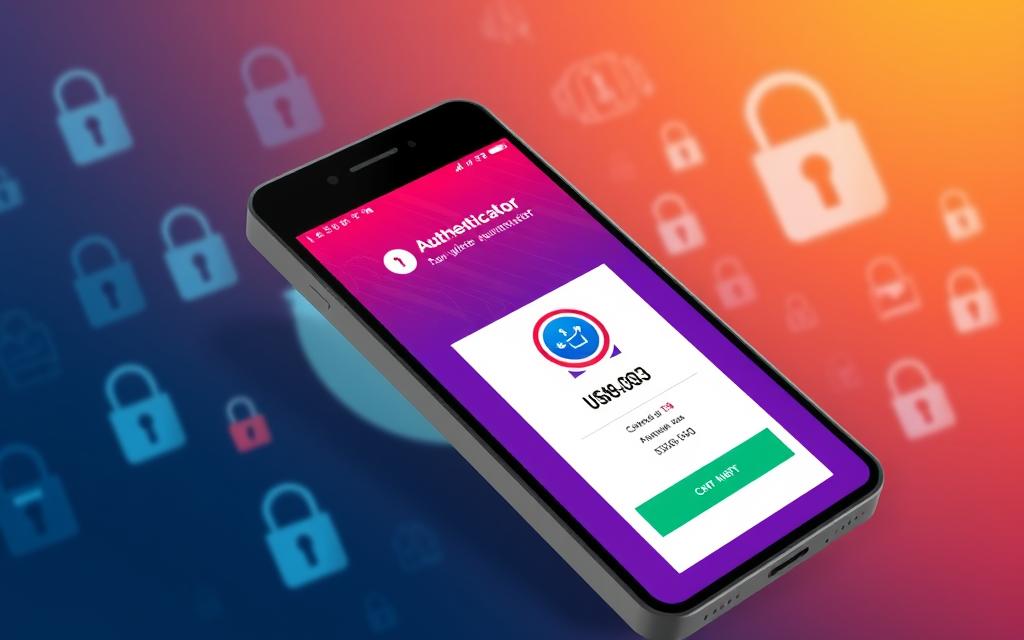Have you ever seen your Mac flag harmless files or apps as malware? It can be confusing, right? We think Apple’s security would keep us safe from such mistakes. In this article, we’ll look into why your Mac might think safe software is a threat. We’ll also share ways to fix this and keep your Mac safe.
It’s important to understand how your Mac’s security works. Apple’s Gatekeeper and XProtect help protect your device. But sometimes, they can mistake safe apps for threats. We’ll explain what these systems do and why they might flag trusted software as a risk.
False positive alerts often come from unsigned apps and third-party installers. Knowing this can help you avoid these issues. We’ll also talk about how to safely override these warnings. This way, you can use the apps you need without risking your security.
This article will give you tips and steps to fix false positive alerts. You’ll learn how to check for updates, use Apple support, and balance security with productivity. By the end, you’ll know how to manage your Mac’s security features better. This will help you make smart choices about protecting your device.
Table of Contents
ToggleUnderstanding Mac’s Security Features
Apple has created strong security features like Gatekeeper and XProtect for your Mac. These tools protect your system from malware and threats. They work together to keep your Mac safe and secure.
Gatekeeper: The First Line of Defense
Gatekeeper checks an app’s digital signature to make sure it’s safe. It only lets apps from the App Store and trusted developers in. This keeps your Mac safe from harmful software.
XProtect: Malware Scanning for Known Threats
XProtect scans for malware and stops threats from installing or running. Apple updates XProtect often to protect against new malware. It works with Gatekeeper to keep your Mac safe.
Gatekeeper and XProtect are key to your Mac’s security. Knowing how they work makes you more confident in your Mac’s ability to protect your data and keep you safe.
Why Does Mac Think Everything Is Malware?
It can be frustrating when our trusty Mac flags a file or app as malware. This happens because of Gatekeeper and XProtect, two security features in macOS. They try to keep us safe but can be too careful sometimes.
Gatekeeper checks if an app comes from a trusted source. XProtect looks for malware signs. If an app doesn’t pass Gatekeeper’s checks or XProtect finds a problem, it alerts us, even if it’s safe.
This can happen for many reasons, such as:
- The app’s developer didn’t sign the software, which Gatekeeper requires.
- Changes in security policies might flag trusted apps as threats.
- Some third-party installers or managers might look like malware to XProtect.
Don’t worry, these mac false positive alerts don’t mean the file or app is really dangerous. It’s just the security features being too careful. By understanding why these alerts happen, we can better handle app security and software verification on our Macs.
Next, we’ll look into why these false positives happen and how to ignore Mac’s warnings when needed. Stay tuned for more tips on keeping your Mac safe and productive.
Common Triggers for False Positives
Apple works hard to keep its macOS safe. Features like Gatekeeper and XProtect might wrongly flag some software as threats. This issue, known as false positive alerts, can be a problem for users who want to use apps and software from outside the App Store. Let’s look at why these false alarms happen.
Unsigned Apps and Software
Apps without a signature from a known developer or certificate authority might trigger false alarms. These security tools check the software’s source and integrity to protect users from harmful code.
Even if these apps are safe, they can still cause warnings because they’re not signed. Users might have to bypass these security checks to install them.
Third-Party Installers and Package Managers
Installers and package managers from outside the App Store can also set off security warnings. They don’t get the same checks as Apple’s own apps.
Software from trusted sites or managers like Homebrew or MacPorts can be safe. But, without Apple’s okay, it might still cause false alarms. Users should check the software’s source and trustworthiness before installing it.
Knowing why false positive alerts happen on macOS helps users stay safe while installing apps they need.
Overriding Mac’s Security Warnings
Mac users value the strong security features of their devices. Sometimes, we need to override these warnings to use certain apps or software. This process, called “overriding security warnings,” is useful in our digital toolkit.
When we might need to override security warnings is when installing apps that aren’t signed. Gatekeeper, a security feature on macOS, stops apps from unknown sources. This is good, but it can block apps that are actually safe. By overriding the warning, we can install these apps.
We might also get security warnings when using third-party installers or package managers. These warnings can be bypassed to install the software we need. This keeps our Mac secure while allowing us to use the software.
- To override a security warning, right-click the app or software and select “Open.”
- In the dialog box that appears, confirm you want to install it, despite the warning.
- After overriding the warning, the app or software should install and run without problems.
But, we should be careful when overriding security warnings. Only do this if we trust the app or software. Ignoring security warnings can make our Mac vulnerable to threats.
| Scenario | Security Warning | Action to Take |
|---|---|---|
| Unsigned Apps | Gatekeeper prevents installation | Override security warning to allow installation |
| Third-Party Installers | Security warning about untrusted source | Override security warning to proceed with installation |
Understanding how to override security warnings helps us use apps and software safely. We should only do this if we know the software is safe. This way, we balance using what we need with keeping our devices secure.
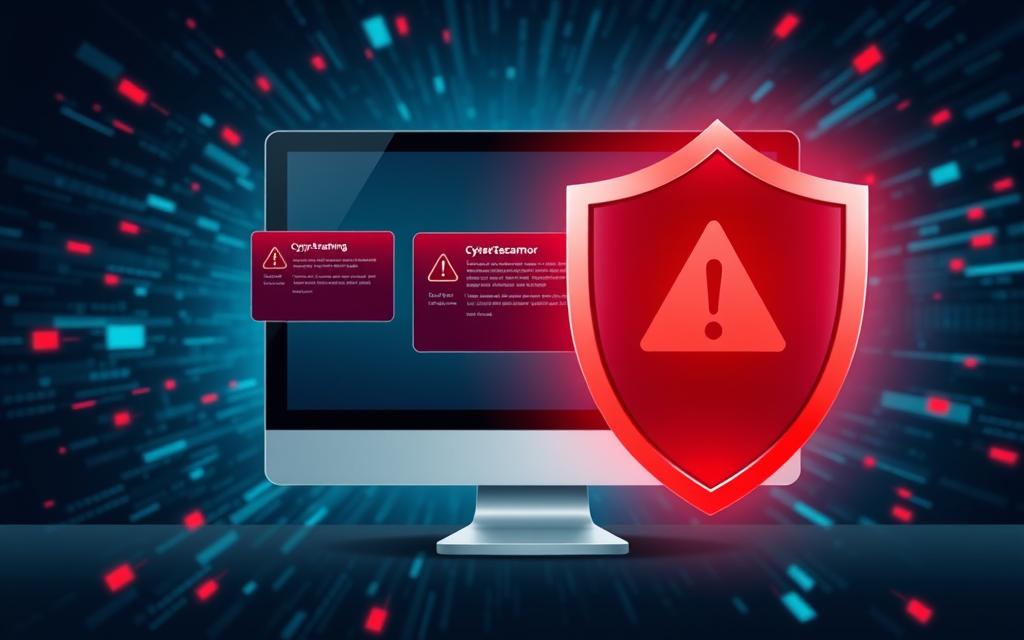
Keeping Your Mac Secure
As Mac users, we know how important it is to keep our systems safe. Sometimes, we might need to ignore security warnings, but we must find a balance. To protect your Mac, use trusted software sources and make sure Gatekeeper and XProtect are turned on.
Using Reputable Software Sources
It’s key to get apps from trusted places on your Mac. Don’t download from unknown sites, as they might have malware. Use the secure mac App Store instead. Apple checks the apps there to make sure they’re safe and reliable.
Enabling Gatekeeper and XProtect
Gatekeeper and XProtect are strong security tools in macOS. Gatekeeper checks apps for safety and stops bad ones from installing. XProtect looks for threats and blocks them. With these on, you can use your Mac safely without losing the apps you need.
It’s important to balance security with being able to use your Mac. Use trusted software sources and the security tools in macOS. This way, you can stay safe and still use the apps you depend on.
Troubleshooting False Positive Alerts
If you keep getting false positive alerts on your Mac, there are steps to fix this. First, check for software updates. Apple might have fixed the issue in recent updates.
Checking for Software Updates
To check for updates, follow these steps:
- Open the App Store on your Mac.
- Click on the “Updates” tab.
- Look for any available updates for your macOS or other installed applications.
- If updates are available, install them promptly to see if the false positive alerts are resolved.
Consulting Apple Support Communities
Checking for updates isn’t the only thing you can do. You can also look at Apple support communities for help. See if others have fixed similar issues with false positives.
By using the Apple user community’s knowledge, you might find useful tips. This can help you solve the problem.
Remember, keeping up with software updates and using Apple support is important. It helps fix false positive alerts and other security issues on your Mac. Being proactive keeps your device safe and reliable.
The Importance of Balancing Security and Productivity
As Mac users, we know how crucial it is to keep our systems safe from malware and threats. But, we shouldn’t let security stop us from being productive. Finding the right balance lets us have the best of both worlds on our Macs.
One big challenge is dealing with false alarms from our Mac’s security tools, like Gatekeeper and XProtect. These tools aim to keep us safe but sometimes wrongly flag safe apps as threats. This can cause annoying delays and slow down our work.
To fix this, we need to understand why these false alarms happen, like with unsigned apps or third-party installers. By adjusting our Mac’s security settings correctly, we can stay safe and still use the apps we need for work.
Also, keeping up with the latest malware protection updates and using Apple’s support forums can help us solve security problems. This way, our Macs stay safe without slowing us down.
The main goal is to find the perfect balance between security vs productivity on our Macs. By getting to know our device’s security features and managing them well, we can have a secure system that lets us work efficiently and effectively.
Conclusion
False positive alerts on our Macs show how strong the operating system’s security is. Sometimes, it mistakes safe software for malware. Knowing what triggers these alerts, like unsigned apps and third-party installers, helps us manage our Mac’s security better.
We aim for a balance between keeping our Macs safe and using them for our daily tasks. By understanding how to use Gatekeeper and XProtect, we can protect our devices without limiting what we can do. With some knowledge and proactive steps, we can handle security warnings and stay productive.
As Mac security changes, staying updated and getting advice from trusted Apple support groups is key. This way, we can enjoy strong security without letting false alerts slow us down. By choosing reliable sources for our software, we can keep our Macs safe and our work flowing smoothly.
FAQ
What are the security features in macOS that can lead to false positive alerts?
macOS has Gatekeeper and XProtect to protect your system. Gatekeeper checks apps’ digital signatures to ensure they come from trusted sources. XProtect looks for known malware. Sometimes, these can mistake safe files or apps as threats, causing false alerts.
What are the common triggers for false positive alerts on a Mac?
Apps without a valid digital signature from a trusted source often trigger false alerts. Also, installers from unknown sources can set off security warnings, even for safe software.
How can we override Mac’s security warnings to install or use certain apps or software?
To bypass security warnings, right-click the app, select “Open,” and confirm you want to proceed. This is only for certain apps or software.
How can we keep our Mac secure while maintaining productivity?
Use trusted software sources and keep Gatekeeper and XProtect on to protect your Mac. Sometimes, you might need to override warnings for certain apps. But, always balance security with productivity.
What can we do if we encounter repeated false positive alerts on our Mac?
For ongoing false alerts, check for software updates from Apple. They might have fixed the issue. Also, look at Apple support forums for solutions from other users who faced similar problems.