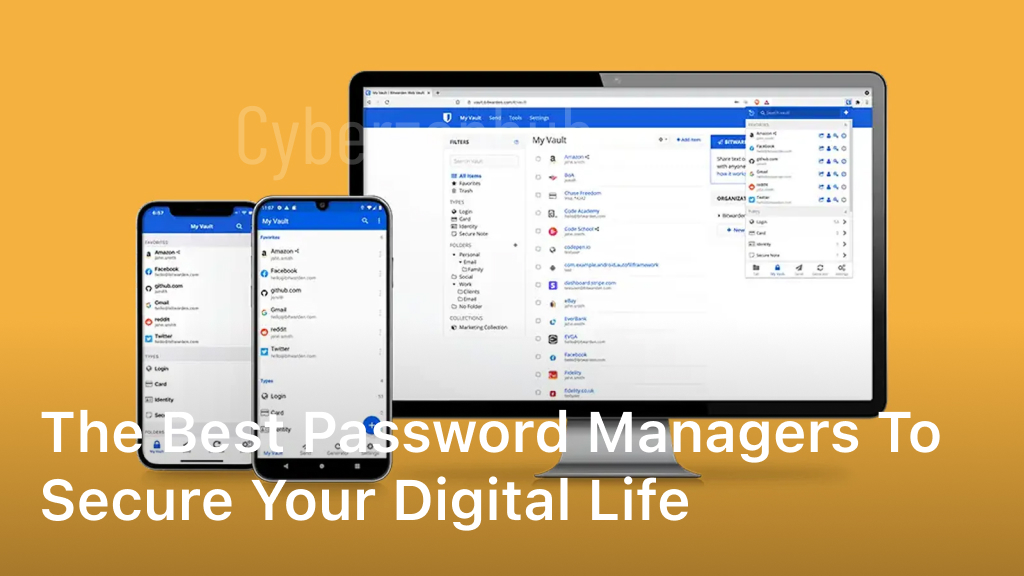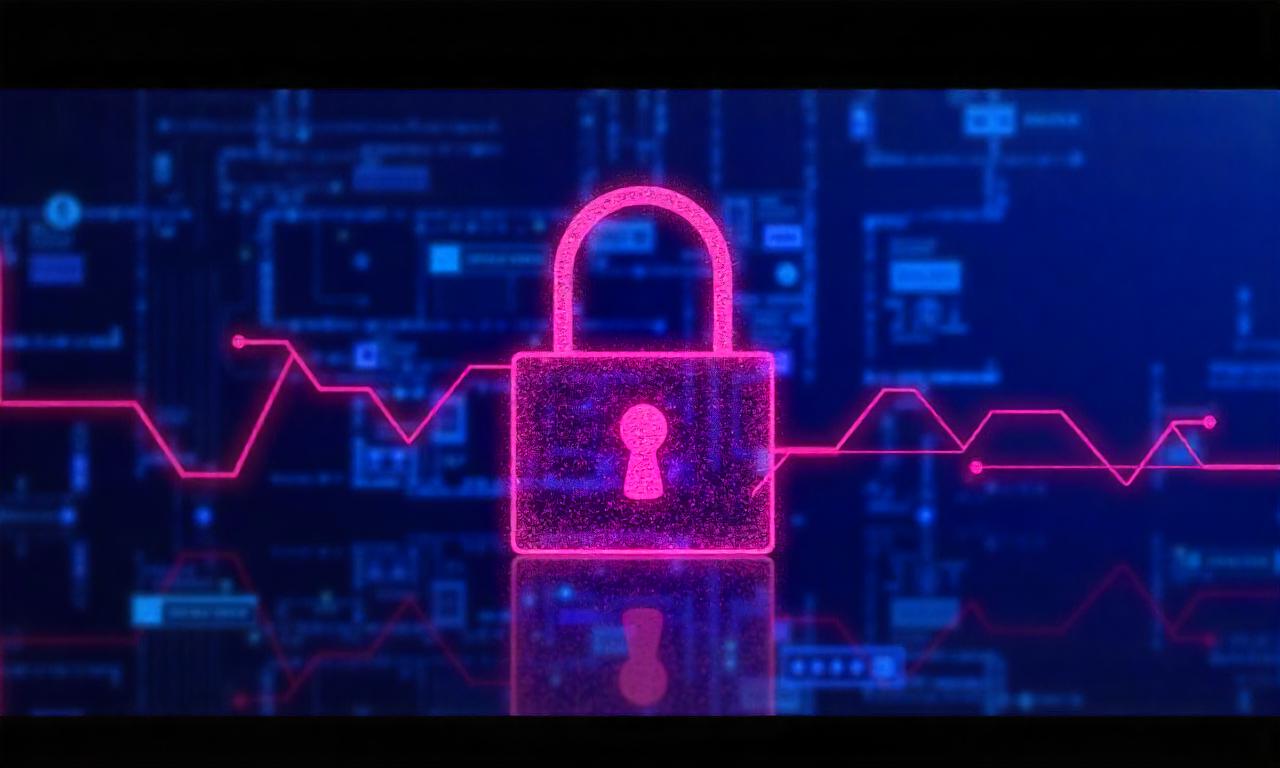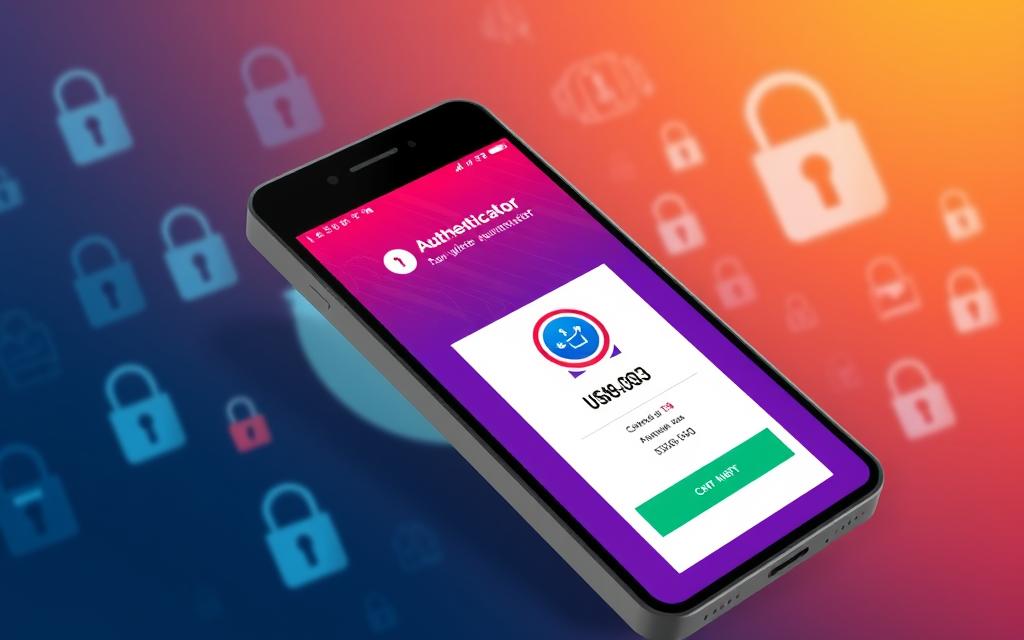In today’s digital age, it’s essential to protect your online accounts and personal information with a secure password manager. With a variety of options available on the market, finding the best Android password manager that offers both security and convenience can be a daunting task. In this article, we will explore the top-rated password managers for Android devices, comparing their features and providing recommendations to help you find the perfect solution to safeguard your digital world.
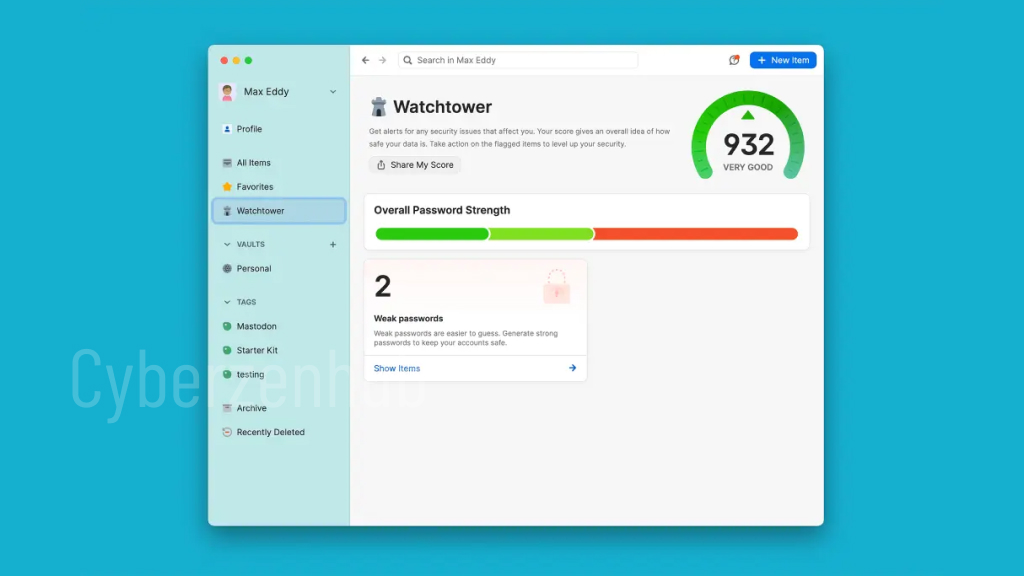
Table of Contents
ToggleUnderstanding the Importance of Android Password Managers.
Before we dive into the best Android password managers, let’s first understand the importance of using such a tool. Password managers not only store your passwords securely but also generate strong and unique passwords for each of your accounts. They simplify the login process, eliminate the need to remember multiple passwords, and protect against common security risks like phishing attacks and data breaches.
In this section, we will analyze password manager app reviews, compare different features offered by various password managers, and highlight the key factors to consider when choosing the right one for your Android device.
Why You Need Password Manager App Reviews
With a plethora of password managers available in the market, it can be overwhelming to decide which one to choose. That’s where password manager app reviews come in handy. These reviews provide insights into the performance, user experience, and overall satisfaction of existing users.
By reading reviews from real users, you can get a better understanding of the strengths and weaknesses of different password managers, helping you make an informed choice. Look for reviews that specifically mention key features such as encryption strength, ease of use, and compatibility with Android devices.
Comparing Password Manager Features
When choosing an Android password manager, it’s crucial to consider the features offered by different providers. Some important features to look out for include:
- Secure password storage and encryption
- Password generator to create strong and unique passwords
- Autofill functionality for seamless login experiences
- Biometric authentication options like fingerprint or face recognition
- Password sharing capabilities
By comparing these features, you can determine which password manager aligns with your specific needs and preferences.
| Password Manager | Secure Password Storage | Password Generator | Autofill | Biometric Authentication | Password Sharing |
|---|---|---|---|---|---|
| Provider A | Yes | Yes | Yes | Fingerprint | Yes |
| Provider B | Yes | Yes | Yes | Fingerprint, Face Recognition | No |
| Provider C | Yes | No | Yes | No | No |
Table: Comparison of password manager features
As seen in the table above, different password managers offer varying features. Consider your priorities and choose the one that best meets your requirements.
Top-Rated Android Password Managers: A Comprehensive Review.
In this section, we will explore the top-rated Android password managers currently available in the market.
When it comes to protecting your online accounts and personal information, choosing the right password manager is crucial. With a plethora of options to choose from, it can be overwhelming to find the best one for your Android device.
We will evaluate these password managers based on their security features, ease of use, compatibility with Android devices, and additional functionalities. Whether you’re looking for the best free password manager for Android or the most feature-rich option, this comprehensive review will help you make an informed decision.
Security Features
When it comes to password managers, security is of utmost importance. We will analyze the encryption algorithms used, the ability to generate strong and unique passwords, and the options for two-factor authentication.
Ease of Use
An intuitive and user-friendly interface is essential for a seamless password management experience. We will assess the simplicity of these Android password managers, including features like autofill, password capture, and easy organization of login credentials.
Compatibility with Android Devices
Since we are focusing on Android password managers, compatibility with different Android versions and devices is a crucial factor. We will explore these managers’ compatibility and their ability to sync across multiple devices for easy access.
Additional Functionalities
Some password managers offer additional features like password sharing, password strength analysis, and secure notes. We will examine these additional functionalities and how they enhance the overall password management experience.
By the end of this section, you will have a comprehensive understanding of the top-rated Android password managers available and be equipped with the knowledge to choose the best one for your needs.
Recommendations for the Best Android Password Manager.
After conducting a comprehensive review of various Android password managers, we have carefully evaluated their features and performance to provide you with our top recommendations. These selections strike the perfect balance between security, convenience, and user experience. Whether you are an individual user or managing passwords for a team, these password managers will meet your requirements for effectively safeguarding your digital life.
1. LastPass
LastPass is a leading password manager known for its robust security features and user-friendly interface. It offers strong encryption technology and multi-factor authentication options for enhanced protection. LastPass also allows seamless syncing across multiple devices and has a password sharing feature that simplifies teamwork while keeping sensitive information secure.
2. Dashlane
Dashlane is another top-notch password manager that stands out for its sleek design and advanced security measures. It offers biometric authentication, such as fingerprint and face recognition, ensuring quick and secure access to your passwords. Dashlane’s automatic password changer feature also efficiently updates your passwords across different platforms, saving you time and effort.
3. 1Password
1Password is a popular choice for individuals and businesses alike. It offers a seamless user experience with its intuitive interface and convenient features. 1Password provides strong encryption, supports biometric authentication, and includes a secure password generator. Additionally, it enables secure sharing of passwords and other sensitive information with trusted individuals or team members.
| Password Manager | Encryption Strength | Cross-Platform Compatibility | Biometric Authentication | Password Sharing |
|---|---|---|---|---|
| LastPass | High | Yes | Yes | Yes |
| Dashlane | High | Yes | Yes | No (Paid version) |
| 1Password | High | Yes | Yes | Yes |
These three Android password managers have consistently received positive user reviews and have proven to be reliable in terms of security and functionality. Choose the one that best suits your needs and enjoy enhanced password security and convenience in your digital life.
Conclusion
In conclusion, using a reliable Android password manager is paramount in safeguarding your digital life. These tools offer a multitude of benefits, such as robust password security, seamless login experiences, and peace of mind knowing that your sensitive information is well-protected.
As discussed in this article, there are several top-rated Android password managers available in the market, each with its strengths and unique features. By carefully considering factors like encryption strength, compatibility, and authentication options, you can make an informed decision and select the best password manager that aligns with your specific needs.
Remember, taking control of your digital security starts with implementing a trusted password manager. Don’t allow weak, reused passwords or the risk of data breaches to compromise your online accounts. Choose wisely, protect your digital presence, and enjoy a worry-free online experience.
FAQ
What is a password manager?
A password manager is a software tool or application that securely stores your passwords and other sensitive information, such as credit card details and personal identification numbers (PINs), in an encrypted format. It helps you generate strong passwords, autofill login forms, and protect your digital accounts from unauthorized access.
How does a password manager work?
A password manager works by creating a master password that grants you access to your encrypted password vault. When you enter a website or application, the password manager can automatically fill in your login credentials, eliminating the need to remember or type passwords manually. The encrypted vault ensures that your passwords are stored securely, and the master password is the only key to unlock it.
Are password managers safe to use?
Yes, password managers are generally considered safe to use. Most password managers use strong encryption algorithms and have robust security measures in place to protect your data. However, it’s important to choose a reputable and trusted password manager from a reliable provider to ensure the highest level of security.
Can password managers be used on multiple devices?
Yes, many password managers are designed to be cross-platform compatible, allowing you to access your password vault from multiple devices, including Android smartphones, tablets, Windows PCs, and Macs. This enables you to have your passwords synced and readily available regardless of the device you are using.
How can password managers help improve password security?
Password managers can significantly enhance password security by generating complex, unique passwords for each of your accounts. They also eliminate the need to reuse the same password across multiple platforms, reducing the risk of being compromised if one account is breached. Additionally, password managers can detect and alert you to weak or compromised passwords and prompt you to change them.
Can password managers automatically fill in passwords on Android devices?
Yes, most password managers provide autofill capabilities on Android devices. Once you have set up the password manager and granted the necessary permissions, it can automatically fill in your usernames and passwords when you visit websites or open applications, streamlining the login process on your Android device.
Are there any free password manager options for Android?
Yes, there are several free password manager options available for Android devices. While free password managers may have limitations compared to their paid counterparts, they can still offer a high level of security and convenience. Some popular free password managers for Android include LastPass, Bitwarden, and KeePass.
Can password managers help with forms that require personal information?
Yes, password managers can often store and autofill personal information, such as credit card details, addresses, and contact information, in addition to passwords. This feature can save you time when filling out online forms, as the password manager can automatically populate the required fields with your stored information.
What happens if I forget my master password for the password manager?
For security reasons, password managers do not have access to your master password. If you forget your master password, it is typically not recoverable, and you may lose access to your password vault. To avoid this situation, it is important to choose a strong and memorable master password and consider using features like biometric authentication or password recovery options provided by the password manager.
Can password managers protect my passwords from being hacked?
While password managers add an extra layer of security to your passwords by storing them in an encrypted format, they cannot completely eliminate the risk of hacking. It is important to use a strong master password and keep your password manager and devices up to date with the latest security patches. It is also recommended to enable additional security features, such as two-factor authentication, if available.