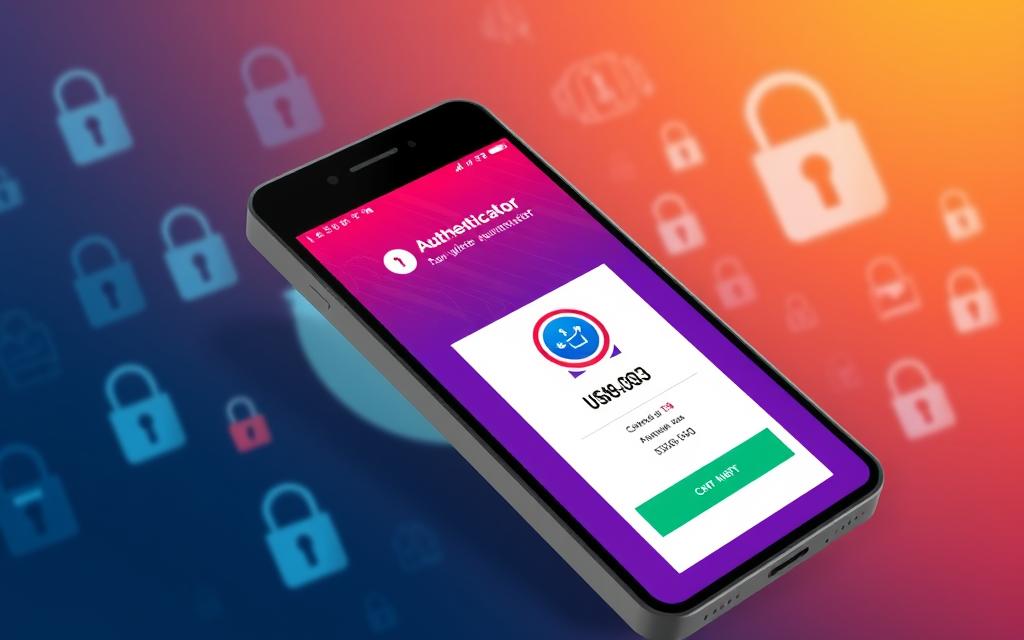How to Safely Use Public Wi-Fi: Tips to Protect Your Data
Public Wi‑Fi is convenient—but it's also a common target for cybercriminals. If you’ve ever wondered how to safely use public wi‑fi while checking email, banking, or working remotely, this article walks you through practical, up‑to‑date steps you can take to protect your data. Read on for actionable advice, tools to use, and clear ways to spot scams so you can stay secure without giving up convenience.
Table of Contents
ToggleWhy Public Wi‑Fi Is Risky
Public Wi‑Fi networks are designed for convenience, not security. When you connect to an open or poorly secured hotspot, your device often exchanges data in ways that can be intercepted. Attackers can eavesdrop, perform man‑in‑the‑middle (MitM) attacks, or create fake networks that trick you into connecting.
1. Open Networks and Data Exposure
Open Wi‑Fi networks (no password) broadcast traffic in clear or weakly protected form. Even if a website uses HTTPS, some sensitive metadata can leak—like which service you connect to. Attackers can use packet sniffers to capture unencrypted traffic and harvest passwords, session cookies, and personal info.
Additionally, devices set to auto‑connect may join insecure or malicious hotspots automatically. This makes it easy for an attacker to impersonate a trusted network name (SSID) and harvest credentials without the user noticing.
2. Man‑in‑the‑Middle Attacks and Rogue Hotspots
A MitM attack places the attacker between you and the legitimate website or service, allowing them to intercept or alter traffic. Rogue hotspots—fake Wi‑Fi access points with names similar to a café or airport—are a common method. Users who don’t verify SSIDs or certificate warnings are at risk.
It's essential to understand that even popular public networks can be compromised. Always treat any public Wi‑Fi as potentially hostile unless you take protective steps.
3. Side‑Channel Device Risks
Public Wi‑Fi exposes more than browser traffic. File sharing, remote desktop services, and insecure apps that run in the background may advertise services over the network, making your device discoverable. Disable sharing, turn off network discovery, and ensure your firewall is active before connecting to public networks.
Many devices also attempt to use older security protocols (WEP, TKIP) or vulnerable implementations. Keeping devices updated reduces—but does not eliminate—these risks.
Pre‑Connection Preparation: What to Do Before You Connect
Preparation significantly reduces risk. By configuring devices and accounts before you leave home, you make public connections less dangerous.
1. Update and Patch Regularly
Make sure your operating system, browser, and apps are up to date. Security patches fix known vulnerabilities attackers exploit on public networks. Run updates automatically where possible, and schedule a quick check before traveling or working out of a café.
Also update firmware for routers and network adapters. Old drivers or firmware can contain exploitable flaws that enable remote attacks once your device is on a shared network.
2. Turn Off Sharing and Network Discovery
Before connecting, disable file and printer sharing, AirDrop/nearby sharing, and any services that make your device discoverable. On Windows, switch the network profile to Public; on macOS, turn off File Sharing and AirDrop where appropriate.
These simple steps reduce your visible attack surface. Many malware families target exposed network services to propagate—preventing discovery helps mitigate that risk.
3. Use Strong Authentication and Minimal Permissions
Enable two‑factor authentication (2FA) on critical accounts—email, banking, and cloud storage. Use unique, strong passwords and a reputable password manager. If an attacker captures a session or password, 2FA can block unauthorized access.
Also limit app permissions: revoke unnecessary access to contacts, photos, location, or files for apps you might use on public Wi‑Fi.
While Connected: Safe Practices to Follow
Being cautious while connected is as important as preparation. Adopt these practical habits every time you join a public network.
1. Prefer HTTPS and Confirm Certificates
Always connect to websites using HTTPS. Modern browsers show a padlock icon for secure connections—click it to inspect the certificate when in doubt. If a browser warns about an invalid certificate, do not ignore it; this is a common sign of a MitM attack.
Use browser extensions like HTTPS Everywhere (or rely on built‑in browser HTTPS enforcement) to upgrade connections when possible. Avoid submitting sensitive forms unless a secure (HTTPS) connection is present.
2. Use a Trusted VPN for End‑to‑End Encryption
A Virtual Private Network (VPN) encrypts traffic between your device and the VPN server, protecting your data from local eavesdroppers. Choose a reputable paid VPN provider with a strict no‑logs policy and modern encryption (at least AES‑256/IPsec or WireGuard).
However, a VPN is not a silver bullet—ensure the VPN client itself is up to date and that you trust the provider. Free VPNs often monetize data or lack proper security practices.
3. Avoid Sensitive Transactions When Possible
If you can postpone online banking, shopping, or logging into critical accounts until you’re on a trusted network, do so. If you must perform such tasks, combine VPN use with strong authentication and monitor account activity closely afterward.
When using mobile networks, prefer cellular data for sensitive tasks; mobile carriers typically provide better isolation than open Wi‑Fi.
Tools and Technologies That Improve Safety
Using the right tools makes your public Wi‑Fi use much safer. Invest time configuring them correctly.
1. Virtual Private Networks (VPNs)
VPNs encrypt your traffic and mask your IP. For public Wi‑Fi, a VPN protects against local snooping. When choosing a VPN, consider:
- Encryption standard (e.g., WireGuard, OpenVPN)
- No‑logs policy and independent audits
- Kill switch feature (blocks traffic if VPN drops)
- Server locations and speed
Paid VPNs generally offer better privacy and reliability. Test speed and ensure the client autostarts on untrusted networks.
2. Firewall and Security Software
Enable your device’s firewall and consider an endpoint protection suite that detects malicious network traffic. Firewalls can block unsolicited incoming connections and prevent local attacks from spreading.
On mobile devices, use built‑in protections and install apps only from official stores. For laptops, configure host‑based firewalls to be stricter on public networks.
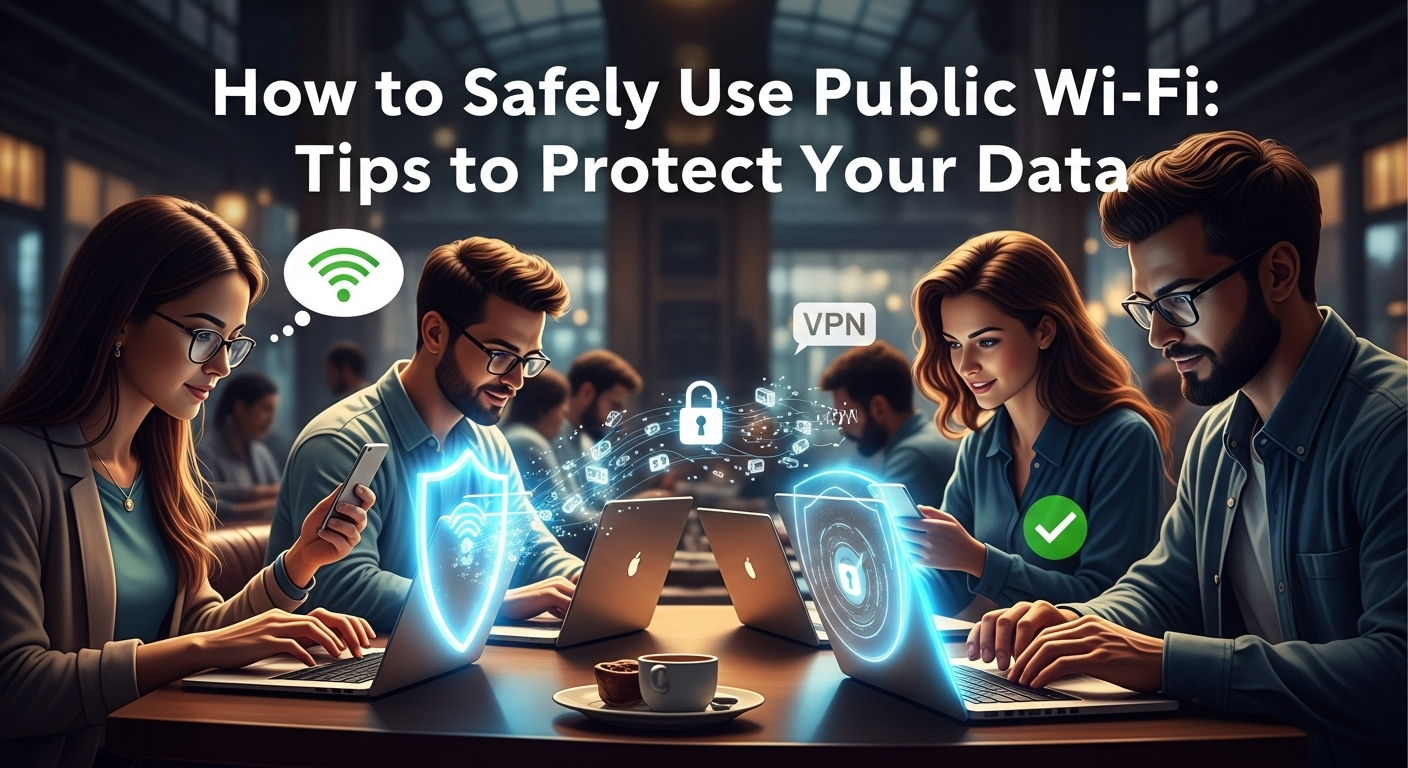
3. Browser Hygiene and Extensions
Use privacy‑focused browsers or extensions to reduce tracking and block malicious scripts. Recommended features:
- Script blockers (e.g., uBlock Origin)
- Privacy protection (blocks trackers and fingerprinting)
- HTTPS enforcement
Clear cookies and cache after sessions on public networks to reduce session hijacking risk. Use containerized browsing profiles for different account types.
Common Attacks and How to Recognize Them
Understanding typical attack methods helps you act fast.
1. Rogue Hotspots and Evil Twin Attacks
Attackers set up hotspots with names similar to legitimate networks (e.g., “CoffeeShopWiFiFree”) to lure users. They may also create a stronger signal or position themselves between you and the real network. Recognize these by checking:
- Exact SSID spelling and capitalization
- Asking staff for the official network name
- Multiple networks with similar names—ask which one is official
If you accidentally connect to a suspected rogue network, disconnect immediately, clear any saved network profiles, and change passwords if you entered credentials.
2. Eavesdropping and Packet Sniffing
Packet sniffers like Wireshark capture unencrypted traffic on shared networks. Signs you might be targeted include unexpected certificate warnings or unusual login prompts. Prevent this by using HTTPS, VPNs, and limiting sensitive activity.
If you suspect sniffing, disconnect, restart sensitive apps, and monitor accounts for suspicious activity.
3. Session Hijacking and Cookie Theft
Attackers may hijack sessions by stealing cookies over unencrypted connections or via MitM attacks. Use 2FA to reduce the risk of unauthorized access, and clear cookies after using public Wi‑Fi.
Logging out of sessions when finished and using private/incognito browser windows can also help reduce lingering session risks.
Practical Checklist and Comparison Table
Use this quick checklist before and during public Wi‑Fi use. Below is a comparison table summarizing common connection options and risk levels.
Bulleted checklist:
- Ask staff for the exact network name and password.
- Disable auto‑connect and sharing features.
- Update OS and apps before leaving home.
- Use a reputable VPN and enable a kill switch.
- Prefer HTTPS and enable browser privacy tools.
- Avoid banking or sensitive tasks on open Wi‑Fi.
- Enable 2FA and monitor accounts after public sessions.
Table: Connection Type — Risk Level — Recommended Actions
| Connection Type | Typical Risk Level | Recommended Actions |
|---|---|---|
| Open (no password) | High | Use VPN, HTTPS only, avoid sensitive tasks |
| Password‑protected (WPA2) | Medium | Use VPN, ensure strong password, update device |
| WPA3 (modern) | Lower | Still use VPN for extra protection |
| Mobile hotspot (cellular) | Lower | Prefer for sensitive tasks, check carrier security |
| VPN over public Wi‑Fi | Lowest (local) | Use reputable VPN, enable kill switch |
How Businesses Should Approach Public Wi‑Fi
Organizations that provide guest Wi‑Fi must balance user convenience with security. Implementing best practices reduces liability and protects both users and corporate resources.
1. Segmentation and Guest Networks
Create a segmented guest network that isolates visitors from internal systems. Use VLANs and firewall rules to block access to sensitive resources. Enforce bandwidth and session limits to control abuse.
Provide clear signage with the correct SSID and instructions to avoid rogue hotspots. Require acceptance of a splash page that discloses acceptable use and security reminders.
2. Encryption and Authentication Options
Where possible, use WPA3‑Enterprise for guest networks or at least WPA2 with unique per‑user credentials. Consider captive portal authentication integrated with short‑lived accounts or vouchers.
Provide a recommended VPN or corporate security guidance on the splash page. Offer instructions for connecting securely, and educate users on recognizing fake networks.
3. Monitoring and Incident Response
Monitor network traffic for unusual patterns and potential intrusions. Keep logs for incident investigations and ensure privacy compliance. Have an incident response plan for suspected rogue hotspots or data breaches originating from guest networks.
Regularly scan for unauthorized access points around your premises and perform penetration testing to evaluate guest network defenses.
FAQ — Common Questions (Q & A)
Q: Is it safe to use public Wi‑Fi for online banking?
A: Generally, no. Avoid banking on open public Wi‑Fi. If necessary, use a trusted VPN and 2FA, and monitor accounts for unusual activity.
Q: Can a VPN protect me completely on public Wi‑Fi?
A: A VPN significantly reduces local risks by encrypting traffic, but it does not protect against malware on your device or compromised websites. Use VPNs plus good device hygiene.
Q: How do I know if a Wi‑Fi network is fake?
A: Verify the SSID with staff, watch for duplicate or suspicious names, and be wary of networks without a password. Certificate warnings and unexpected login pages are red flags.
Q: Are free VPNs safe to use?
A: Many free VPNs have privacy or security tradeoffs (ads, logging, weak encryption). Prefer reputable paid providers with strong privacy policies and audits.
Q: Should I disable Wi‑Fi when not in use?
A: Yes. Disable Wi‑Fi and auto‑connect features when you’re not using them to prevent accidental connections to malicious networks.
Conclusion
Public Wi‑Fi is convenient but carries real risks. By taking a layered approach—preparing your device, using encryption (VPN and HTTPS), disabling sharing, and trusting only verified networks—you can dramatically reduce your exposure. The best defense is a combination of updated software, prudent habits, and trusted security tools. Remember to verify network names, use two‑factor authentication, and avoid doing your most sensitive tasks on open networks. These steps will help you stay productive and secure while enjoying the flexibility of public Wi‑Fi.
Summary (English)
- Public Wi‑Fi exposes users to risks like eavesdropping, rogue hotspots, and MitM attacks.
- Prepare before connecting: update devices, disable sharing, enable 2FA.
- While connected: enforce HTTPS, use a reputable VPN with a kill switch, and avoid sensitive transactions.
- Use firewalls, privacy browser tools, and keep apps updated.
- Businesses should segment guest networks, use encryption, and monitor for threats.
- Follow a layered security approach to minimize risk and protect personal and corporate data while using public Wi‑Fi.