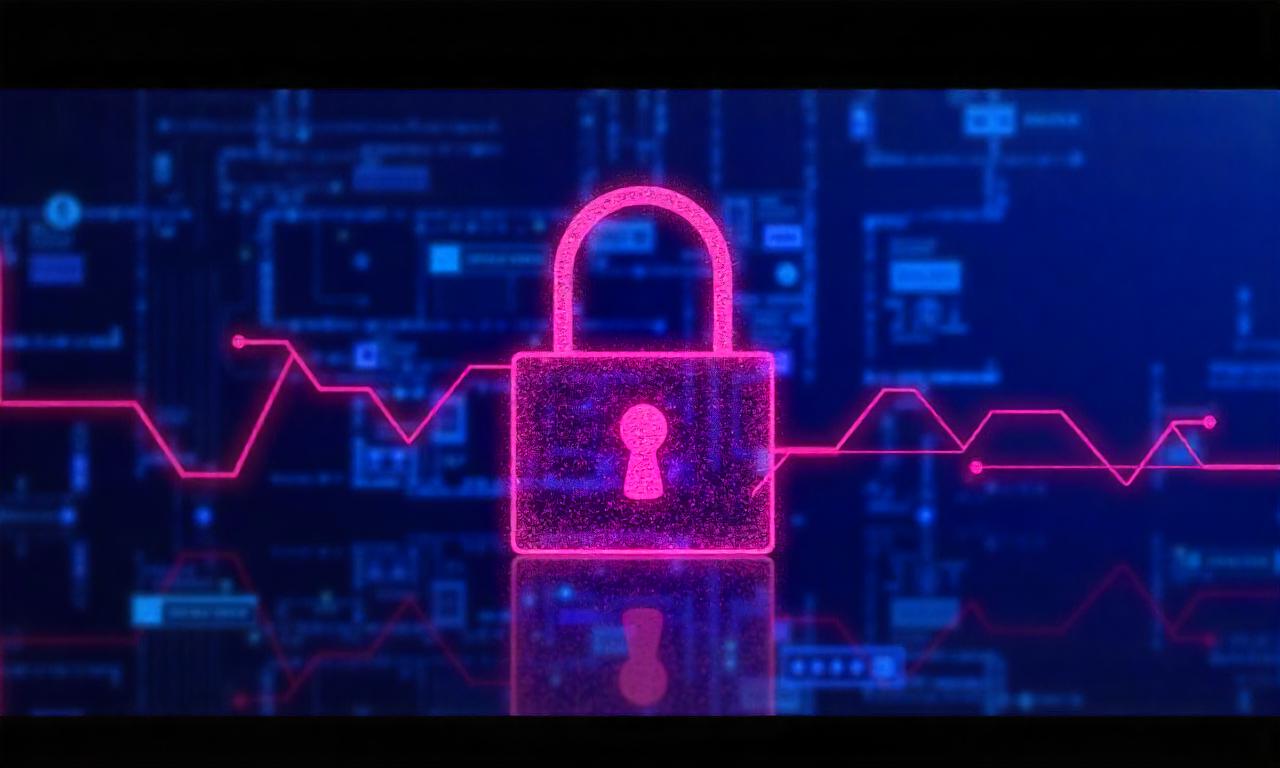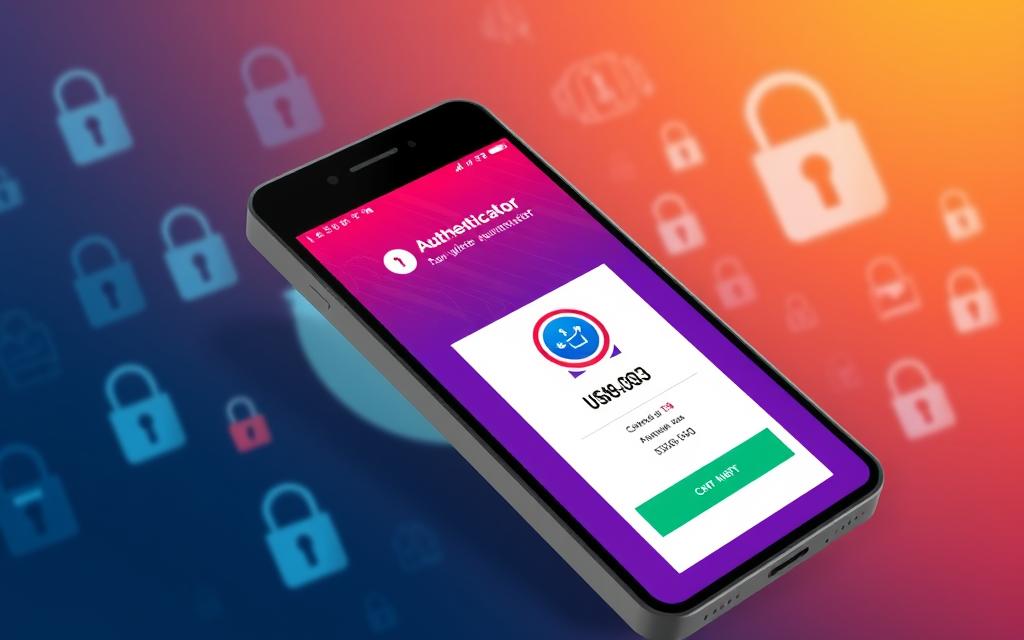Learn how to encrypt a file with a password to protect your sensitive data, enhance privacy, and keep your information safe from unauthorized access.
In today’s digital world, keeping sensitive info safe is key. But do you know if your files are really secure? Let’s dive into file encryption and password protection to protect your data.
File encryption is a strong tool for keeping data safe. We’ll teach you how to encrypt your files with passwords. This way, your personal and work info stays private. We’ll cover simple and advanced methods.
Password protection adds more security to your files. We’ll show you how to make strong passwords and use them right. By the end of this guide, you’ll know how to keep your digital stuff safe.
Table of Contents
ToggleUnderstanding File Encryption Basics
File encryption is key to keeping your data safe. We’ll look at the basics and how they protect your information.
What is File Encryption?
File encryption scrambles your data. Only those with the right key can unscramble it. This keeps your info safe from others.
Types of Encryption Methods
There are many encryption methods, each with its own level of security. Symmetric encryption uses one key for both locking and unlocking. Asymmetric encryption uses separate keys for each action. Each method has its own role in protecting your data.
Why Password Protection Matters
Passwords are your first defense against cyber threats. They keep unauthorized users out of your encrypted files. Strong passwords make it hard for hackers to guess or crack your encryption. This extra security is vital for keeping your sensitive data safe.
| Encryption Type | Key Usage | Security Level |
|---|---|---|
| Symmetric | Single key | High |
| Asymmetric | Public and private keys | Very High |
Knowing about encryption basics helps you protect your digital life. It’s a crucial step in keeping your data safe.
Essential Tools for File Encryption

File encryption is key to keeping your data safe. We’ve gathered the best encryption software and security tools for you. These programs have strong features to protect your files.
Some top encryption software includes:
- VeraCrypt: A powerful, open-source tool for creating encrypted volumes
- 7-Zip: A file archiver with built-in AES-256 encryption
- AxCrypt: User-friendly software for quick file encryption
- Cryptomator: Ideal for securing cloud-stored files
When picking security tools, think about ease of use, encryption strength, and device compatibility. Many programs also offer secure file sharing and password management.
| Tool | Key Features | Best For |
|---|---|---|
| VeraCrypt | On-the-fly encryption, hidden volumes | Advanced users, full-disk encryption |
| 7-Zip | File compression, strong encryption | Everyday file protection |
| AxCrypt | One-click encryption, cloud integration | Beginners, quick file security |
| Cryptomator | Transparent encryption, multi-platform support | Cloud storage users |
Using these encryption tools boosts your digital security. Always update your encryption software to stay safe from new threats.
How to Encrypt a File with a Password
Encrypting files with passwords is key to keeping sensitive info safe. We’ll show you how to do it, from start to finish. Let’s explore the important parts of secure file encryption.
Preparing Your File for Encryption
First, get your files in order. Take out any extra data and shrink big files to make things faster. Also, keep a copy of the original file somewhere safe.
Choosing a Strong Password
Creating a good password is crucial. Mix up letters, numbers, and symbols. Try to use at least 12 characters. Don’t use personal info or easy-to-guess words.
Step-by-Step Encryption Process
Here’s how to encrypt your file:
- Select your file or folder
- Choose your encryption software
- Set your password
- Start the encryption process
- Verify the encrypted file
| Encryption Step | Description | Time Required |
|---|---|---|
| File Selection | Choose the file(s) you want to encrypt | 1-2 minutes |
| Software Choice | Pick a reliable encryption tool | 5-10 minutes |
| Password Setting | Create and enter a strong password | 2-3 minutes |
| Encryption | Run the encryption algorithm | Varies by file size |
| Verification | Ensure the file is properly encrypted | 2-5 minutes |
By following these steps, you’ll make your files much safer. Just remember to keep your password safe. If you lose it, you’ll lose access to your encrypted files.
Popular Encryption Software Solutions
Encryption software is key to keeping data safe. We’ll look at three top tools for strong file encryption.

7-Zip Encryption Guide
7-Zip is a great tool for archiving files and encrypting them. Here’s how to encrypt files with 7-Zip:
- Right-click the file you want to encrypt
- Select “7-Zip” and then “Add to archive”
- Choose AES-256 encryption and set a strong password
- Click “OK” to create the encrypted archive
VeraCrypt Tutorial
VeraCrypt is for those who need top-notch encryption for drives or partitions. Here’s a quick guide:
- Create a new volume in VeraCrypt
- Select encryption and hash algorithms
- Set volume size and password
- Format the volume
- Mount the volume to access encrypted files
BitLocker Instructions
BitLocker is built into Windows for full-disk encryption. To use BitLocker:
- Open Control Panel and search for BitLocker
- Click “Turn on BitLocker” next to the drive
- Choose how to unlock the drive at startup
- Save or print the recovery key
- Choose encryption options and start the process
| Software | Encryption Type | Best For |
|---|---|---|
| 7-Zip | File/Folder | Quick, single-file encryption |
| VeraCrypt | Volume/Partition | Creating secure, hidden volumes |
| BitLocker | Full-Disk | Windows users needing system-wide protection |
Encrypting Files on Different Operating Systems
Protecting sensitive data is key on all platforms. We’ll look at how to keep your files safe with Windows encryption, macOS file protection, and Linux file security.
Windows has BitLocker, a built-in encryption tool. To use it, right-click on the file or folder you want to protect. Then, select “Turn on BitLocker” and follow the prompts. This method is easy to use and keeps your data safe.
For macOS, FileVault is the best choice. To activate it, go to System Preferences > Security & Privacy > FileVault. Once it’s on, it encrypts your entire drive. This keeps all your files safe from unauthorized access.
Linux file security varies with its many distributions. Most use dm-crypt with LUKS for full-disk encryption. To encrypt individual files, use the ‘gpg’ command-line tool. Open your terminal and type:
- gpg -c filename.txt
- Enter a strong password when prompted
- Access the encrypted file with: gpg filename.txt.gpg
Remember, no matter your operating system, use strong, unique passwords for your encrypted files. This maximizes your security.
Best Practices for Password-Protected Files
Keeping your sensitive data safe is more than just encrypting files. We’ve gathered key practices to safeguard your encrypted info.
Password Management Tips
Strong passwords are your first defense. Make sure each encrypted file has a unique, complex password. A password manager can help you keep these safe. Update your passwords often to stay secure.
Backup Considerations
Backing up your data is essential. Encrypt your backups and store them somewhere else. This guards against data loss and lets you recover files if needed. Think about using cloud storage with encryption for extra safety.
Security Measures
Add extra security layers to your encrypted files. Use two-factor authentication when you can. Also, keep your encryption software up to date for the latest security fixes.
| Practice | Benefit |
|---|---|
| Use a password manager | Secure storage of complex passwords |
| Regular data backups | Protection against data loss |
| Two-factor authentication | Extra layer of security |
| Update encryption software | Access to latest security features |
By following these encryption best practices, you’ll greatly improve your password-protected files’ security. Remember, good password management and regular backups are crucial for keeping your sensitive info safe.
Common Encryption Mistakes to Avoid
We’ve all made mistakes, but encryption errors can be costly. Let’s look at some common mistakes that could risk your data.
Weak passwords are a big problem. Many people choose easy passwords, which isn’t secure. Your passwords should be long, complex, and unique for each file.
Another issue is poor key management. Storing encryption keys in unsafe places or sharing them can ruin encryption’s benefits. Always keep your keys safe and separate from your data.
- Using outdated encryption algorithms
- Forgetting to encrypt backups
- Neglecting to update encryption software
- Overreliance on a single encryption method
Avoiding these mistakes can greatly improve your data protection. Encryption’s strength depends on its weakest link. Stay alert and learn about cybersecurity best practices.
Advanced Encryption Features and Options
Advanced encryption takes file protection to new heights. Let’s explore cutting-edge options that boost your data security.
Multiple Layer Protection
Multi-layer security adds extra safeguards to your files. We combine different encryption methods to create a fortress around your data. This approach makes it extremely difficult for unauthorized users to access your information.

Batch File Encryption
Encrypting multiple files at once saves time and effort. With batch encryption, we can secure entire folders or drives in one go. This feature is perfect for businesses handling large amounts of sensitive data daily.
Cloud Storage Integration
Cloud encryption merges the convenience of online storage with robust security. We can encrypt files before uploading them to the cloud, ensuring they remain protected even if the cloud service is compromised.
| Feature | Benefit | Best For |
|---|---|---|
| Multi-layer Security | Enhanced protection | High-value data |
| Batch Encryption | Time-saving | Large file sets |
| Cloud Integration | Remote access with security | Mobile workers |
These advanced encryption features offer powerful tools for protecting your sensitive information. By implementing multi-layer security, using batch encryption, and integrating with cloud storage, we can create a robust defense against potential threats.
Troubleshooting Encryption Issues
Encryption keeps our files safe, but sometimes things go wrong. Let’s look at common problems and how to fix them.
Password Recovery Options
Forgot your password? Don’t panic. Try these steps for password recovery:
- Check your password manager
- Use password hints if you set them up
- Try common variations of passwords you use
- Contact the software’s support team
File Access Problems
Can’t open your encrypted file? Here’s what to do:
- Make sure you’re using the right software
- Check if the file is corrupted
- Verify you have the correct permissions
- Try opening the file on a different device
Compatibility Issues
Different systems can cause encryption troubles. Keep these tips in mind:
- Use widely supported encryption formats
- Update your encryption software regularly
- Test encrypted files on various devices
| Issue | Solution |
|---|---|
| Forgotten Password | Use recovery options or contact support |
| File Won’t Open | Check software compatibility and file integrity |
| Encryption Errors | Update software and verify system requirements |
Remember, encryption troubleshooting can be tricky. If you’re stuck, don’t hesitate to seek help from tech experts or the software’s support team.
Conclusion
We’ve looked into file encryption and its key role in keeping data safe. We’ve covered the basics and advanced features to protect your sensitive information. File encryption is a strong tool against unauthorized access and data breaches.
It’s important to use strong passwords and reliable encryption software. We’ve discussed tools like 7-Zip, VeraCrypt, and BitLocker. Each has unique features for different needs. By using these tools and following best practices, you can greatly improve your digital security.
Cyber threats are always changing, so we must update our protection strategies. Keeping your software and passwords up to date is essential. Stay informed about new encryption methods.
We urge you to make file encryption a regular part of your digital life. Your data’s safety is in your hands – take action today to secure your digital future.
Want to secure your files effortlessly? Visit cybersecarmor.com for step-by-step instructions on how to encrypt a file with a password and safeguard your data today!
FAQs
What is file encryption and why is it important?
File encryption turns data into a code to keep it safe. It’s key because it stops hackers and others from getting to your private info. Always encrypt files with personal or financial data to keep your info safe.
Which encryption tools do you recommend for beginners?
For newbies, we suggest tools like 7-Zip, VeraCrypt, or BitLocker for Windows users. They’re easy to use and strong, helping beginners keep their files safe.
How do I choose a strong password for file encryption?
Pick a password with letters, numbers, and symbols. It should be at least 12 characters long. Use a different password for each file and keep it in a password manager.
Can I encrypt files on my smartphone or tablet?
Yes, you can. Many devices have built-in encryption. For iOS, use the Files app or apps like Boxcryptor. Android users can use the device’s settings or apps like Folder Lock.
What should I do if I forget the password to an encrypted file?
If you forget your password, it’s hard to get back into your file. Keep your passwords safe or use a password manager. Some software offers recovery, but it’s not always possible.
Is it safe to store encrypted files in the cloud?
Storing encrypted files in the cloud is safe if done right. Encrypt files locally first. This way, even if someone gets into your cloud account, they can’t read your files without the password.
How often should I change passwords for encrypted files?
Change your passwords every 3-6 months. If you think your security has been breached or shared your password, change it right away. Use strong, unique passwords each time.
Can I encrypt email attachments?
Yes, you can. Many email clients have encryption options. Or, encrypt files before sending them with third-party software. Always use end-to-end encryption for sensitive emails.
What’s the difference between file encryption and full disk encryption?
File encryption protects individual files, while full disk encryption covers everything on a device. Use both for the best protection. This way, you get full system security and extra protection for important documents.
Are there any legal considerations when using encryption?
Encryption is legal in most places, but some have rules. Always check the laws in your country, and know your rights when traveling with encrypted devices. You might need to give decryption keys to authorities in some cases.