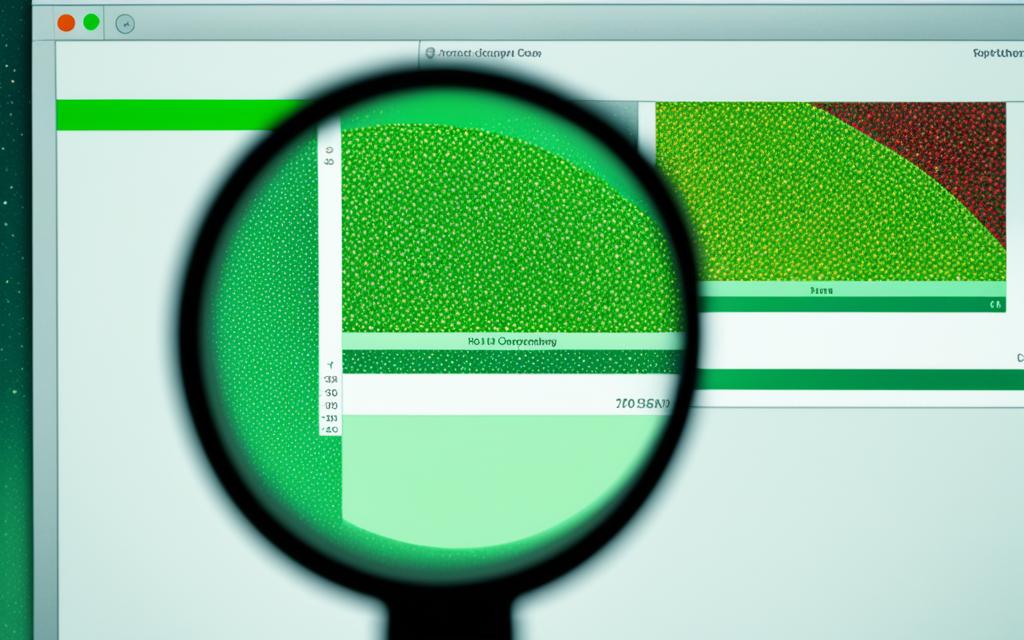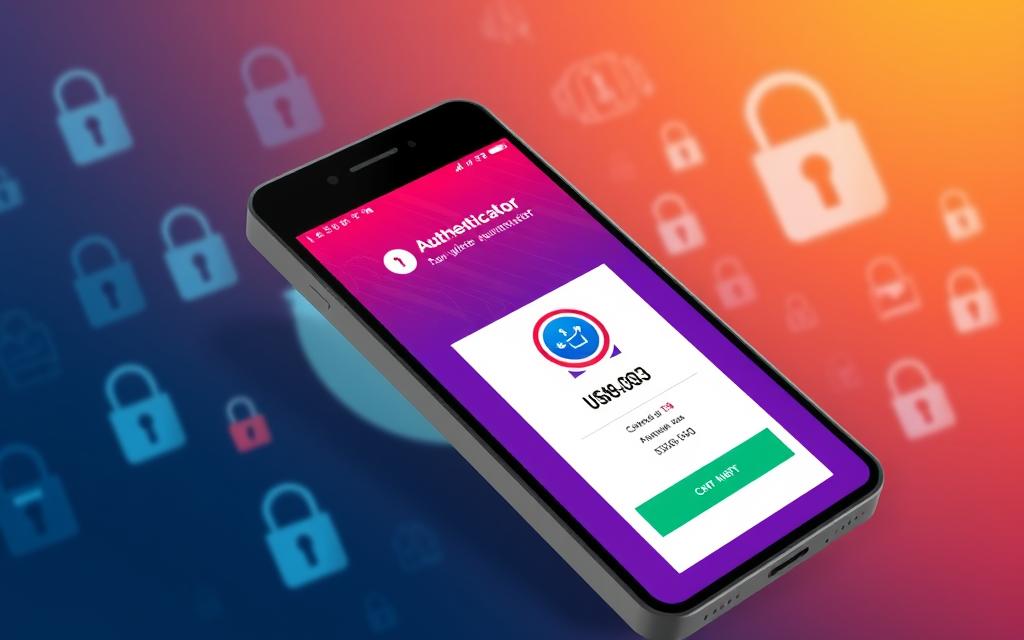How to Check for Malware on Mac – As a Mac user, it’s important to keep an eye out for malware threats. I’ll show you simple ways to find and remove harmful software from your Mac. We’ll cover using built-in security tools and trusted anti-malware solutions. This will help keep your Mac safe and running smoothly.
It’s crucial to protect your Mac from malware. These threats can harm your device’s security, steal your personal info, and slow you down. By using the steps in this article, you’ll learn how to keep your Mac safe. This lets you surf the web, work, and enjoy your digital life without worry.
Table of Contents
ToggleImportance of Protecting Your Mac from Malware
Macs are often seen as more secure than Windows computers, but they can still get malware. Mac malware risks are real and can cause big problems. These problems include data theft and system slowdowns, or even complete system loss. It’s important to protect your Mac and your personal info.
Potential Risks of Malware Infections
Malware can get into your Mac in many ways. The risks are serious. Some of the mac malware risks are:
- Data theft, where malware steals sensitive info like passwords, financial details, and personal files
- System slowdowns and performance issues, as malware uses up system resources and slows things down
- Backdoor access, letting cybercriminals control your Mac and launch more attacks
- Ransomware, which encrypts your files and demands money to get them back, risking data loss
mac security best practices for Proactive Measures
To keep your Mac safe from consequences of malware on mac, follow mac security best practices. These steps include:
- Using a trusted mac security best practices anti-malware tool to find and remove threats
- Keeping your Mac and apps updated to fix known issues
- Be careful when downloading and installing software from unknown sources
- Back up your data often to protect against data loss or ransomware attacks
- Turn on your Mac’s security features, like the Firewall and Gatekeeper
By doing these things to protect mac from malware, you can lower the mac malware risks. This helps keep your Mac safe and your data secure.
How to Check for Malware on Mac
Keeping your Mac safe from malware is key to its security and health. Here are the steps to check for malware threats:
- Use built-in security tools: macOS has tools like XProtect and Gatekeeper to fight malware. Learn about these tools and make sure they work well.
- Scan with trusted anti-malware software: Put on anti-malware software made for Macs. These tools scan your device to find and remove malware.
- Watch for system performance issues: If your Mac is slow, shows pop-ups, or gets hot, it might have malware. Look into any strange changes or activities.
- Check Activity Monitor and Disk Utility: These tools give you info on your system and disk health. They help spot malware.
- Keep your Mac updated: Update your macOS and apps often. This helps fix security holes and stops malware from getting in.
By doing these steps, you can check for malware on your Mac, spot threats, and keep your device safe. Always be alert and take steps to protect your Mac from mac malware detection. This way, your Mac stays secure and dependable.
Common Signs of Malware on Mac
As a Mac user, it’s crucial to watch out for malware signs. Macs are usually safer than other devices, but they can still get infected. Knowing the common signs of malware helps you protect your device and data.
Unexpected Pop-ups and Redirects
Unexpected pop-ups or redirects to strange websites are big clues of malware on a Mac. These annoying ads might try to get you to share private info or download more malware. Seeing more of these could mean your system is at risk.
Sluggish Performance and Overheating
Slower performance is another sign of malware on a Mac. If your Mac is slow, apps take longer to open, or it freezes a lot, malware might be the cause. Also, if your Mac gets too hot or the fan runs non-stop, it could mean malware is using up resources and slowing things down.
Knowing these signs of malware helps you stay alert and protect your Mac. Always be proactive to keep your device safe from malware risks.
Using Built-in Security Tools
Your Mac has strong, built-in security tools to protect it from malware. These tools are made to keep your device safe and give you peace of mind. They act as your first defense against threats.
Gatekeeper is a key tool that checks apps before they run on your system. It makes sure apps come from trusted sources. This means only apps from the Mac App Store and known developers can run, keeping you safe from harmful software.
- Leveraging Gatekeeper to ensure your applications are safe and trustworthy
- Utilizing the mac system utilities for malware scanning, such as the built-in XProtect, to detect and remove known malware signatures
- Enabling the Firewall to monitor and control incoming and outgoing network traffic, shielding your Mac from unauthorized access
There’s also the Disk Utility, which checks your system files for malware or corruption. Regular checks keep your Mac healthy and safe.
Using your Mac’s built-in tools is a great way to protect against cyber threats. Learn about these tools and use them regularly. This will make your Mac more secure and protect your digital stuff.
Trusted Anti-Malware Software for Mac
Protecting your Mac from malware starts with the built-in security tools. But sometimes, you might need more. That’s where dedicated anti-malware software comes in. I’ll talk about the best paid and free options for Mac. This will help you choose wisely.
Paid vs. Free Anti-Malware Solutions
Free anti-malware options are available for Mac, but paid ones offer more. They have advanced features and protect against new threats. Here are some top paid options:
- Bitdefender Antivirus for Mac
- Malwarebytes for Mac
- Norton 360 for Mac
Paid solutions give you real-time scanning and automatic updates. They protect against viruses, spyware, and ransomware. You also get extra features like parental controls, VPN, and identity theft protection.
Free apps like Avast Free Antivirus and Sophos Home can also protect your Mac. They don’t have as many features but are still effective against basic threats.
Choosing between paid and free anti-malware software depends on your needs. Look at the features and reviews to find the best for your Mac and security needs.
Manually Scanning for Malware
Using built-in tools and anti-malware software is good, but scanning your Mac by hand can also be helpful. I’ll show you how to use the Activity Monitor and Disk Utility to scan for malware. These tools help you find suspicious activities or files.
Accessing Activity Monitor and Disk Utility
The Activity Monitor lets you check your Mac’s performance and spot unusual processes. To find it, use Spotlight or go to the Utilities folder in Applications.
In the Activity Monitor, look for processes that use a lot of CPU, memory, or network. If you see something you don’t recognize, you can look it up or stop it if needed.
For scanning, Disk Utility is also useful. It checks your Mac’s storage for problems and corrupted files. Find it in Spotlight or the Utilities folder.
In Disk Utility, you can scan for malware by picking your startup disk and clicking “Verify Disk”. This checks for any issues or malware signs. If problems are found, you can fix them with the “Repair Disk” option.
Using the Activity Monitor and Disk Utility helps you understand your Mac’s health and security. This approach, with anti-malware software, can effectively find and remove malware from your Mac.
Keeping Your Mac Updated
Keeping your Mac safe is very important. A big part of that is making sure your operating system and software are up-to-date. Regular mac software updates for malware protection help keep your device safe from new threats. This makes sure your system stays secure and reliable.
The importance of updating mac os is huge. Apple often releases updates for macOS. These updates fix problems, make your Mac work better, and add new features. By keeping mac secure with latest updates, you keep your device safe from the latest malware and cyber threats.
- Make sure your Mac is set to automatically download and install macOS updates. This way, you won’t miss any important security patches.
- Update your third-party apps too, as old software can be a target for malware.
- Think about turning on the “Automatically keep my Mac up to date” option in your System Preferences. It makes updating easier.
Keeping up with software updates is a simple yet powerful way to keep your Mac safe. By always updating your system and apps, you lower the risk of getting malware. This helps keep your device secure with latest updates.

Best Practices for Mac Security
To keep your Mac safe from malware, you need a strong security plan. Start by turning on the built-in firewall and getting antivirus software. This combo helps protect your device and data from threats.
Enabling Firewall and Antivirus Protection
Your Mac has a firewall that watches over your network traffic. Turning it on can block unauthorized access and stop malware. Also, using antivirus software scans your files and apps for threats.
There are many antivirus options for Mac, both paid and free. Pick one that’s well-known and keeps up with new threats. Using both the firewall and antivirus together makes your Mac much safer and keeps your data safe.
FAQ
What are the key steps to check for malware on my Mac?
To check for malware on your Mac, use built-in security tools and trusted anti-malware software. Also, try manual scanning methods. This includes using the Activity Monitor and Disk Utility. Make sure your macOS and software are up-to-date.
How can I identify the signs of a malware infection on my Mac?
Look out for unexpected pop-ups, redirects, slow performance, and overheating. These signs can mean malware is on your system. It’s time to take action.
What are the potential risks of malware infections on my Mac?
Malware can steal your data, slow down your system, and even compromise your Mac completely. It’s important to protect your device and personal info.
How can I use the built-in security tools on my Mac to detect and remove malware?
Your Mac has tools like the Activity Monitor and Disk Utility for scanning and fixing malware threats.
What are the differences between paid and free anti-malware solutions for Mac?
Starting with your Mac’s security tools is good, but anti-malware software, paid or free, offers more protection. The main differences are in features, protection level, and support.
How can I keep my Mac secure by maintaining the latest software updates?
Update your Mac regularly to keep it secure and safe from malware. This ensures you have the newest security patches and protections.
What are some best practices for enhancing the overall security of my Mac?
To make your Mac more secure, turn on the built-in firewall and install reliable antivirus software. Use other proactive steps like two-factor authentication. Be careful with downloads and links.