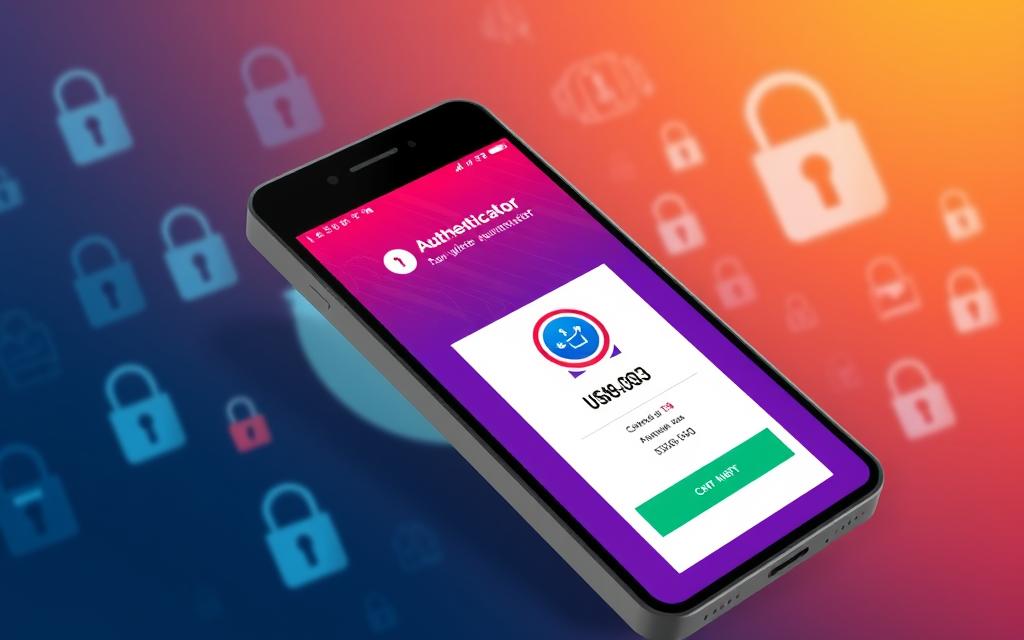How to Check for Malware on iPhone – In today’s world, our smartphones are key to our daily lives. Keeping them safe from malware is vital. As an iPhone user, I know how important it is to keep your device secure. This guide will show you how to check for and find malware on your iPhone.
We’ll look at the different types of malware that target iPhones. We’ll also cover the signs of an infection and how to stay safe. By the end, you’ll know how to protect your iPhone from cyber threats.
Table of Contents
ToggleWhat is Malware and Why You Should Care
Malware is short for “malicious software.” It’s any program or code made to harm your device or steal your personal info. iPhones are usually more secure than other phones, but they can still get malware. Knowing the risks helps protect your iPhone.
Types of Malware Targeting iPhones
Adware, spyware, and ransomware are common malware types for iPhones. Adware shows unwanted ads. Spyware sends your personal data without your okay. Ransomware takes your device or data hostage for a ransom.
Potential Risks of Malware Infection
Malware can cause big problems like data breaches, financial loss, and device takeover. It can steal your sensitive info, like login details and credit card numbers. This puts you at risk of identity theft and fraud.
Malware can also slow down your device, crash apps, and make your iPhone unusable. In worst cases, it can take full control of your device. This lets cybercriminals access your camera, microphone, and more without you knowing.
Signs Your iPhone May Be Infected with Malware
It’s key to know the signs of malware on your iPhone. As an iPhone user, watch out for suspicious activities. Look for these red flags:
- Unexpected pop-ups: Frequent, sudden pop-ups could mean malware is present.
- Sudden battery drain: A quick drop in battery life might be malware’s doing.
- Unexplained data usage: If your data usage goes up without a reason, it could be malware.
- Slow performance: A slow iPhone might be a clue that malware is slowing it down.
- Suspicious app behavior: Watch for apps that crash often or access your info without asking.
If you see these signs, act fast to fix the issue. Being alert and quick to act keeps your iPhone safe and your info secure.
How to Check for Malware on iPhone
There are many ways to find and remove malware from your iPhone. Apple’s security features, like the App Store review and the iOS security framework, offer a solid defense. You can also use antivirus and security apps for deeper scans and real-time alerts.
Using Built-in Security Features
To fight malware, use your iPhone’s built-in security tools. The App Store checks apps for harmful code before you download them. The iOS security framework, with Gatekeeper and XProtect, watches for threats on your device.
Installing Antivirus and Security Apps
Apple’s security is strong, but adding antivirus and security apps can boost your iPhone’s safety. These apps do deeper scans, find more malware, and warn you about risky activities.
| Antivirus App | Key Features | Pricing |
|---|---|---|
| McAfee Mobile Security |
|
Free with in-app purchases |
| Bitdefender Mobile Security |
|
$14.99/year |
| Kaspersky Internet Security |
|
$14.99/year |
Preventive Measures to Keep Your iPhone Safe
To keep your iPhone safe from malware, follow best practices for secure browsing. Use a reliable VPN to encrypt your internet connection. Also, avoid suspicious links and downloads, and keep your iOS up to date. These steps can greatly lower your risk of getting malware.
Best Practices for Secure Browsing
- Use a trustworthy VPN to protect your online activities
- Be cautious of links and downloads from unfamiliar sources
- Keep your iPhone’s operating system up to date with the latest security patches
Avoiding Jailbreaking and Unauthorized Apps
Don’t jailbreak your iPhone or install apps from unknown sources. Jailbreaking can increase your risk of malware. Also, apps from outside the App Store might be risky.
By taking these steps, you can protect your iPhone from malware. This keeps your personal data and online activities safe.
Dealing with a Malware Infection on Your iPhone
If you think your iPhone has malware, act fast. Start by finding and deleting any apps that seem off. But, this might not fully clear the threat. To make sure your iPhone is safe, you’ll need to do more.
Steps to Remove Malware and Restore Security
Here are steps to get rid of malware on your iPhone and take back control:
- Perform a factory reset: A factory reset will clear your device, removing malware. This will delete all your data, so back up important info first.
- Change your Apple ID credentials: If your Apple ID might be at risk, change the password. Also, turn on two-factor authentication for more security.
- Review your device’s security settings: Make sure your iPhone’s security is set right. This includes turning on “Find My iPhone” and setting a passcode or using biometric lock.
- Install a reputable antivirus app: Download a reliable antivirus app. It can find and remove malware and protect your device.
By taking these steps, you can remove malware from your iPhone and make it secure again.
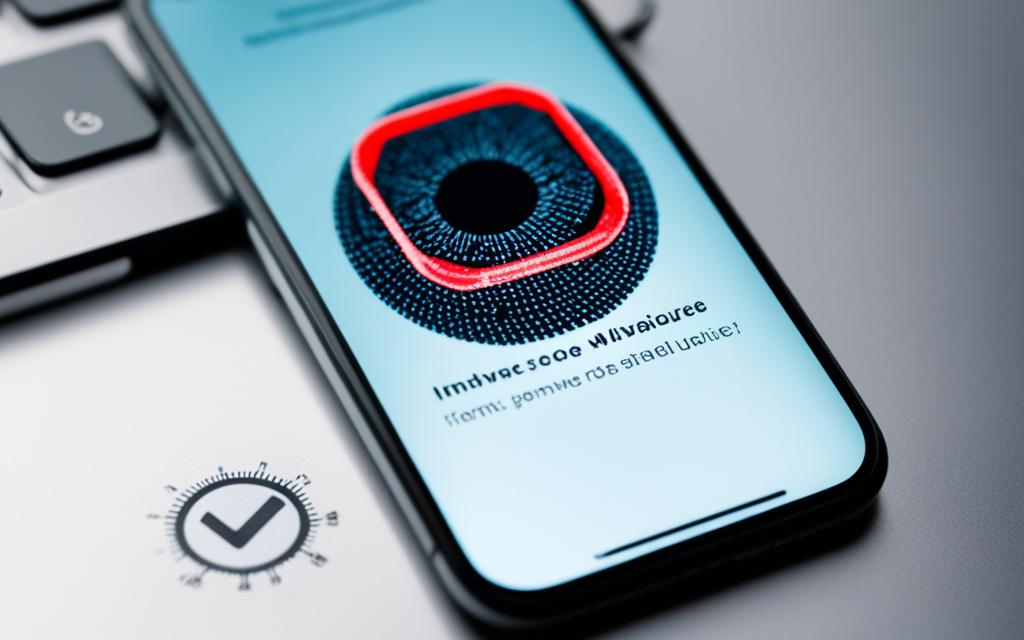
How to Check for Malware on iPhone
To check for malware on your iPhone, use a mix of built-in security tools, antivirus apps, and safe browsing habits. These steps help you find and remove threats to your device and data.
Utilizing Built-in Security Features
Your iPhone has many security tools to fight malware. Start by turning on “Find My iPhone” to locate, lock, or erase your device if it’s lost or stolen. Also, keep your iOS updated to fix security issues.
Installing Antivirus and Security Apps
Even though iPhones are secure, adding antivirus or security apps is wise. Choose apps that scan in real-time, protect your web browsing, and remove malware.
Adopting Best Practices for Secure Browsing and App Installation
To keep your iPhone safe, be careful with your browsing and app choices. Don’t visit shady websites or download apps from unknown places. Always use the App Store and think before installing apps.
| Built-in Security Features | Antivirus and Security Apps | Secure Browsing and App Installation |
|---|---|---|
|
|
|
Use your iPhone’s security tools, antivirus apps, and safe browsing habits to protect against malware. Being careful and proactive keeps your device and data safe.
Keeping Your iPhone Updated and Secure
Keeping your iPhone safe means updating it regularly. These updates often bring important security fixes and new features. Apple releases updates to tackle vulnerabilities and shield users from new threats. It’s key to update your device to stop malware from infecting it.
To keep your iPhone safe, make sure to enable automatic updates or check for updates yourself. This helps protect your device and your data from cyber threats.
There are more ways to make your iPhone more secure:
- Use a strong, unique passcode to lock your device and prevent unauthorized access.
- Avoid jailbreaking your iPhone, as this can make your device more vulnerable to malware.
- Be cautious when downloading apps, especially from third-party sources, as they may contain malicious code.
- Enable two-factor authentication for your Apple ID and other critical accounts to add an extra layer of protection.
- Regularly back up your iPhone data to ensure you can restore your device in case of a security breach or malware infection.
By following these tips and staying alert, you can keep your iPhone safe and protect your personal info. Remember, updating and securing your device is an ongoing task. But it’s crucial for protecting your digital life.
| iOS Update | Release Date | Key Security Enhancements |
|---|---|---|
| iOS 16.5 | May 2023 | Addressed vulnerabilities in WebKit and the kernel |
| iOS 16.4 | March 2023 | Patched security flaws in Safari and Mail |
| iOS 16.3 | January 2023 | Strengthened security for iCloud Keychain and other components |
When to Seek Professional Help
Many malware issues can be fixed on your own. But sometimes, you need a pro’s help. If you can’t get rid of malware, lose a lot of data, or think there’s a big security issue, get help from a trusted cybersecurity expert or service.
Signs You Need Expert Assistance
Here are signs you should get help for your iPhone’s malware:
- You’ve tried many fixes, but the malware won’t go away.
- Your iPhone is running slow or losing data and you can’t fix it.
- You think there’s a complex security issue, like a targeted attack or unauthorized access.
- You’re not sure how bad the malware is or how to get rid of it.
- You have important info or data on your iPhone that needs to be safe and recovered.
| Scenario | Recommended Action |
|---|---|
| Persistent Malware Infection | Consult a Cybersecurity Expert |
| Significant Data Loss | Seek Professional Data Recovery Services |
| Suspected Complex Security Breach | Engage a Reputable Cybersecurity Service Provider |
Getting help from a pro makes sure your iPhone and data are safe. They’ll remove the malware without harming anything else.
Malware Myths and Misconceptions
If you use an iPhone, it’s key to know the real risks your device might face. There are many myths and wrong ideas about malware on iPhones. These can make you feel safer than you actually are. It’s important to clear up these myths to keep your device and data safe.
One big myth is that iPhones can’t get malware. This is partly true because Apple’s strict security helps iPhones stay safer than other devices. But, no device is completely safe. Malware can get onto iPhones through things like bad apps or phishing scams.
Another wrong idea is that jailbreaking your iPhone is safe. Jailbreaking means removing Apple’s limits so you can use more apps and change your phone’s settings. But, this can also bring malware and risk your device’s security features.
- Myth: iPhones are completely immune to malware
- Myth: Jailbreaking an iPhone doesn’t increase security risks
Knowing and fixing these myths is key to keeping your iPhone secure. By understanding the risks and taking steps to protect yourself, you can keep your device and data safe.
| Myth | Reality |
|---|---|
| iPhones are completely immune to malware | While iPhones are less susceptible, they can still be targeted by malware through various means |
| Jailbreaking an iPhone doesn’t increase security risks | Jailbreaking removes built-in security features and opens the device to potential malware infections |
Conclusion
Checking for malware on your iPhone is key to keeping it safe and your data secure. It’s important to know about different malware threats and how to spot an infection. By taking steps to prevent and fix malware, you can keep your iPhone safe and enjoy using it without worries.
This guide has shown how vital it is to watch out for malware. We’ve looked at the different types of malware and the risks they bring. We’ve also given you steps to check for malware and ways to protect your iPhone.
Being informed and active is the best way to keep your iPhone safe. Make sure to update your device, be careful with what you download, and use the security tools available. With these steps, you can greatly lower the risk of malware and keep your data private and safe. Remember, your iPhone’s safety is crucial, and with the right steps, you can use it worry-free.
FAQ
What is malware and why should I care?
Malware is harmful software designed to harm your device or steal your info. iPhones are less likely to get malware, but they’re not safe from threats. Malware like adware, spyware, and ransomware can cause data breaches and device takeovers. Knowing the risks helps protect your iPhone.
What are the signs that my iPhone may be infected with malware?
Watch out for signs like unexpected pop-ups, sudden battery drain, and slow performance. If you see these, act fast to find and remove the threat.
How can I check for malware on my iPhone?
Check for malware using Apple’s security features and antivirus apps. The App Store and iOS security framework help protect you. Reputable antivirus apps can scan and monitor your device.
What can I do to prevent malware infections on my iPhone?
To avoid malware, use a VPN, avoid suspicious links, and keep your iOS updated. Don’t jailbreak your device or install unauthorized apps, as they increase your risk.
What should I do if I suspect my iPhone is infected with malware?
If you think your iPhone has malware, act fast. Remove suspicious apps and reset your device to a clean state. Change your Apple ID and check your security settings to ensure the threat is gone.
How can I keep my iPhone updated and secure?
Keep your iPhone secure by updating to the latest iOS. Apple releases updates to protect against threats. Updating is key to preventing malware infections.
When should I seek professional help for a malware issue on my iPhone?
For some malware issues, you can fix them yourself. But if it’s tough or you’ve lost data, get help from a cybersecurity expert. They can make sure your iPhone and data are safe.
What are some common myths and misconceptions about malware on iPhones?
Some think iPhones are totally safe from malware or that jailbreaking is safe. But these are myths. Knowing the truth helps you keep your iPhone secure.