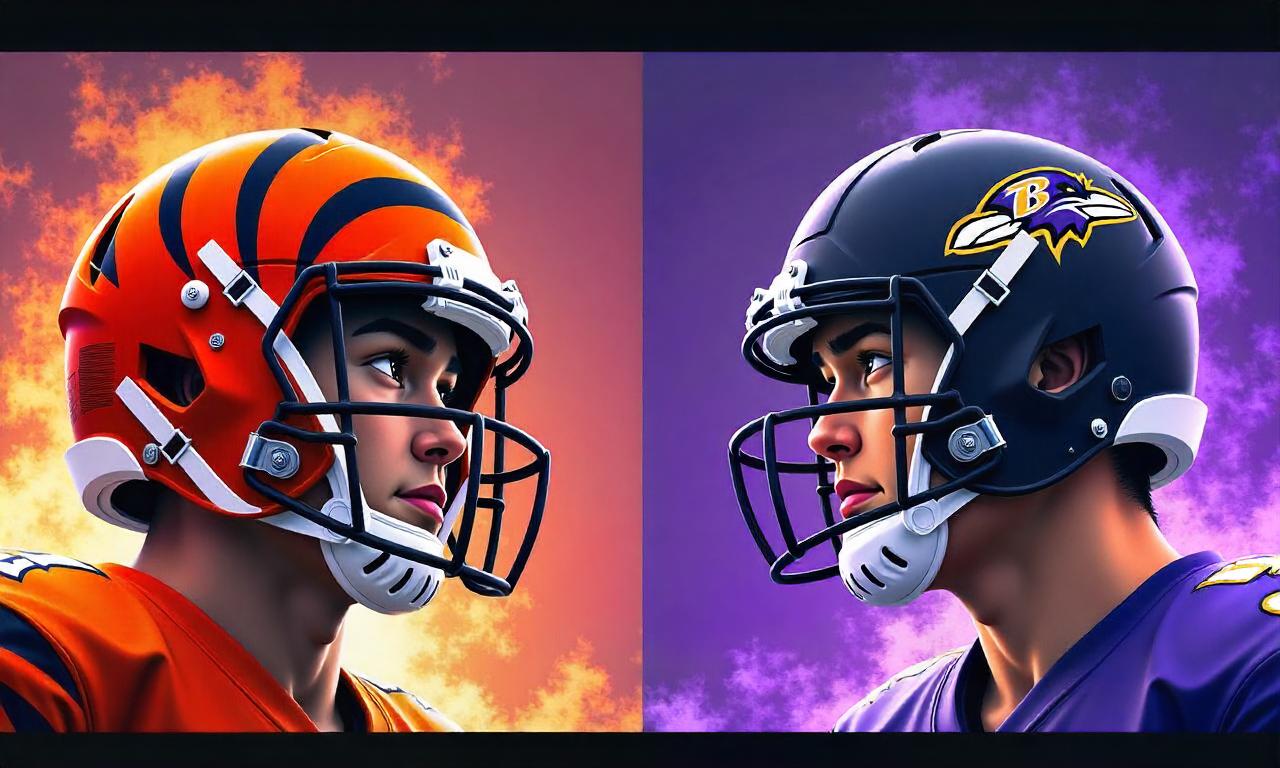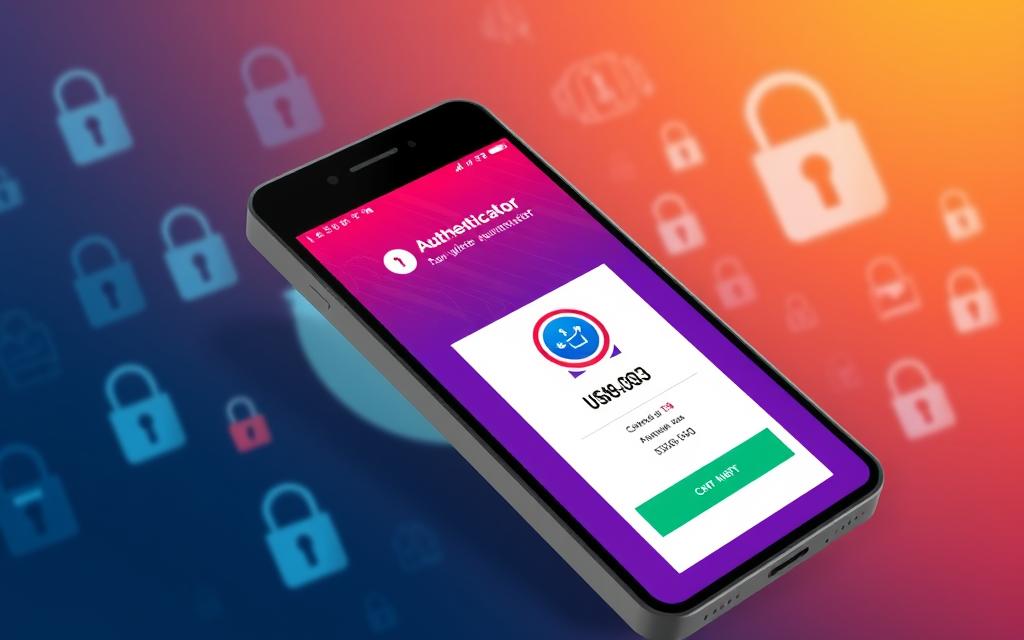Gmail users can take steps to secure their emails. This guide will show you how to encrypt emails in Gmail.
Whether you’re sharing business secrets, personal info, or just want more security, this article has you covered. We’ll give you the tools and skills to encrypt your Gmail emails. Let’s start and learn how to protect your digital messages and keep your sensitive info private.
Table of Contents
ToggleWhat is Email Encryption?
In today’s digital world, keeping our emails safe is key. Email encryption turns our email messages into a secret code. This way, only the person we’re sending it to can read it. It keeps our private info safe from others.
Understanding Email Encryption Basics
Email encryption uses math to change our email into a secret code. This code can only be opened by the person it’s for, with the right key. This happens when the email is stored and when it’s being sent.
Types of Email Encryption
- At-Rest Encryption: This keeps emails safe on the server. Even if the server gets hacked, the emails stay secret.
- In-Transit Encryption: This encrypts emails as they move between servers. It stops others from reading them on the way.
- End-to-End Encryption: This is the safest kind. It encrypts the email on the sender’s device and only decrypts it on the receiver’s device. No one else can see it, not even the email service.
Each kind of email encryption has its own good points and downsides. The best one depends on how secure you need your emails to be and how much you trust your email service.
| Type of Email Encryption | Description | Advantages | Limitations |
|---|---|---|---|
| At-Rest Encryption | Protects emails stored on email servers |
|
|
| In-Transit Encryption | Encrypts emails during transmission |
|
|
| End-to-End Encryption | Encrypts emails from sender to recipient |
|
|
How Does Gmail Protect Your Emails?
Gmail is the top email service and takes your email security seriously. It uses two main encryption methods: Transport Layer Security (TLS) and Secure/Multipurpose Internet Mail Extensions (S/MIME).
TLS encryption scrambles your emails as they move from your device to Google’s servers. This makes any intercepted messages unreadable. Gmail turns on TLS encryption automatically, giving basic protection to all your emails.
For users with Google Workspace Enterprise or Education Fundamentals accounts, Gmail also has S/MIME encryption. This lets you sign and encrypt messages. It makes sure only the right person can read your emails.
| Gmail Encryption Feature | Description |
|---|---|
| TLS Encryption | Automatically encrypts emails as they travel between your device and Google’s servers, protecting the contents from interception. |
| S/MIME Encryption | Provides an additional layer of encryption and digital signing for users with Google Workspace Enterprise or Education Fundamentals accounts, ensuring the confidentiality and authenticity of individual messages. |
Gmail’s encryption helps protect your emails, but there are limits. It doesn’t protect the sender, recipient, or subject line. If the recipient’s email doesn’t support encryption, your message might be sent without it, risking its privacy.
To get the best email security, use Gmail’s encryption with other tools. Consider using a special email encryption tool or end-to-end encrypted messaging for very sensitive info.
How to Turn on S/MIME Encryption in Gmail
Want to make your email safer? Enabling S/MIME encryption in Gmail is a great choice. It adds an extra layer of security to your emails. This keeps your important messages safe from others.
Here’s how to set up and turn on S/MIME encryption in your Gmail account.
Step-by-Step Guide to Enable S/MIME
You need a Google Workspace Enterprise or Education Fundamentals account for S/MIME encryption in Gmail. Just follow these easy steps:
- Log in to the Google Admin console, where you manage your Google services.
- Go to the “Gmail” settings in the Admin console.
- Find the “S/MIME” section and turn the setting to “Enabled.”
- After enabling, you and your team can send and receive encrypted emails.
Remember, enabling S/MIME encryption might be different based on your organization and Google Workspace version. If you’re having trouble, ask your IT support for help.
Enabling S/MIME encryption in Gmail is a smart move for your organization. It protects your sensitive info and keeps your emails secure. With this extra security, you can rest easy knowing your messages are safe.
how to encrypt emails in gmail
Encrypting your emails in Gmail is more than just using S/MIME encryption. Gmail has a special feature called “Confidential Mode” for extra security. This feature helps keep your sensitive messages safe.
Leveraging Gmail’s Confidential Mode
Gmail’s Confidential Mode lets you set emails to expire, stop copying, downloading, or forwarding, and even ask for a SMS passcode. This keeps your messages private and secure right after you send them.
To use Confidential Mode, start by writing a new email or open one you already have. Then, click on the Confidential Mode icon (it looks like a lock) in the message toolbar. You can then adjust the security settings as needed.
- Set an expiration date for the email, ranging from 1 day to 5 years.
- Require a SMS passcode sent to the recipient’s phone for access.
- Prevent the recipient from copying, downloading, or forwarding the email.
Remember, Confidential Mode adds more security but doesn’t offer end-to-end encryption. Google can still see your emails, even if they’re marked confidential. For the most secure emails, use a third-party encryption tool with Gmail’s features.
Using Gmail’s Confidential Mode helps you control your email privacy. It ensures your sensitive info stays secure after it’s sent. With S/MIME encryption too, you can make a strong email security plan to protect your data from unwanted eyes.
Using Gmail Confidential Mode
Gmail has a feature called confidential mode to protect sensitive emails. This mode adds security to your messages, even without the advanced S/MIME encryption.
Sending Confidential Emails in Gmail
To use Gmail’s confidential mode, start composing a new email. Look for the “Confidential mode” option in the bottom right corner. Clicking on it lets you set an expiration date and limit actions like copying or forwarding.
This feature is great for keeping sensitive info safe. It’s useful for things like financial details or confidential business info. With confidential mode, you can control who sees your message after you send it.
But remember, confidential mode isn’t as secure as end-to-end encryption from S/MIME. Your message goes through Gmail’s servers, so the service provider could see it. For top-level security, look into other tools and services.

Gmail’s confidential mode is good for sending sensitive info securely. But, know its limits and think about using other encryption options for very important emails.
Best Tools to Encrypt Emails in Gmail
If Gmail’s built-in encryption isn’t enough, there are third-party tools to help. These tools offer better features and security for your emails. They make your Gmail communications safer and more secure.
Virtru for Gmail Encryption
Virtru is a free Chrome extension for Gmail. It provides end-to-end encryption to keep your emails and attachments private. With Virtru, you can easily encrypt your messages with just a few clicks. It works well with Gmail.
Mailvelope Chrome Extension
Mailvelope is a Chrome extension that uses OpenPGP to encrypt your Gmail. It’s easy to set up and provides strong encryption for your emails. It’s perfect for adding more security to your Gmail without a lot of effort.
Trustifi Email Security Platform
Trustifi is a cloud-based platform for better email security. It works with Gmail to encrypt your emails and attachments easily. Trustifi also has features like digital signatures, message expiration, and two-factor authentication for top-level protection.
These are just a few tools to encrypt your Gmail emails. Using the best tools for Gmail encryption and security plugins, you can keep your information safe. This gives you peace of mind and better security for your sensitive info.
Checking Email Encryption in Gmail
Keeping our emails safe is key in today’s digital world. Gmail lets us check if our emails are encrypted easily. This helps us keep our private info safe and secure.
To see if an email is encrypted in Gmail, just open the message and look for a lock icon next to the sender’s name. This icon shows the encryption type used for the email:
- A green lock means the email was sent with S/MIME enhanced encryption, giving it extra security.
- A gray lock shows the message was sent with TLS (Transport Layer Security) encryption.
- A red lock means the email wasn’t encrypted at all, which is a big red flag for security.
Clicking on the lock icon gives us more details about the encryption used. This helps us know how to check email encryption in gmail and verify encryption in gmail. It’s super useful for sending sensitive stuff to people or companies that need extra security.
The gmail email encryption indicator lets us take charge of our email security. By checking our messages’ encryption often, we can pick the best way to send private info. This keeps our privacy and data safe.
| Encryption Status | Encryption Protocol | Confidentiality Level |
|---|---|---|
| Green Lock | S/MIME Enhanced Encryption | High |
| Gray Lock | TLS Standard Encryption | Moderate |
| Red Lock | No Encryption | Low |
Why Email Encryption Matters
In today’s digital world, email encryption is key. Our emails often have sensitive info like financial details and personal chats. Encrypting them keeps this info safe, even if our emails get hacked or intercepted.
Protecting Sensitive Information
Email encryption is vital for keeping sensitive info safe. When we send encrypted emails, the message gets coded. Only the intended person can read it, keeping others out.
Encrypting emails has many benefits. It keeps our messages true and safe from changes. It also keeps our private info private. For businesses, it’s a must to protect things like trade secrets and financial data from competitors or hackers.
Email encryption is crucial for our digital privacy and security. By using it, we can rest easy knowing our sensitive info is safe.
Limitations of Gmail Encryption
Gmail’s encryption is a good start for security, but it has its limits. Let’s explore the drawbacks and weaknesses of Gmail’s email encryption.
S/MIME Encryption Availability
S/MIME encryption is a stronger security option, but it’s only for certain paid Google Workspace accounts. This means many Gmail users can’t use this better encryption.
Lack of True End-to-End Encryption
Even with S/MIME, Gmail doesn’t offer true end-to-end encryption. Google can still see your email content. This is a problem for those needing top privacy and security in their messages.
Limitations of Confidential Mode
Many think Gmail’s confidential mode means their emails are encrypted. But it really just limits who can see and do things with the email. So, Gmail’s encryption issues still apply, even with confidential mode.
In short, Gmail’s encryption is basic and has its limits. The issues with S/MIME, lack of true end-to-end encryption, and confidential mode’s limitations mean it’s not enough for very sensitive emails. For better security, users might need to look into third-party tools and services.
| Limitation | Description |
|---|---|
| S/MIME Encryption Availability | S/MIME encryption is only available for certain paid Google Workspace accounts, limiting its accessibility for many Gmail users. |
| Lack of True End-to-End Encryption | Even with S/MIME, Gmail’s encryption does not provide true end-to-end encryption, as Google retains the ability to access email content. |
| Limitations of Confidential Mode | Gmail’s confidential mode restricts access and functionality but does not actually encrypt the message content. |
Tips for Secure Email Practices
Protecting our email is more than just using encryption. We need a full plan to keep our email safe. Let’s look at some top ways to make our email safer.
- Use Strong and Unique Passwords: A key step is to make strong, unique passwords. Don’t pick easy-to-guess ones. Use a password manager to keep track of complex passwords for all your accounts.
- Enable Two-Factor Authentication: This adds an extra check to our email by needing a second step, like a code on our phone, besides our password. It stops hackers even if they get our password.
- Be Cautious of Phishing Attempts: Phishing scams try to get us to share sensitive info or download malware. We must be careful, check who sent emails, and don’t click on suspicious links or attachments.
- Avoid Sending Sensitive Information in Emails: Even with encryption, it’s best not to send things like passwords or financial info in emails. Use safer ways to share this kind of information.
By following these secure email tips, we can make our emails much safer. This helps protect our sensitive information from being at risk. Remember, keeping our emails safe is very important in today’s digital world.
Conclusion
In this guide, we’ve looked at how to encrypt your Gmail emails. This keeps your sensitive info safe and your messages private. We covered the basics of email encryption, the S/MIME protocol, Gmail’s confidential mode, and third-party tools.
By using the tips we shared, you can control your email privacy. This is important for both your business and personal messages. The steps we talked about will make your Gmail more secure and give you peace of mind when you’re online.
As we finish this guide, we urge you to start using these methods. Make encrypting your emails a part of your digital security. With the right tools and a proactive mindset, you can lower the risks of email data breaches. This way, your sensitive information will stay safe.