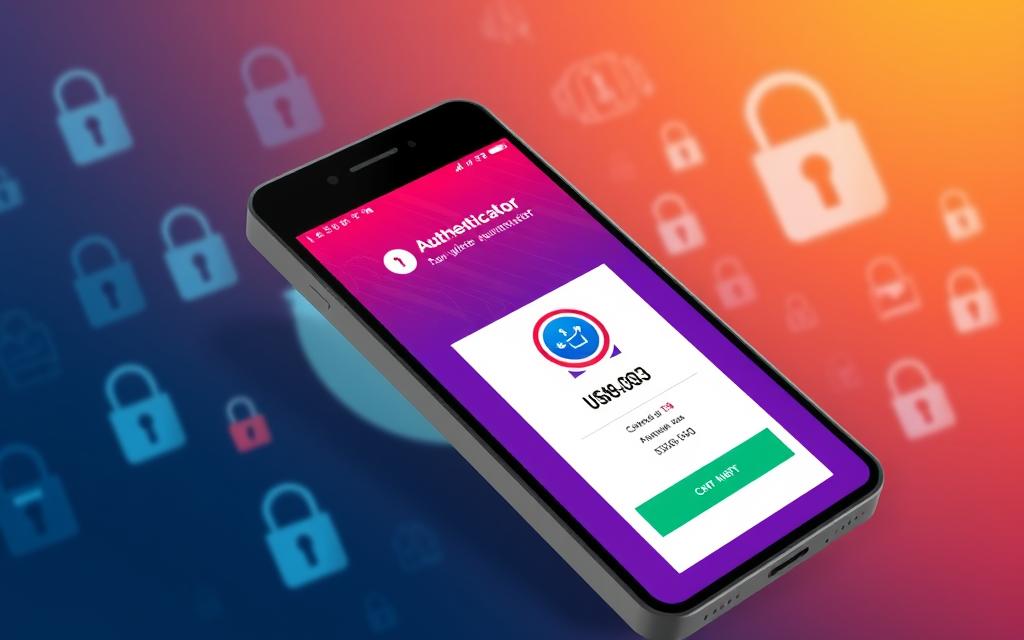How to Encrypt an Outlook Email – In today’s digital age, keeping your emails safe is key. Encrypting your Outlook emails keeps sensitive info away from unwanted eyes. This guide will show you how to encrypt your emails, making sure your messages stay private.
Encrypting your emails is crucial for your privacy and the safety of your messages. With these simple steps, you can keep your emails secure. Let’s get started and learn how to protect your Outlook emails!
Table of Contents
ToggleIntroduction to Encrypting Outlook Emails
In today’s world, keeping your emails safe is very important. We often send sensitive info through email. Encrypting your Outlook emails helps keep your messages private and safe. This keeps your important info safe and follows data protection rules.
The Importance of Email Security
Email is how we talk in both our personal and work lives. But, it’s also a big target for hackers. If your emails aren’t encrypted, they can be stolen and read by others. This puts you and your contacts at risk of identity theft or losing sensitive info.
Encrypting your Outlook emails keeps your messages safe. This way, only the people you meant to send them to can read them.
Benefits of Encrypting Emails
- Increased privacy and confidentiality for your communications
- Enhanced compliance with data protection regulations, such as HIPAA or GDPR
- Improved trust and credibility with your email recipients
- Reduced risk of data breaches and unauthorized access to your information
- Peace of mind knowing that your sensitive data is safeguarded
Using email encryption in Outlook is a smart way to protect your online talks. It keeps your important info safe. By knowing how email encryption works, you can feel more secure in the digital world.
Encryption Options in Outlook
Outlook offers several encryption options to secure your emails. These tools help protect sensitive info and control who can see your messages. This keeps your digital chats private.
Encrypt: Standard Encryption
Outlook’s “Encrypt” feature uses basic encryption for your emails. It makes sure recipients prove who they are before they can read your message. This basic encryption keeps your emails safe from unauthorized access.
Encrypt and Prevent Forwarding
For more security, try “Encrypt and Prevent Forwarding”. This encrypts your email and stops it from being forwarded. It keeps your private info from spreading without your okay.
Outlook’s encryption features give you options for your email security needs. Whether you want basic protection or to stop forwarding, Outlook has the tools. These help you keep your digital chats safe.
Using Outlook’s encryption options means your emails are always protected. This gives you peace of mind about your email’s safety. Check out these features to find the best way to secure your emails.
How to Encrypt an Outlook Email: Step-by-Step Guide
Encrypting your Outlook emails is key to keeping your sensitive info safe. We’ll show you how to encrypt emails in Outlook, for both the web and desktop versions.
Encrypting emails adds an extra security layer for your important messages. Here are the easy steps to start encrypting:
Encrypting Emails in Outlook on the Web (OWA)
- Log in to your Outlook on the Web (OWA) account.
- Compose a new email or open an existing one you wish to encrypt.
- Click on the “Options” tab at the top of the email composition window.
- Locate the “Encrypt” button and click on it.
- Choose the desired level of encryption from the available options, such as “Encrypt” or “Encrypt and Prevent Forwarding”.
- Proceed with sending your encrypted email as usual.
Encrypting Emails in the Outlook Desktop Client
- Open the Outlook desktop application.
- Compose a new email or open an existing one you wish to encrypt.
- Click on the “Options” tab in the email composition window.
- Locate the “Encrypt” button and click on it.
- Select the appropriate encryption option, such as “Encrypt” or “Encrypt and Prevent Forwarding”.
- Send your encrypted email as you normally would.
By following these steps, you can easily encrypt your Outlook emails. This keeps your sensitive information safe and secure. Encryption is a strong defense against cyber threats. So, always encrypt your emails for confidential or sensitive data.
how to encrypt an outlook email
Keeping your emails safe is key in today’s digital world. Encrypting your Outlook emails is a must. We’ll show you how to do it, whether you’re using Outlook on the Web (OWA) or the desktop client. This way, your private messages stay safe.
Using Outlook on the Web (OWA)
Encrypting emails through Outlook on the Web (OWA) is easy. Just follow these steps:
- Log in to your Outlook.com or Office 365 account and go to the OWA interface.
- Start writing a new email or pick one you want to encrypt.
- Find the “Encrypt” option in the email creation toolbar.
- Click the “Encrypt” button to make your email secure.
- For extra security, choose “Encrypt and Prevent Forwarding” to stop your message from being shared further.
- Your email is now encrypted and ready to send safely.
Using the Outlook Desktop Client
Encrypting emails with the Outlook desktop client is just as easy:
- Open your Outlook desktop app and either start a new email or pick one you’re working on.
- Find the “Options” tab in the email creation window.
- In the “Permissions” section, click the “Encrypt” button to secure your email.
- For more security, pick “Encrypt and Prevent Forwarding” to keep your message from being passed on.
- Your encrypted email is now set to send securely.
By doing these easy steps, you can encrypt outlook email owa and encrypt outlook email desktop client. This keeps your important emails safe from prying eyes or forwarding.
Reading Encrypted Emails
Getting encrypted Outlook emails is easy, especially for users with Outlook.com or Microsoft 365 accounts. You can access your encrypted messages through the Outlook web client or the desktop app. Both methods are designed to be easy and secure.
For Outlook.com and Microsoft 365 Users
If you have an Outlook.com or Microsoft 365 account, reading encrypted emails is simple. When you get an encrypted message, you’ll need to sign in to your account to see it. This step makes sure only the right people can read the sensitive info.
After signing in, the encrypted email will be decrypted and shown in your inbox. You can then read the message and reply if needed. The encryption works automatically, so you don’t need to worry about the technical stuff.
Using the Outlook desktop client is similar. When you get an encrypted email, Outlook will decrypt it for you. You can then see the message like any other email in your inbox. This makes it easy to read encrypted outlook emails, access encrypted emails in outlook, and open encrypted emails in outlook without extra steps.
Whether you’re using the web or desktop version of Outlook, the encrypted email experience is designed to be easy and secure. You can be sure your sensitive info is safe while still being able to communicate well with others.
Understanding Attachment Encryption
Securing your Outlook emails goes beyond just the text. Encrypted attachments in outlook emails are key to keeping sensitive files safe. This encryption makes sure even if someone intercepts your email, they can’t open the attachments.
It’s vital to encrypt email attachments in outlook for strong email security. This keeps sensitive data safe from unauthorized access. It’s crucial for sharing things like company secrets, financial info, or personal details.
How Attachment Encryption Works in Outlook
Outlook encrypts file attachments when you send an encrypted email. Only those with the right decryption keys can open the attachments. This keeps your files safe from prying eyes.
The strength of email attachment encryption depends on your Outlook settings. The “Encrypt” feature secures files, but “Encrypt and Prevent Forwarding” stops messages and attachments from being shared further.
| Encryption Option | Attachment Protection |
|---|---|
| Encrypt | Attachments are encrypted, but can be forwarded by recipients |
| Encrypt and Prevent Forwarding | Attachments are encrypted and cannot be forwarded by recipients |
Knowing your protecting attachments in outlook emails options lets you pick the right one. This ensures your sensitive files stay confidential.
Advanced Encryption Options
Outlook offers advanced encryption options to secure your email. These options give organizations more control over who can read emails. They make sure only the right people can see your messages.
Dixie State University – Confidential
The “Dixie State University – Confidential” setting is for top-level email security. It makes sure only certain people in the organization can read your emails. This adds an extra layer of safety for important info.
Dixie State University – Confidential View Only
The “Dixie State University – Confidential View Only” option is even more secure. It stops people from forwarding, printing, or copying your emails. This is great for sharing sensitive info but keeping it from spreading too far.
Outlook’s advanced encryption helps protect your emails. It lets businesses keep their messages safe from prying eyes. By using these settings, you can keep your data secure and private.
If you deal with secret info, client data, or critical projects, Outlook’s advanced encryption is key. These features give you the security and control you need. By using them, you can make sure your emails stay confidential.
Encryption vs. Transport Layer Security (TLS)
Securing our Outlook email comes down to two main options: encryption and Transport Layer Security (TLS). Both protect our messages, but knowing their differences is key.
Outlook.com and Microsoft 365 use TLS to encrypt the link between our email and the recipient’s server. This keeps the message safe as it travels. But, TLS only works during the sending process, leaving the email open once it arrives.
Encryption adds an extra layer of safety. It makes the email content unreadable to anyone else, even after it leaves our server. This keeps our messages safe from start to finish.
Let’s say you’re sending a financial document via Outlook. TLS secures the link to the recipient, but the document could still be at risk if their inbox is hacked. Encryption, on the other hand, keeps the document safe, even if the recipient’s email is compromised.
In short, Outlook email encryption and TLS both protect our emails. But encryption is stronger, keeping the message content safe. Knowing the difference between encryption and TLS in Outlook helps us choose the right security for our emails.
Best Practices for Secure Email Communication
Keeping our emails safe is key in today’s digital world. We’ll look at top ways to use encrypted emails in Outlook. These tips and guidelines help protect our private info.
First, we should check and update our encryption settings often. Keeping up with new security steps keeps our emails safe from hackers. Also, making sure we know who we’re sending emails to is very important for privacy.
Using two-factor authentication can also boost our email security. This extra step helps protect our accounts from being hacked. It gives us peace of mind when we send encrypted emails.
By following these secure email tips, we take charge of our privacy. We can safely use encrypted emails every day. This way, our important messages stay safe and private.
| Best Practices for Secure Outlook Emails | Description |
|---|---|
| Review and Update Encryption Settings | Stay up-to-date with the latest security protocols to keep your emails impenetrable. |
| Verify Recipient Identities | Ensure you’re communicating with the intended recipient to maintain email confidentiality. |
| Implement Two-Factor Authentication | Add an extra layer of security to your Outlook account, protecting it from unauthorized access. |
These best practices help us make the most of email encryption. They keep our sensitive messages safe. If you’re looking for ways to encrypt Outlook emails or use encrypted emails safely, these tips will help.

Conclusion
In this guide, we’ve looked at how to encrypt Outlook emails to keep our sensitive info safe. We’ve covered why email security is key and the different ways to encrypt emails in Outlook.
We’ve shown you how to encrypt emails in both web-based Outlook and the desktop version. We also talked about how to read encrypted emails and secure attachments. This gives you a full picture of how Outlook helps with email encryption.
As we wrap up, it’s clear that encrypting Outlook emails is a strong way to keep our digital messages safe. By using these tips, we can be sure our important data is secure. This lets us send emails with confidence in today’s digital world.