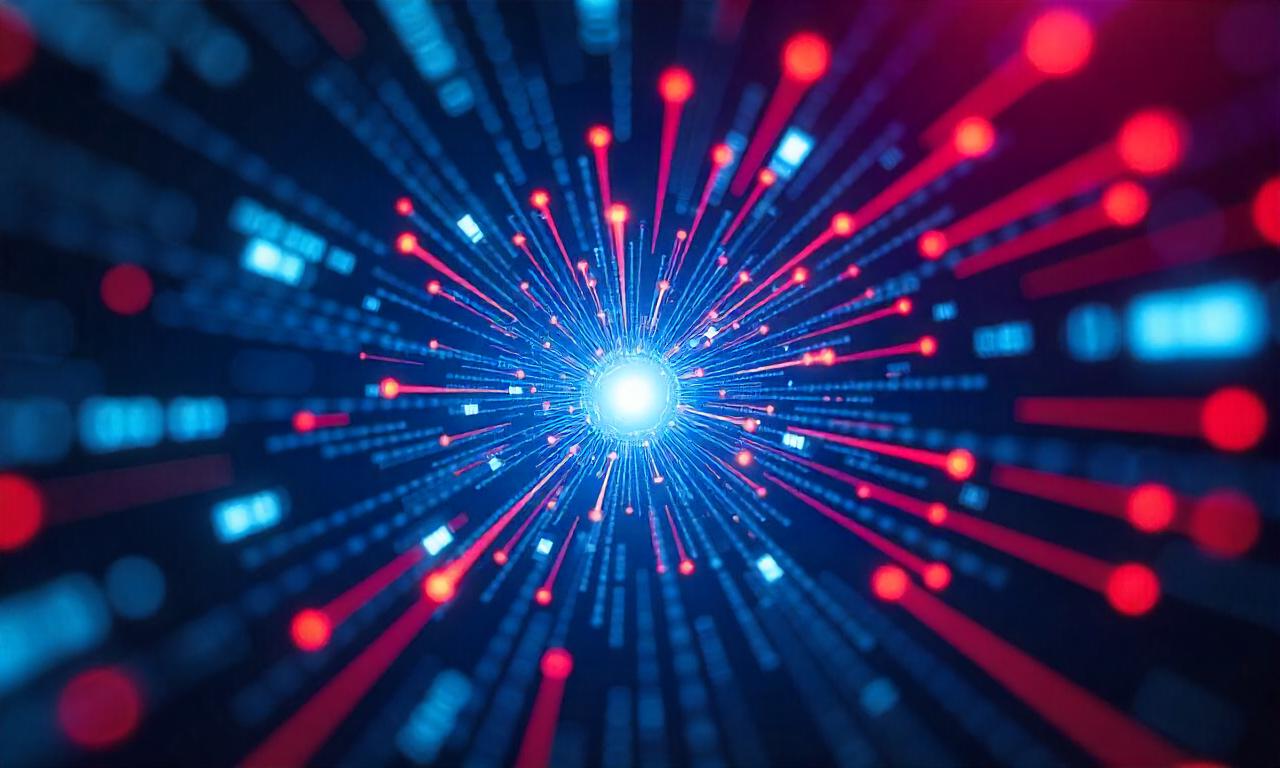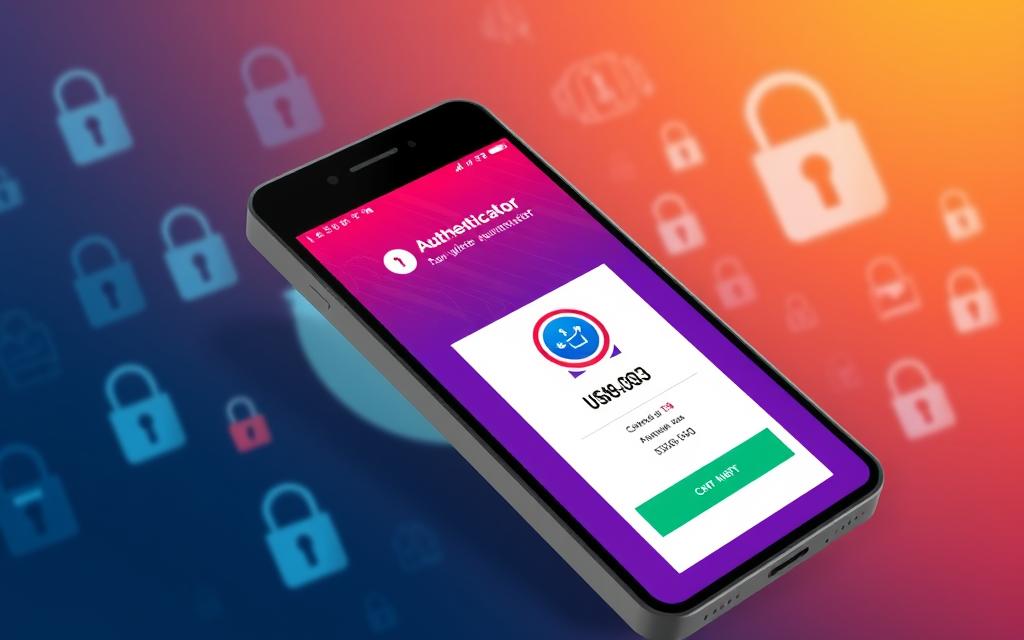How to Encrypt a USB Drive – In our digital age, keeping our personal data safe is key. Encrypting our USB drives is a great way to protect sensitive info. Encryption adds an extra layer of security. This means even if someone finds your flash drive, they won’t be able to access your files.
This guide will walk you through encrypting your USB drive on Windows and macOS. By following these steps, you can take charge of your data’s safety.
Flash drives are often in our pockets or bags, making them easy to misplace. But, encrypting your flash drive can keep your data safe if it gets lost. We’ll show you how to encrypt your USB drive on Windows and macOS in this guide. Encryption adds an extra layer of protection. It keeps your files private and secure, even if your drive is lost or stolen.
Table of Contents
ToggleWhat is an Encrypted USB Drive?
An encrypted USB drive is a special kind of external storage. It’s like a USB flash drive but with a password. If you don’t know the password, you can’t see the files inside. This makes it safe from thieves or hackers.
Understand the Concept of Encryption
Encryption turns regular data into a secret code. It makes the information hard to read without the right key or password. When you encrypt a USB drive, you lock your files away. This keeps them safe from people who shouldn’t see them.
Benefits of Encrypting a USB Drive
Encrypting your USB drive has many advantages, including:
- Preventing unauthorized access to your files
- Protecting against malware and viruses
- Allowing you to travel with your drive worry-free if it’s lost or stolen
These benefits make an encrypted USB drive a must-have for anyone who needs to keep their data safe. It’s perfect for business people, students, or anyone who cares about their privacy. An encrypted flash drive adds an extra layer of security for your important files.
| Feature | Benefit |
|---|---|
| Password protection | Prevents unauthorized access to your files |
| Data encryption | Protects your sensitive information from being read by others |
| Portable security | Allows you to safely transport your data, even if the drive is lost or stolen |
How to Encrypt a USB Drive on Windows
Keeping your sensitive data safe is crucial. Encrypting your USB drive is a great way to do this. Windows has a built-in tool called BitLocker that makes encryption easy. We’ll show you how to encrypt your USB drive with BitLocker on Windows.
Using BitLocker for Encryption
BitLocker is a strong encryption tool included with Windows since Windows Vista. Here’s how to encrypt your USB drive with BitLocker:
- Insert the USB drive you want to encrypt into your Windows computer.
- Right-click on the USB drive in File Explorer and select “Turn on BitLocker”.
- You’ll be asked to create a password or use a smart card to unlock the drive. Pick the option that suits you best.
- Then, you can choose to encrypt the whole drive or just the used space. Encrypting the whole drive gives better security but takes longer.
- BitLocker will start encrypting the drive, and you’ll get a recovery key in case you forget your password.
After encryption is done, your USB drive is fully protected. When you plug it into a Windows computer, you’ll need to enter your password or use a smart card to get to your files.
BitLocker is a strong tool for encrypting USB drives on Windows. Using it to encrypt your USB drive keeps your files safe if it gets lost or stolen.
Encrypt Your Flash Drive with VeraCrypt (Windows)
If you don’t have BitLocker or want a flexible encryption option, VeraCrypt is a good choice for Windows. It’s free and lets you pick your encryption and hashing algorithms. This makes it a solid alternative to Windows’ built-in options.
To encrypt your USB drive with VeraCrypt, just follow these easy steps:
- Download and install VeraCrypt from the official website (veracrypt.fr).
- Insert your USB drive into your computer.
- Launch VeraCrypt and click on “Create Volume”.
- Select “Encrypt a non-system partition/drive” and click “Next”.
- Choose “Standard VeraCrypt volume” and click “Next”.
- Select your USB drive from the list and click “Next”.
- Choose your desired encryption and hashing algorithms, and click “Next”.
- Set a strong password to protect your third-party usb encryption volume and click “Next”.
- Review your settings and click “Create Volume” to encrypt your USB drive.
After encryption, your VeraCrypt-encrypted USB drive works like any other. Just enter your password to mount the encrypted volume and access your files. This gives you a secure and flexible way to protect your data with VeraCrypt on Windows.
How to Encrypt a USB Drive on macOS
Encrypting your USB drive on a macOS device is easy with Disk Utility. This tool helps keep your data safe. It makes sure your portable storage stays secure, even if it’s lost or stolen. Let’s look at how to encrypt your USB drive using Disk Utility.
Utilizing Disk Utility for Encryption
To encrypt a USB drive on your Mac, follow these steps:
- Connect the USB drive to your Mac.
- Open the Disk Utility application, which you can find in the Utilities folder of your Applications.
- Select the USB drive from the list of available disks on the left-hand side of the Disk Utility window.
- Click on the “Erase” button located at the top of the window.
- In the “Format” dropdown menu, choose “Mac OS Extended (Journaled, Encrypted)”. This format will encrypt the drive during the formatting process.
- Provide a name for your encrypted USB drive and click “Erase” to begin the process.
- When prompted, create a strong password to protect your encrypted drive. Remember this password, as it will be required to access the data on your encrypted macos usb encryption.
After the formatting and encryption process is complete, your USB drive is now fully encrypted and ready for use. Anytime you connect the drive to your Mac, you’ll be prompted to enter the password you created, ensuring only authorized users can access the contents.
Using Disk Utility on your macOS device, you can easily encrypt your USB drive. This keeps your files and information safe. It’s a simple way to add an extra layer of security to your portable storage.
Cons of Encrypting a USB Drive
Encrypting your USB drive offers great security, but it’s not without its downsides. One big issue is compatibility across different operating systems. If you try to access encrypted data on a device with a different OS, you might need to partition the drive or use the same tool to unlock it.
Another big problem is losing access to your data if you forget the encryption password. Without the right passcode, your files could be lost forever. It’s important to remember the password or keep it safe.
Also, encrypted drives need an extra step to unlock, which can be a hassle. This extra security might slow you down or make it hard to quickly get to your files.
| Disadvantage | Description |
|---|---|
| Limited Compatibility | Encrypted USB drives may not work across different operating systems, requiring partitioning or the use of the same encryption software. |
| Password Loss | Forgetting the encryption password can lead to permanent data inaccessibility. |
| Additional Unlock Step | Encrypted drives require an extra step to unlock, which can be inconvenient in certain situations. |
Even though encrypting a USB drive has many benefits, it’s good to know the downsides before you decide. Think about the pros and cons to see if an encrypted USB drive is right for you.
Should You Encrypt Your Flash Drive?
Deciding to encrypt your USB flash drive is not always easy. It depends on how sensitive the data on your device is. If you’re unsure, let’s look at the main points to consider.
Reasons to Encrypt Your USB Drive
If your USB drive has sensitive data like passwords, company documents, or health records, encrypting it is smart. Encryption keeps your data safe if your drive gets lost or stolen. The data will be unreadable without the right key.
Also, if you use your USB drive in public or share it, encryption adds an extra safety layer. This is crucial if your drive has confidential info you don’t want others to see.
When Encryption Might Not Be Necessary
But, if your USB drive just has personal stuff that’s not very sensitive, you might not need encryption. The extra steps to encrypt and decrypt might not be worth it. This is true if you’re the only one using it and it’s kept safe.
So, deciding to encrypt your flash drive depends on the data’s sensitivity and the risks and benefits. By thinking about when to encrypt, you can choose what’s best for your security and what you prefer.
| When to Encrypt USB Drive | When Encryption May Not Be Necessary |
|---|---|
|
|
Think about why you might encrypt your USB drive and when it’s not needed. This way, you can make a choice that keeps your data safe without making your life harder.
how to encrypt a usb drive
Step-by-Step Guide for USB Encryption
Encrypting your USB drive is key to keeping your data safe from prying eyes. It’s vital for storing things like important documents, personal files, or secret info. We’ll guide you through encrypting a USB drive for both Windows and macOS.
Encrypting a USB Drive on Windows
For Windows, use the BitLocker tool to encrypt your USB drive. Here’s the easy way:
- Insert the USB drive into your computer.
- Open the Control Panel and go to “BitLocker Drive Encryption”.
- Pick the USB drive you wish to encrypt and hit “Turn on BitLocker”.
- Set a strong password to lock your drive. Remember this password well, as you’ll need it to get into the drive.
- Decide on an encryption type like AES-256 or XTS-AES.
- Wait for the encryption to finish. This might take a while, depending on your drive’s size.
- After it’s encrypted, your USB drive is safe and only accessible with your password.
Encrypting a USB Drive on macOS
On macOS, Disk Utility helps you encrypt your USB drive. Here’s how:
- Put the USB drive into your Mac.
- Open Disk Utility.
- Select the USB drive you’re encrypting from the menu.
- Hit the “Erase” button and pick “Encrypted” as the format.
- Set a strong password to secure your drive. Remember it, as you’ll need it to access the drive.
- Wait for the encryption to complete. It might take a few minutes, based on your drive’s size.
- Once encrypted, your USB drive is safe and only accessible with your password.
Encrypting your USB drive is a must to protect your sensitive data. Just follow these easy steps to keep your files and info safe, even if your drive gets lost or stolen.
Alternatives to Encrypted USB Drives
If encrypting your USB drive isn’t your thing, there are other ways to keep your data safe. Let’s check out a few options that can protect your info on the move.
Cloud Storage Services
Using a cloud storage service like Google Drive, Dropbox, or Microsoft OneDrive is a good alternative. These services let you store and access your files from anywhere with internet. This way, you avoid the risks of losing or having your USB drive stolen.
Hardware-Encrypted USB Drives
For those who prefer a USB drive but don’t like software encryption, there are special ones. These USB drives have their own security, like PIN access and strong encryption. They offer an added layer of protection for your data.
Cybersecurity Suites
For total device and internet protection, think about a cybersecurity suite like Norton 360 Deluxe. These packages usually have a VPN, malware protection, and more. They help keep your digital life safe, even when using your USB drives.
| Alternative | Description | Key Benefits |
|---|---|---|
| Cloud Storage Services | Platforms like Google Drive, Dropbox, and Microsoft OneDrive that allow you to securely store and access your files from any device with an internet connection. | Avoid the potential risks associated with physical USB drives, such as loss or theft. |
| Hardware-Encrypted USB Drives | Specialized USB drives with built-in security features, including PIN-based access control and military-grade encryption. | Provide an extra layer of protection for your data without the need for software-based encryption. |
| Cybersecurity Suites | All-in-one solutions like Norton 360 Deluxe that include a VPN, malware protection, and other security features to protect your digital life. | Offer comprehensive device and internet protection, both on and off your USB drives. |
There are many ways to keep your data safe, and what’s best for you depends on your needs and likes. By looking into these usb encryption alternatives, you can find the other ways to secure usb data that fit your options to encrypted usb needs.

Conclusion
In this guide, we’ve looked at why encrypting your USB drive is crucial for keeping your data safe. We’ve covered how encryption works and its benefits. We also showed you how to encrypt your flash drive on Windows and macOS.
Encrypting your USB drive is a simple yet powerful way to keep your data safe from unauthorized access and threats. You can use built-in tools like BitLocker or VeraCrypt. This makes the process easy and gives you peace of mind when handling private information.
Even though there might be some downsides to encrypted USB drives, the benefits usually outweigh them. This is especially true if you often keep important data on your flash drive. Think about what you need to protect and pick the best encryption method for secure, easy data storage on the move.