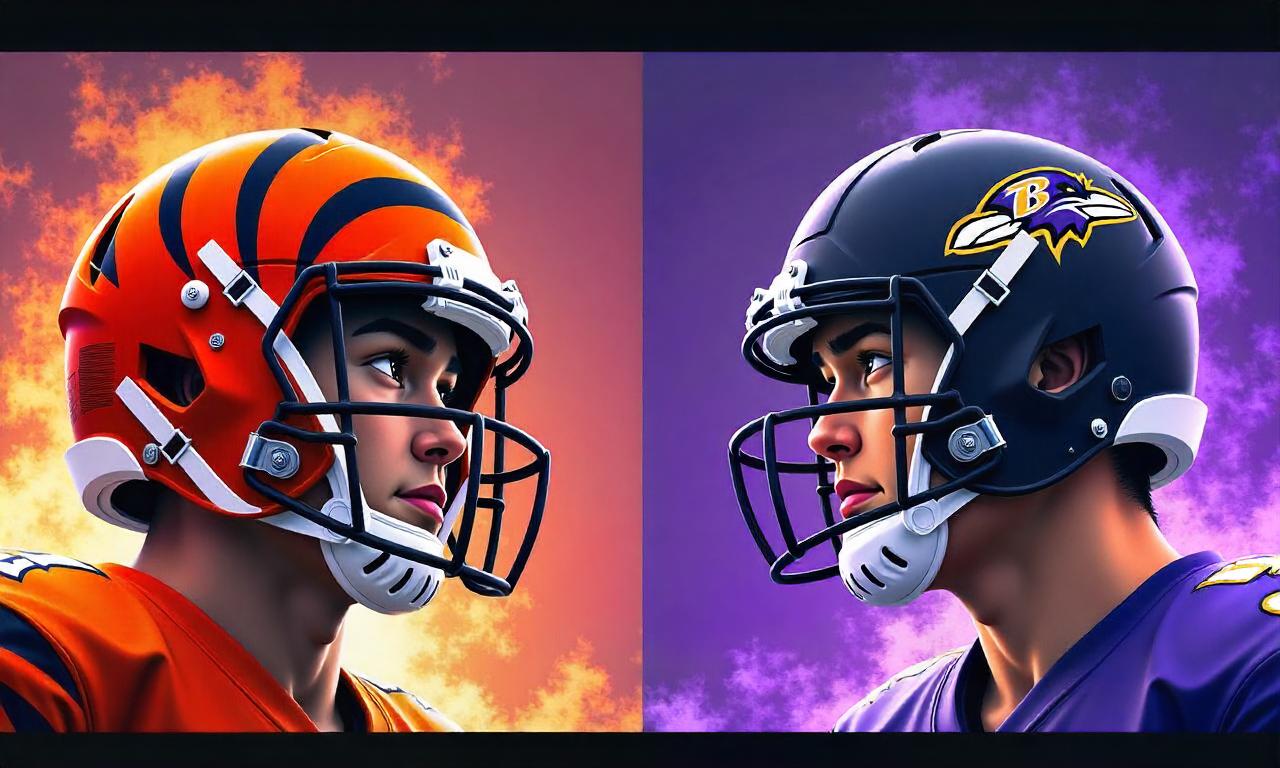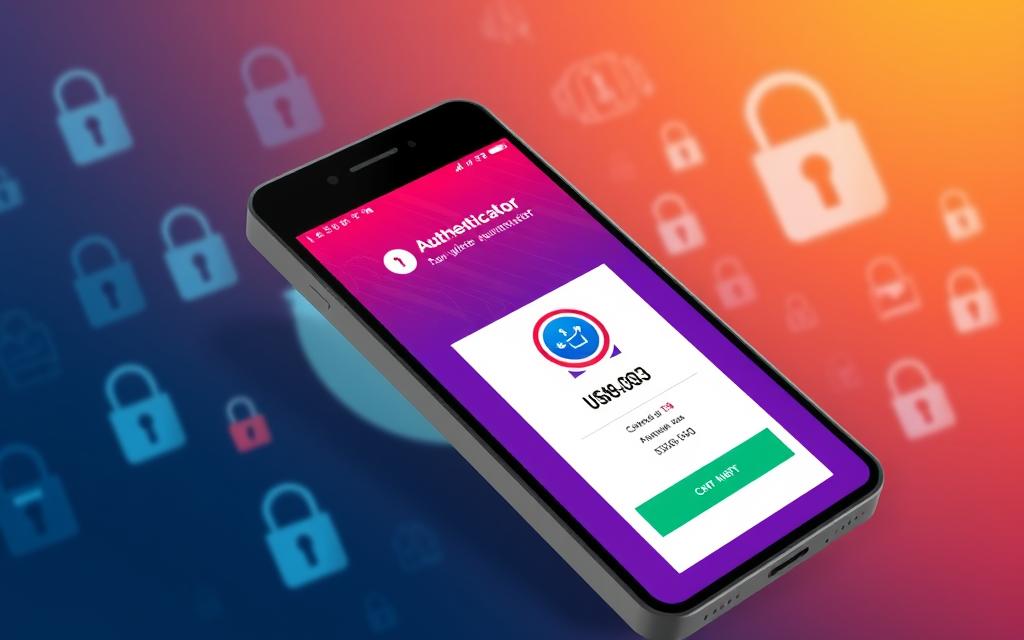In our digital world, strong email security is crucial. The latest Microsoft Office update makes it easier to encrypt emails in Outlook. This is great news for Microsoft 365 users on Windows. Now, it’s simple to keep our emails safe and private.
The old Permissions button is now an Encrypt button. It includes powerful S/MIME and IRM encryption options. To use S/MIME, set up an S/MIME certificate in Outlook. For Microsoft 365 users, you get to choose between Encrypt-Only and Encrypt and Prevent Forwarding. This lets us pick the best security level for our needs. It ensures our emails and files are safe from prying eyes.
Outlook’s email encryption keeps our info safe from third parties. This guide helps you understand and use email encryption in Outlook. It’s a great way to make sure your email is secure and your private data stays private.
Table of Contents
ToggleIntroduction to Email Encryption in Outlook
Email is key in how we communicate today, both at work and with friends. But, we must keep our important information safe as we send more digital messages. Email encryption in Outlook helps us do this by keeping our messages and files private. This way, we can chat online without worrying about our privacy.
Importance of Email Security
Encrypting our emails in Outlook is vital for protecting secrets. It makes sure that even if someone gets our messages, they can’t read them. With hackers and data theft becoming more common, this protection is a must. It helps keep our emails safe and our online chats private.
Benefits of Encrypting Emails in Outlook
Using email encryption in Outlook offers many good points. It boosts our privacy and helps follow rules, lessening the risk of data leaks. By making our talks private, we guard our important stuff from sneaky listening or changes. This relief is something we can’t put a price on in today’s tech-heavy world.
Prerequisites for Encrypting Emails in Outlook
To encrypt emails in Outlook, you need a few key things. Most importantly, you must have a Microsoft 365 subscription. The special email encryption features aren’t in just the basic Outlook program. If you don’t have Microsoft 365, you won’t be able to use Outlook’s encryption options.
Microsoft 365 Subscription
A Microsoft 365 subscription is key for using Outlook’s encryption. With this subscription, you also get access to many security and productivity tools. This includes the ability to encrypt both emails and their attachments. Being a Microsoft 365 user means you can keep your sensitive data safe during email exchanges.
Email Encryption Certificates
Besides Microsoft 365, you also need an email encryption certificate. An S/MIME certificate is commonly used. It must be set up in your Outlook settings. This certificate makes sure your emails are safely encrypted and decrypted. Without a valid certificate, you can’t fully secure your emails in Outlook.
Make sure to have these things set up. This way, you can use Outlook’s email encryption tools. By doing this, you keep your important information private and safe in your emails.
Encrypting with S/MIME in Outlook
To start using encrypt emails microsoft outlook, you must get an S/MIME certificate. This certificate is your key to keep emails safe in Outlook. After adding it to your computer, you must adjust some settings in Outlook’s Trust Center.
Setting Up an S/MIME Certificate
Getting an S/MIME certificate needs a digital certificate from a trusted place. You can ask your IT department or buy one. After you get it, add it to your computer’s certificates for Outlook to use.
Configuring S/MIME in Outlook
Next, you need to set up the S/MIME certificate in Outlook. Go to the File tab, pick Options, then Trust Center. In Trust Center, make sure the “Email Security” section is set right. This step lets Outlook secure and open encrypted emails.
Sending Encrypted Emails with S/MIME
Now, you’re ready to send secure emails. Just write your email, then choose “Encrypt with S/MIME” on the outlook email encryption add-in button. This keeps your email and files safe, adding more outlook email security to your private messages.
Microsoft 365 Message Encryption in Outlook
If you’re a Microsoft 365 user, Outlook has a special feature called Microsoft 365 Message Encryption. It’s designed to make our emails more secure. This feature allows us to choose the level of protection we want, based on our needs. This gives us more control over our email security.
Encryption Options in Microsoft 365
Outlook’s Microsoft 365 Message Encryption has two main options: “Encrypt-Only” and “Encrypt and Prevent Forwarding.” With “Encrypt-Only,” your message stays encrypted within Microsoft 365. This is great if it’s sensitive information. The “Encrypt and Prevent Forwarding” option does more. It stops your message and its files from being sent to people you didn’t authorize.
Sending Encrypted Emails with Microsoft 365 Message Encryption
Sending an encrypted email is easy with Outlook. When you’re writing a message, just use the Encrypt button. You can pick between “Encrypt-Only” or “Encrypt and Prevent Forwarding.” Your choice ensures your message stays safe and fits your needs perfectly. It’s a great way to protect your important info and stop it from being misused.

How to Encrypt Email in Outlook
Outlook makes it easy to protect our emails. We can encrypt a single email or make all outgoing ones encrypted by default. Let’s look at both choices closely.
Encrypting a Single Message
Encrypting a single message in Outlook is simple. Just click the File menu, go to Properties, then select the “Encrypt message contents and attachments” option. This ensures only the right person can read what you send.
Encrypting All Outgoing Messages
If we want to ensure all our emails are safe, we can set Outlook to do this automatically. Go to the File tab, then to Options > Trust Center > Trust Center Settings. Choose “Encrypt contents and attachments for outgoing messages” there. Now, all emails you send will be encrypted, keeping your messages secure.
With these features and settings, Outlook helps us keep our emails safe. It safeguards important info from those who shouldn’t see it. This is crucial for protecting your private data.
Reading and Replying to Encrypted Emails
To read encrypted emails, go to Outlook.com or Microsoft 365. There, you can handle them just like regular messages. The Outlook system works to decrypt these emails safely, keeping your messages secure.
Reading Encrypted Emails in Outlook.com or Microsoft 365
Getting an encrypted email in Outlook or Microsoft 365 is easy. You simply open the email and its content appears. There’s no extra work involved. This smooth process is thanks to how Outlook works with Microsoft 365 Message Encryption.
Reading Encrypted Emails in Other Email Clients
If someone uses a different email service, they might face a few more steps. They could need a passcode or another verification method. This step depends on the encryption and the email service. That said, Outlook offers help to make things clear.
Knowing how to deal with encrypted emails helps keep our private data secure. It works whether the other person uses Outlook or a different email service.
Handling Encrypted Email Attachments
Encrypted emails in Outlook make our information secure. Even if someone reads the email, they can’t see the attachments. If the recipient uses Outlook.com or Microsoft 365, they can open these files directly. They don’t need any extra steps. But, if they use a different email service, they might have to do a little more. They could need a passcode or to use a special site to open the files.
Viewing Encrypted Attachments in the Browser
Recipients with Outlook.com or Microsoft 365 have it easy. They can open encrypted files right in their browser. No extra software or steps are needed. This simple process keeps everything safe and convenient for them.
Downloading Encrypted Attachments
But for those with other email services, opening these files is a bit different. They might have to get a passcode or log into a special site. What happens after they download these files vary. For example, files made with Microsoft Office stay safe even after download. This way, our private info is always protected, no matter who else might see these files.
Advanced Security Features in Outlook.com
Outlook.com and Microsoft 365 have special security features for your emails. One of these features is the “Encrypt and Prevent Forwarding” option. You can find it under the Encrypt button. It stops encrypted emails from being forwarded to anyone else. This keeps your private info safe.
Office 365 Advanced Protection
Microsoft 365 subscribers get Office 365 Advanced Protection. This adds extra security to your email. It includes advanced threat protection and data loss prevention tools. These make sure your email conversations stay secure.
Troubleshooting Email Encryption in Outlook
Using outlook email encryption and security in Microsoft Outlook is usually easy. But, sometimes users can run into problems. They might have trouble setting up the S/MIME certificate or getting the right email encryption settings in place. Another issue can be accessing encrypted emails from other email programs.
Common Issues and Solutions
Setting up the S/MIME certificate is a challenge for many users. They need to make sure it’s installed correctly in Outlook’s Trust Center. Getting the right encryption settings, like deciding if a message should be “Encrypt-Only,” can also be tricky.
Problems may also arise when trying to open encrypted emails from different email providers. This could happen if the email service doesn’t support the encryption method or if the receiver doesn’t have the right info to open the message.
Seeking Further Assistance
If self-help resources aren’t enough, users can turn to Microsoft Support for more help. Starting with guides from the Outlook.com community and Microsoft’s own documentation is a good first step. Still, if a problem lingers, reaching out to Microsoft Support for direct help can solve email encryption issues in Outlook.
Conclusion
Encrypting emails in Outlook is vital for keeping our messages safe and private. It uses features like S/MIME and Microsoft 365 Message Encryption. These let us keep our private info safe and follow the rules.
With these tools, our emails are more protected, no matter if we’re sending how to encrypt email in outlook details, encrypt messages outlook content, or using office 365 email encryption. Email encryption outlook helps us keep our secure email outlook. This is important for both our work and personal emails.
Email is key for important talks and sharing data. So, it’s a must to use outlook message encryption and encrypt emails microsoft outlook. These features in Outlook help keep our info safe and meet the rules.
By using outlook email encryption add-in and outlook encrypted email, we make email safety a top concern. This ensures our email encryption outlook works well. And it means our private data stays private.
FAQ
What is the email encryption feature in Outlook?
The updated Office suite brings better email encryption to Outlook. It’s exclusive for Microsoft 365 subscribers using Windows desktop clients.
How does email encryption in Outlook benefit users?
Encrypting emails in Outlook protects sensitive data. It stops unauthorized users from seeing your messages and files. This means your information is safe, even if others try to see it.
What are the requirements for using email encryption in Outlook?
You need a Microsoft 365 subscription to encrypt emails in Outlook. This feature isn’t in the standalone Outlook. Also, an email encryption certificate, like S/MIME, has to be set up in Outlook.
How do I set up and use S/MIME encryption in Outlook?
First, set up an S/MIME certificate on your computer. Add the certificate to Outlook’s Trust Center. Then, when drafting an email, choose “Encrypt with S/MIME” from the Encrypt option.
What encryption options are available for Microsoft 365 subscribers in Outlook?
Microsoft 365 subscribers get more encryption options in Outlook. You can choose “Encrypt-Only” or “Encrypt and Prevent Forwarding” when sending an email.
How do I encrypt all outgoing messages in Outlook?
To encrypt all emails you send, go to the File tab. Then choose Options > Trust Center > Trust Center Settings. Finally, select “Encrypt contents and attachments for outgoing messages.” From then on, all your emails will be encrypted automatically.
How do recipients access and read encrypted emails in Outlook?
Reading encrypted emails in Outlook.com or Microsoft 365 is easy. It’s done the same way as normal emails. Yet, if using another email service, extra steps might be needed to read the encrypted content.
What happens to attachments when sending encrypted emails in Outlook?
Attachments are encrypted when you send an email in Outlook. Those with Outlook.com or Microsoft 365 can open them easily. For others, they may need a passcode or to use the Microsoft 365 portal to access attached files.
What advanced security features are available for Outlook.com and Microsoft 365 users?
Outlook.com and Microsoft 365 users get extra security features. These include “Encrypt and Prevent Forwarding.” You also have Office 365 Advanced Protection. This offers more security against threats and data loss.
How can I troubleshoot issues with email encryption in Outlook?
Encountering problems with email encryption in Outlook is not uncommon. If you do, check Microsoft’s support materials or join the Outlook.com community for help. If needed, Microsoft Support can also assist you.