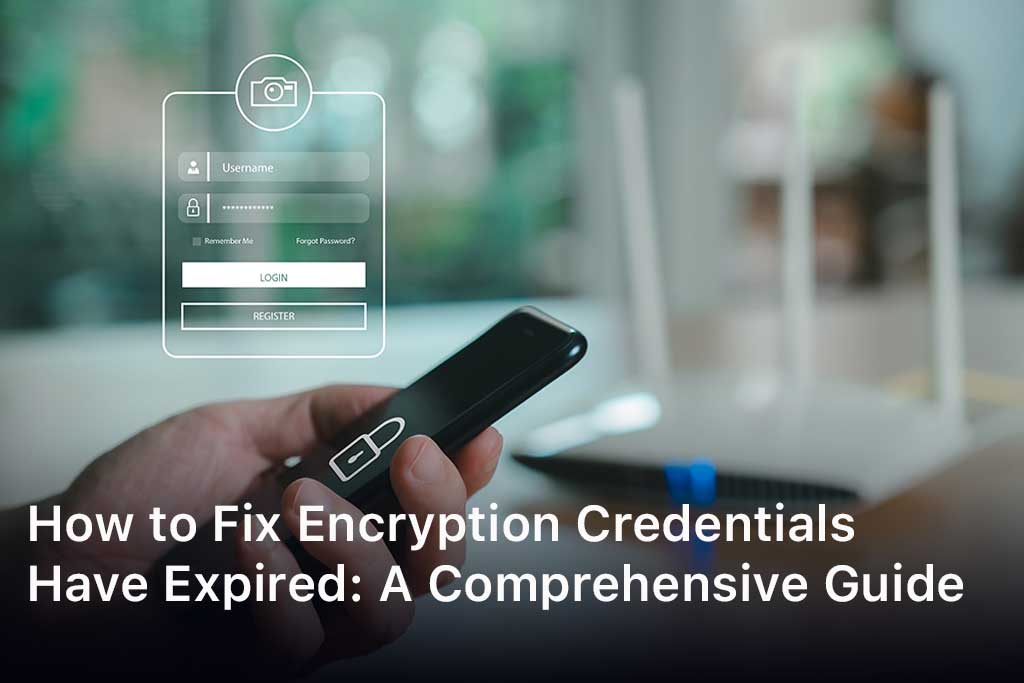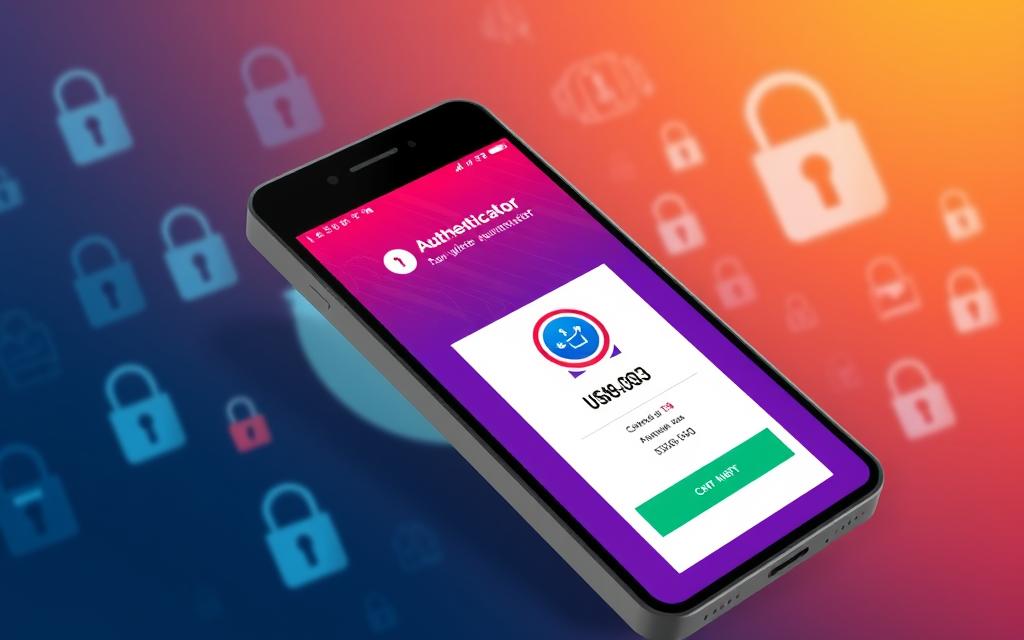In a shocking turn of events, a former high school counselor was left stunned upon discovering that Thomas Matthew Crooks, an individual he once mentored, was the gunman at a Trump rally. This incident has led to widespread scrutiny and an ongoing investigation into the security lapses that allowed such an event to unfold. Counselor’s Reflections on Thomas Crooks Jim Knapp, a former school counselor at Bethel Park High School, expressed his disbelief over Crooks’ actions. Knapp recalls Crooks as a quiet and intelligent student who preferred solitude over social interaction. “Thomas was a quiet young man, an intelligent young man, but he did keep to himself,” Knapp shared. He continued, “He had a handful of friends. In the cafeteria, I’d sit down with him and I’d say, ‘Thomas, would you like me to get some kids over here?’ And he’d say, ‘Nope, Mr. Knapp, I want to be by myself.’ Which is fine.” Despite his reserved nature, Crooks never exhibited any troubling behavior during his high school years. Knapp emphasized that there were no red flags, stating, “I never got a call from a teacher about Crooks getting into trouble or not doing his homework.” This revelation has left many questioning what could have led Crooks down such a dark path. House Oversight Committee’s Investigation The House Oversight Committee has launched a formal investigation into the assassination attempt. The committee has requested documents from the Secret Service and plans to hold a hearing to gather more information. The committee’s chair, James Comer, R-Ky., emphasized the importance of this investigation, stating, “The United States Secret Service has a no-fail mission, yet it failed on Saturday when a madman attempted to assassinate President Trump, killed an innocent victim, and harmed others.” The committee has outlined specific requests for information, including: A roster of personnel present at the Butler, Pennsylvania rally. All audio and video recordings related to the event. Any memos or notices regarding the assassination attempt. Identified pre-site security concerns. The committee has set deadlines for the submission of this information, with the initial requests due by Thursday and additional information by July 29. Trump’s First Public Appearance Post-Attack The Republican National Convention witnessed an emotional moment as Trump made his first public appearance since the assassination attempt. With a bandage on his ear, Trump arrived at the convention to chants of “USA! USA!” and “We love Trump.” Although he did not take the stage, Trump interacted with family members and VIPs, including his vice presidential nominee, JD Vance. Surrounded by supporters, Trump stood resiliently, signaling his determination to continue his political journey despite the recent attack. His sons, Donald Jr. and Eric, along with House Speaker Mike Johnson, R-La., were also present, showing solidarity with Trump. Homeland Security’s Response Homeland Security Secretary Alejandro Mayorkas has expressed full confidence in Secret Service Director Kimberly Cheatle and the agency. During a White House briefing, Mayorkas stated, “Since the attempted assassination of former President Trump, we across the government are focused with urgency to understand how it happened.” He announced an independent review of security measures taken during the rally to identify any lapses and make necessary recommendations. Mayorkas emphasized the importance of swift action, stating, “We need to move with swiftness and urgency because this is a security imperative.” The review will scrutinize the actions of the Secret Service and other law enforcement agencies involved in the event. Key Findings from the Investigation One of the critical pieces of evidence found on Crooks was a Home Depot receipt indicating the purchase of a ladder. Officials are investigating whether this ladder was used to access the roof from where Crooks fired the shots. Additionally, local police officers had notified the Secret Service about a suspicious person in the area before the attack. The timing of this notification raises questions about whether additional measures could have been taken to prevent the shooting. Further investigation revealed that more than a dozen guns were found in a search of the Crooks family home. Crooks’ father had called the police, expressing concern that his son and his AR rifle were missing. This call led to a police visit to the Crooks’ residence, uncovering the arsenal. Reactions and Statements from Key Figures The assassination attempt has elicited reactions from various political and public figures. Trump, in an interview with ABC News, acknowledged the impact of the attack on him. He revealed that President Biden had called him following the incident, describing the conversation as “very cordial.” Biden expressed his concern and extended his thoughts and prayers to Trump and his family. Secret Service Director Kimberly Cheatle has taken responsibility for the security lapse and emphasized her commitment to investigating the incident. In an interview with ABC News, Cheatle stated, “The buck stops with me. I am the director of the Secret Service, and I need to make sure that we are performing a review and that we are giving resources to our personnel as necessary.” The FBI’s Role in the Investigation The FBI has been actively involved in the investigation, focusing on Crooks’ background and possible motives. They have accessed Crooks’ phone, but a preliminary analysis has not provided any significant insights into his reasons for the attack. The FBI is also looking into where Crooks purchased the ammunition used in the shooting, with Allegheny Arms and Gun Works in Bethel Park being one of the stores under scrutiny. In addition to examining the ammunition purchase, the FBI is investigating whether Crooks had any accomplices or if he acted alone. They are probing whether the ammunition was picked up and taken to the Crooks’ family home or delivered there. Impact on the Victims and Community The shooting has left a profound impact on the victims and the community. Two Pennsylvania men, James Copenhaver, 74, and David Dutch, 57, were critically injured in the attack and are currently hospitalized. Dutch, a Marine veteran and a member of the Marine Corps League, has received support from his fellow
How to Fix Encryption Credentials Have Expired: A Comprehensive Guide
Learn how to fix encryption credentials have expired issues with this comprehensive guide. Discover solutions for Mac, HP, Epson, Dell Printer, and Kyocera. FAQs included. In today’s digital age, encryption is a critical component for securing sensitive information. However, encountering an error message that says “encryption credentials have expired” can be both frustrating and alarming. This issue can disrupt your workflow and compromise your data security. Understanding how to fix encryption credentials have expired is essential for maintaining the integrity of your systems and ensuring seamless operations. In this article, we will delve into the various methods to resolve this issue across different devices and brands, including Mac, HP, Epson, Dell Printer, and Kyocera. We will also address common questions in the FAQ section and provide a comprehensive conclusion to wrap up the discussion. How to Fix Encryption Credentials Have Expired When faced with the “encryption credentials have expired” error, it’s crucial to act promptly to restore security and functionality. Here are some general steps you can follow to resolve this issue: Check System Date and Time: Ensure that your device’s date and time settings are correct. Incorrect settings can cause encryption credentials to appear expired. Update Software and Firmware: Outdated software and firmware can lead to expired encryption credentials. Check for updates and install them as needed. Renew Encryption Credentials: Depending on the software or device, you may need to manually renew the encryption credentials. This process varies, so consult the user manual or support resources for specific instructions. Reboot the Device: Sometimes, a simple reboot can resolve the issue by refreshing the system and re-establishing the encryption credentials. Contact Support: If the above steps do not resolve the issue, reach out to the device or software manufacturer’s support team for further assistance. How to Fix Encryption Credentials Have Expired on Mac Mac users may encounter the “encryption credentials have expired” error due to various reasons. Here’s how to address this issue on a Mac: Verify Date and Time Settings: Go to “System Preferences” > “Date & Time” and ensure that the settings are correct. Enable the option to set the date and time automatically if it’s not already selected. Update macOS: Keeping your macOS up to date is crucial for security and functionality. Go to “System Preferences” > “Software Update” and install any available updates. Renew Encryption Certificates: Open the “Keychain Access” application, locate the expired certificate, and follow the prompts to renew or replace it. Restart Your Mac: A simple restart can often resolve minor issues, including expired encryption credentials. By following these steps, you can effectively address the “how to fix encryption credentials have expired” issue on your Mac and ensure your data remains secure. How to Fix Encryption Credentials Have Expired on HP HP devices, including printers and computers, may also encounter the “encryption credentials have expired” error. Here’s how to resolve it: Check Date and Time Settings: Ensure that the date and time settings on your HP device are accurate. Incorrect settings can cause encryption credentials to expire prematurely. Update Firmware and Drivers: Visit the HP support website and download the latest firmware and driver updates for your device. Install these updates to ensure optimal performance and security. Renew Encryption Credentials: For HP printers, access the printer’s web interface, navigate to the security settings, and follow the instructions to renew the encryption credentials. Restart the Device: Reboot your HP device to refresh the system and re-establish the encryption credentials. By following these steps, you can effectively resolve the “how to fix encryption credentials have expired” issue on your HP device and maintain secure operations. How to Fix Encryption Credentials Have Expired on Epson Epson printers and devices may also experience the “encryption credentials have expired” error. Here’s how to address it: Verify Date and Time Settings: Ensure that the date and time settings on your Epson device are correct. Incorrect settings can lead to expired encryption credentials. Update Firmware and Software: Check the Epson support website for the latest firmware and software updates for your device. Install these updates to ensure optimal performance and security. Renew Encryption Credentials: Access the printer’s web interface, navigate to the security settings, and follow the instructions to renew the encryption credentials. Restart the Device: Reboot your Epson device to refresh the system and re-establish the encryption credentials. By following these steps, you can effectively resolve the “how to fix encryption credentials have expired” issue on your Epson device and ensure secure operations. How to Fix Encryption Credentials Have Expired on Dell Printer Dell printers may also encounter the “encryption credentials have expired” error. Here’s how to address it: Check Date and Time Settings: Ensure that the date and time settings on your Dell printer are accurate. Incorrect settings can cause encryption credentials to expire prematurely. Update Firmware and Drivers: Visit the Dell support website and download the latest firmware and driver updates for your printer. Install these updates to ensure optimal performance and security. Renew Encryption Credentials: Access the printer’s web interface, navigate to the security settings, and follow the instructions to renew the encryption credentials. Restart the Printer: Reboot your Dell printer to refresh the system and re-establish the encryption credentials. By following these steps, you can effectively resolve the “how to fix encryption credentials have expired” issue on your Dell printer and maintain secure operations. How to Fix Encryption Credentials Have Expired on Kyocera Kyocera printers and devices may also experience the “encryption credentials have expired” error. Here’s how to address it: Verify Date and Time Settings: Ensure that the date and time settings on your Kyocera device are correct. Incorrect settings can lead to expired encryption credentials. Update Firmware and Software: Check the Kyocera support website for the latest firmware and software updates for your device. Install these updates to ensure optimal performance and security. Renew Encryption Credentials: Access the printer’s web interface, navigate to the security settings, and follow the instructions to renew the encryption credentials. Restart the Device: Reboot your Kyocera device to refresh the system and re-establish the encryption credentials. By following these steps, you can effectively resolve the “how to fix encryption credentials have expired”