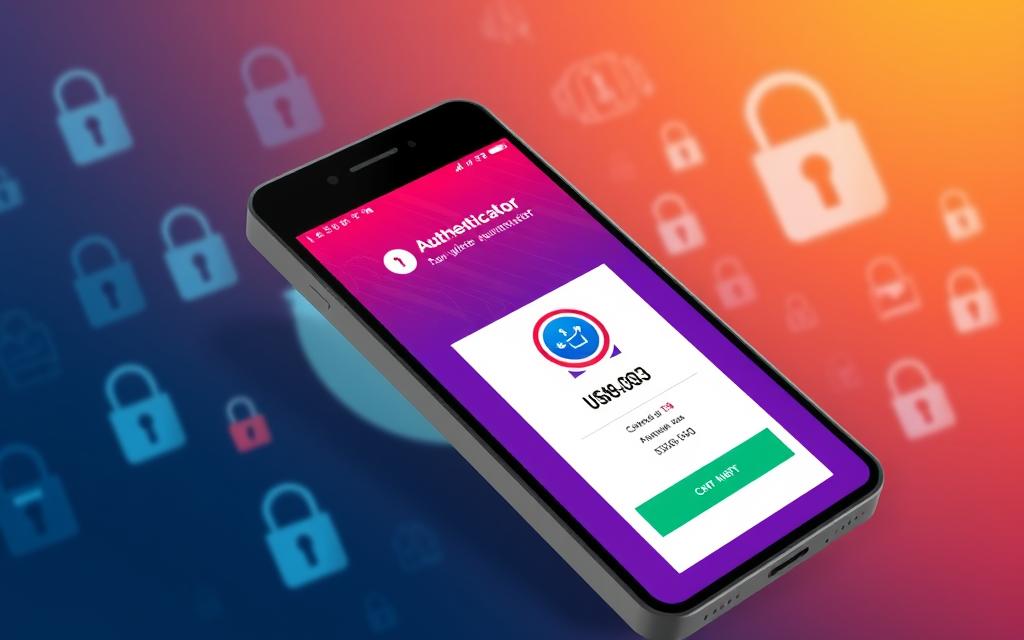Welcome to our comprehensive guide on how to find saved passwords on your computer. In today’s digital age, it’s crucial to have access to your login credentials securely. Whether you’re retrieving a forgotten password or simply looking to manage and protect your saved passwords, we’re here to help. In this article, we will explore the various methods and locations where passwords are stored on your computer. We will provide step-by-step instructions for both Windows and Mac operating systems, as well as popular web browsers like Google Chrome, Mozilla Firefox, and Microsoft Edge. Knowing how to access your saved passwords and implementing proper password management techniques is essential to your online security. So, without further ado, let’s dive into the world of finding and managing saved passwords on your computer. Understanding Saved Password Storage on PC When it comes to accessing your saved passwords on a computer, it’s essential to understand how they are stored and where to find them. By familiarizing yourself with this process, you can easily locate and view your saved passwords on your PC. Methods of Saved Password Storage Browser Password Managers: Most web browsers offer built-in password management features. These managers securely store and remember your login credentials for various websites. Operating System Keychain: On Windows and Mac computers, the operating systems have their own keychain or credential manager, where passwords can be stored and accessed securely. Locating Saved Passwords To find your saved passwords on a PC, follow these steps: For browser password managers, open your web browser and access the settings menu. Look for the “Passwords” or “Security” section to view saved passwords. Alternatively, you can use the search bar within the settings menu and search for “saved passwords”. If you’re using a Windows computer, you can view saved passwords by accessing the Credential Manager. Simply search for “Credential Manager” in the start menu, open the application, and navigate to the “Web Credentials” or “Windows Credentials” section. Mac users can access their saved passwords through the Keychain Access application. Simply search for “Keychain Access” in Spotlight Search, open the application, and search for the specific website or application for which you want to view saved passwords. By following these methods, you’ll be able to easily find and view your stored passwords on your PC, ensuring access to your accounts whenever needed. Retrieving Saved Passwords on Windows Accessing your saved passwords on a Windows operating system can be a convenient way to keep track of your login credentials. Whether you need to retrieve a forgotten password or want to view your saved usernames and passwords, Windows provides a built-in password manager that can assist you in accessing this information. Here are the step-by-step instructions to retrieve your saved passwords on Windows: Open the Control Panel on your Windows computer. Click on User Accounts or User Accounts and Family Safety (depending on your Windows version). Look for the option called Credential Manager and click on it. Within Credential Manager, select the tab labeled Web Credentials. You will now see a list of websites and applications for which you have saved passwords. Click on an entry to view the associated username and password. If prompted, enter your Windows account password or provide any necessary credentials to access your saved passwords. By following these simple steps, you can easily retrieve your saved passwords on a Windows computer. Remember to keep your login credentials secure and consider using a reliable password manager for enhanced password management. Accessing Saved Passwords on Mac If you are a Mac user and need to retrieve your saved passwords, you’re in luck! Mac computers offer a convenient way to access and manage your login credentials securely. Follow these simple steps to access your saved passwords: First, open the Safari browser on your Mac. Next, click on the “Safari” menu located in the top menu bar. From the drop-down menu, select “Preferences”. In the Preferences window, click on the “Passwords” tab. You may be prompted to enter your Mac system password or use Touch ID, depending on your settings. Once authenticated, you will see a list of websites for which Safari has saved passwords. To view the saved password for a specific website, select it from the list, and then click on the “Show Passwords” button. You may need to provide your Mac system password or use Touch ID again to reveal the saved password. That’s it! You can now access your saved passwords on your Mac and use them as needed. Remember, it’s important to always prioritize the security of your saved passwords. Regularly review and update them, and consider using a trusted password manager to further protect your login credentials. Recovering Saved Passwords on Web Browsers In today’s digital age, where passwords play a crucial role in securing our online accounts, it’s common to forget or misplace them. Thankfully, many web browsers provide built-in password managers that allow users to save and retrieve login credentials effortlessly. In this section, we will guide you through the process of recovering saved passwords on popular web browsers such as Google Chrome, Mozilla Firefox, and Microsoft Edge, helping you regain access to your accounts quickly and easily. Google Chrome: To recover saved passwords in Google Chrome: Open the Chrome browser on your computer Click on the three-dot menu icon in the top-right corner Select “Settings” from the dropdown menu Scroll down and click on “Passwords” under the “Autofill” section Here, you’ll find a list of all saved passwords. Simply click on the eye icon next to each entry to reveal the password Mozilla Firefox: If you are using Mozilla Firefox as your web browser, follow these steps to uncover your saved passwords: Launch Mozilla Firefox on your computer Click on the three-line menu icon in the top-right corner Select “Options” from the dropdown menu In the left-hand sidebar, click on “Privacy & Security” Scroll down to the “Logins and Passwords” section and click on “Saved Logins” A list of all saved logins will appear, with an eye icon next to each password. Click on the eye icon to view